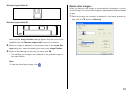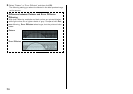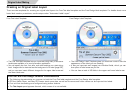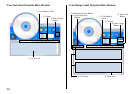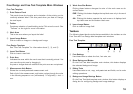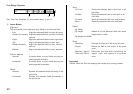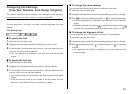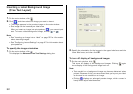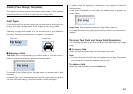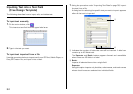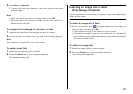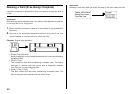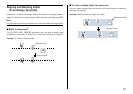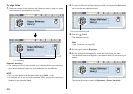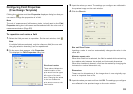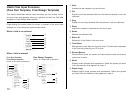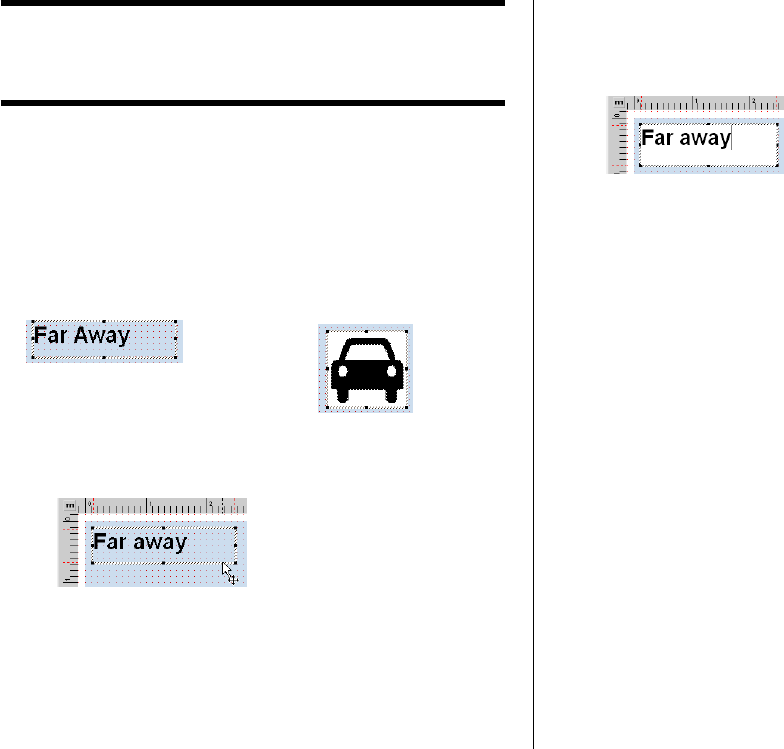
63
Fields (Free Design Templete)
This section contains general information about fields. It also explains
operations that are common to both text and image fields.
Field Types
A field is a kind of box you can insert into the work area to hold text or an
image. Text goes into text fields, while images go into image fields.
Selecting a single field causes it to be enclosed with a gray selection
boundary. Selection boundaries do not appear on printouts.
Image Field
Text Field
To select a field for inputting or editing text, click anywhere inside the
field boundary.
A text field is selected for text input and editing when it appears as
shown below.
Image Field: Click anywhere inside an image field to select it.
An image field that has a light gray boundary around it can be moved or
deleted.
Common Text Field and Image Field Operations
The following operations are the same for both text fields and image
fields.
■ To move a field
Select the field and then drag it to the location you want.
Note
• For fine movement of a field, use your keyboard arrow keys. Each press
of an arrow key moves the selected field one dot.
To delete a field
Select the field and then press the Delete key.
■ Selecting a Field
Text Field: Click on the boundary of a field to select it. You can move or
delete a field whose boundary appears as shown below.
The shape of the mouse pointer changes when it is located near a field
boundary.
If the text field has a white background and the cursor flashing inside it
(for text input and editing), click the boundary of the field again.