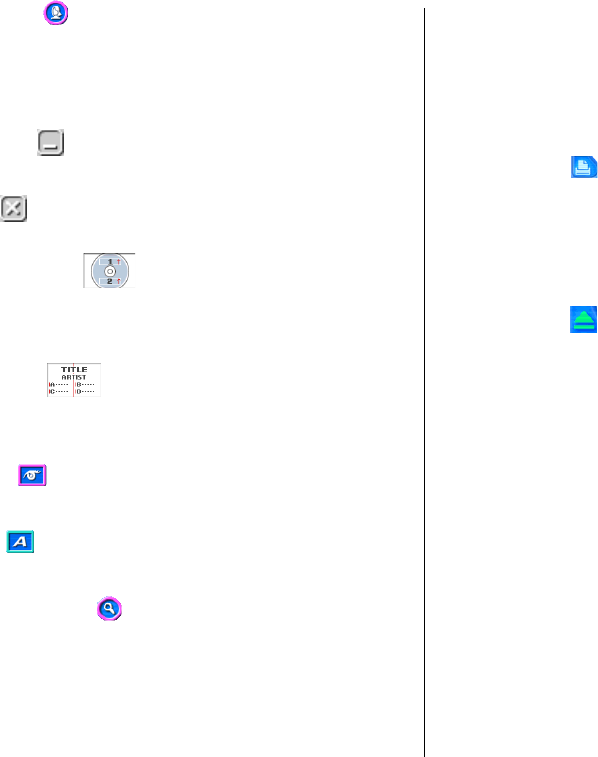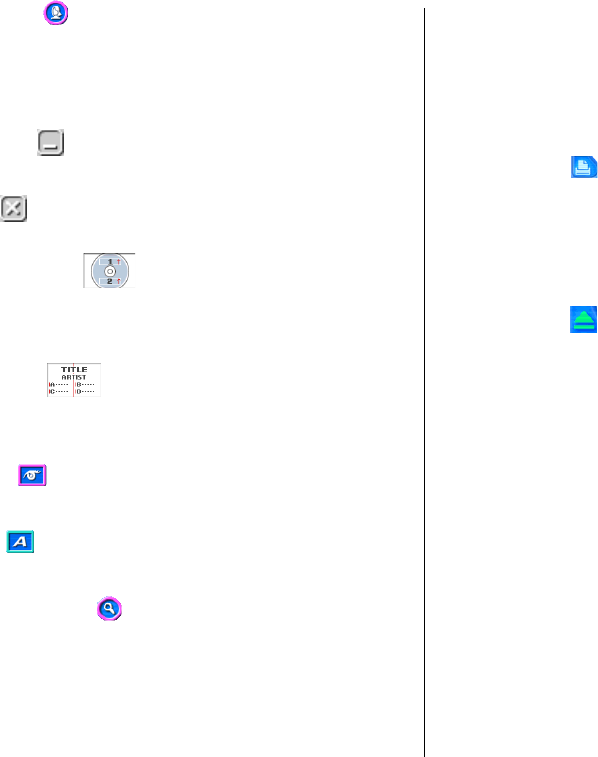
37
5 Assistant Button
Displays an Assistant window in the upper right corner of the main
window.
This button is displayed on the music, data, and digital image label
templates only.
6 Minimize Button
Minimizes the main window into the menu bar.
7 Exit Button
Quits the CD/DVD LABEL PRINTER application.
8 Printing Pattern Panel
This panel shows the location and orientation of the printing on the
currently selected label. Click this panel when you want to change the
location and orientation of the printing.
9 Text Layout Panel
This panel shows the currently selected text layout. Click this panel
when you want to change the text layout.
0 Image Button
Displays a dialog box for selecting graphic images (page 52).
q Font Button
Displays a dialog box for selecting the font type, attributes, and size.
w Magnifying Glass Button
Displays a dialog box with an enlarged preview image.
e Label Input Boxes
These boxes are for inputting label text, either manually or by import-
ing it. The text you input immediately appears in the preview image on
the screen.
The type of label input boxes that appear on the main window depend
on the type of label template.
r Print Button
Click to start a print operation.
t Label Preview Image
You can use this image to get an idea of what your label will look like,
before you actually print it.
y Eject Button
Opens the disc tray. This button performs the same operations as
the Eject button on the front of the printer (page 16).
Important!
The Eject button is disabled while a printing operation is in progress.