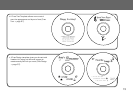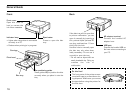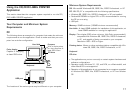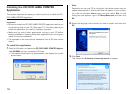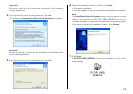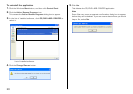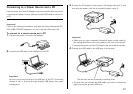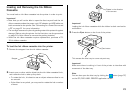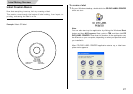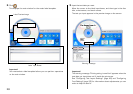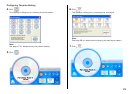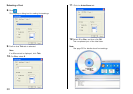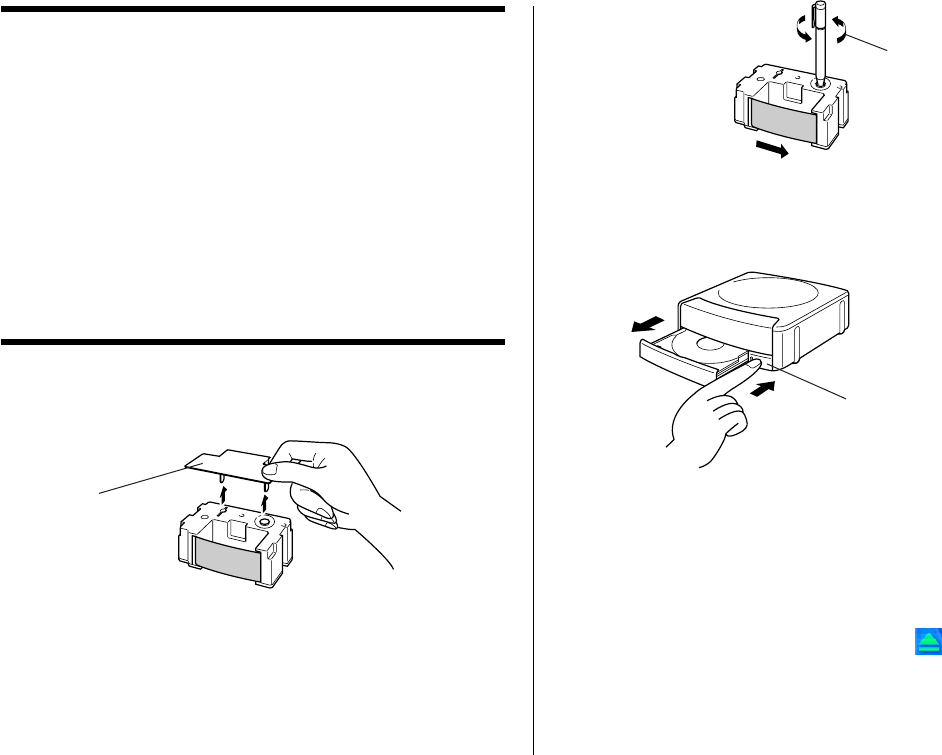
23
Loading and Removing the Ink Ribbon
Cassette
You must load an ink ribbon cassette into the printer in order to print.
Important!
• Note that you will not be able to open the disc tray and load the ink
ribbon cassette unless the power cord/AC adaptor and USB cable are
both connected to the printer. See “Connecting to a Power Source and
a PC” on page 21 for more information.
• The carriage is secured in place by packing material to protect it against
damage. Before using the printer for the first time, use the procedure
on page 24 of this manual to remove the packing material.
• When the ink ribbon cassette requires replacement, purchase a TR-
18 ink ribbon cassette.
To load the Ink ribbon cassette into the printer
1.
Remove the stopper from the ink ribbon cassette.
2.
Insert a pen or other similar object into the ink ribbon cassette’s hub,
and rotate the hub to take up any slack.
• To rotate the hub, it is best to use an object whose surface is not
too smooth.
• If the ribbon is very slack, you may need to rotate the hub a number
of times.
Important!
Loading the ink ribbon cassette while the ribbon is slack can lead to
malfunction.
3.
Press the Eject button on the front of the printer.
This causes the disc tray to come out part way.
Important!
Make sure there is nothing in front of the printer to interfere with
movement of the disc tray.
Note
You can also open the disc tray by clicking the button (page 37)
on the CD/DVD LABEL PRINTER application screen.
Stopper
Rotate in the direction
of the arrows.
Eject button