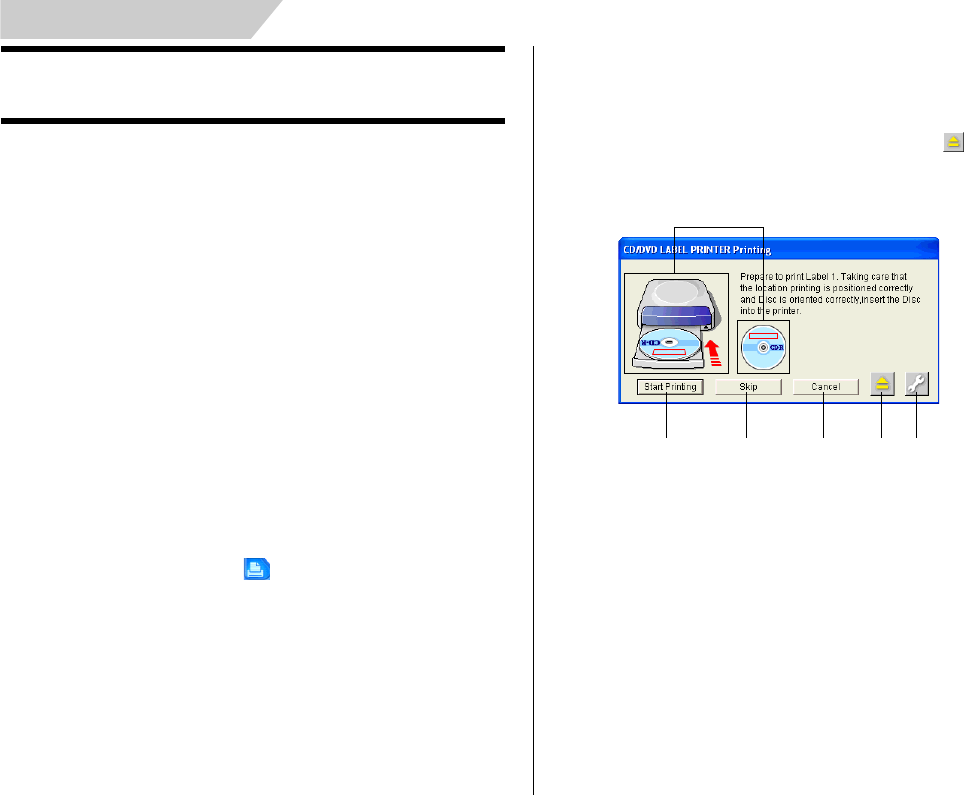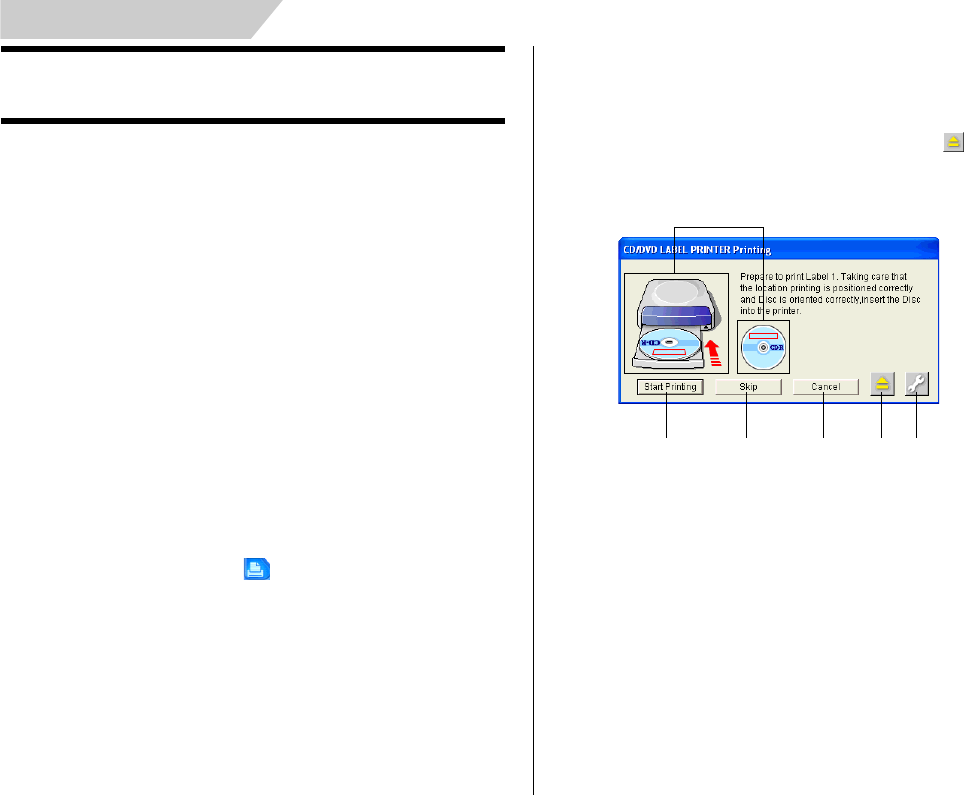
72
Printing a Label
Perform the steps below to print label data on the printer.
Important!
•
See the separate “Quick Start Guide” sheet for important information
about printing conditions.
•
This printer supports printing on 12cm diameter discs only.
Attempting to print on a CD-R single or on a business card CD-R can
result in damage to the printer.
•
We recommend that you use this product for printing on blank,
unrecorded media. Printing on media that already had data recorded
on it may cause the data to become corrupted.
To print a label
Important!
Check the following points before you start to print.
• Make sure the printer is plugged into a power outlet and connected to
your computer (page 21).
• Make sure an ink ribbon cassette is loaded in the printer (page 23).
1.
While the label data you want to print is displayed in the label input
boxes, click the main window’s button.
• This causes the disc tray to come out part way. Gently pull out the
disc tray the rest of the way.
• This displays a dialog box for printing.
Note
Note that the disc tray does not open automatically when you have
the Manually open Disc tray before printing option selected for the
Auto Disc Tray Operation Setting item on the Print tab of the Ad-
vanced Settings dialog box. In this case, click the button on the
Print dialog box or press the Eject button on the front of the printer.
See page 16 for more information.
1
23456
Printing and Other Operations
1 Shows how the disc should be oriented and the print location in ac-
cordance with the selected print pattern.
2 Click to start a print operation.
3 Click to skip the Label 1 (first) printing and perform Label 2 (second)
printing.
4 Stops printing.
5 Eject Button.
Opens the disc tray.
6 Displays a dialog box for more advanced printing and phrase settings.
See page 76 for more information.