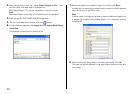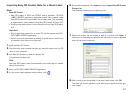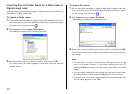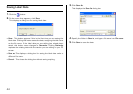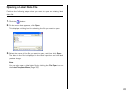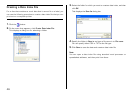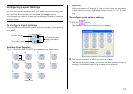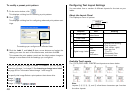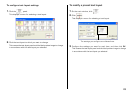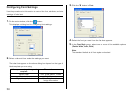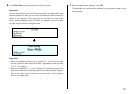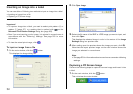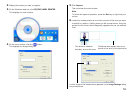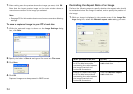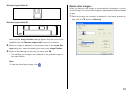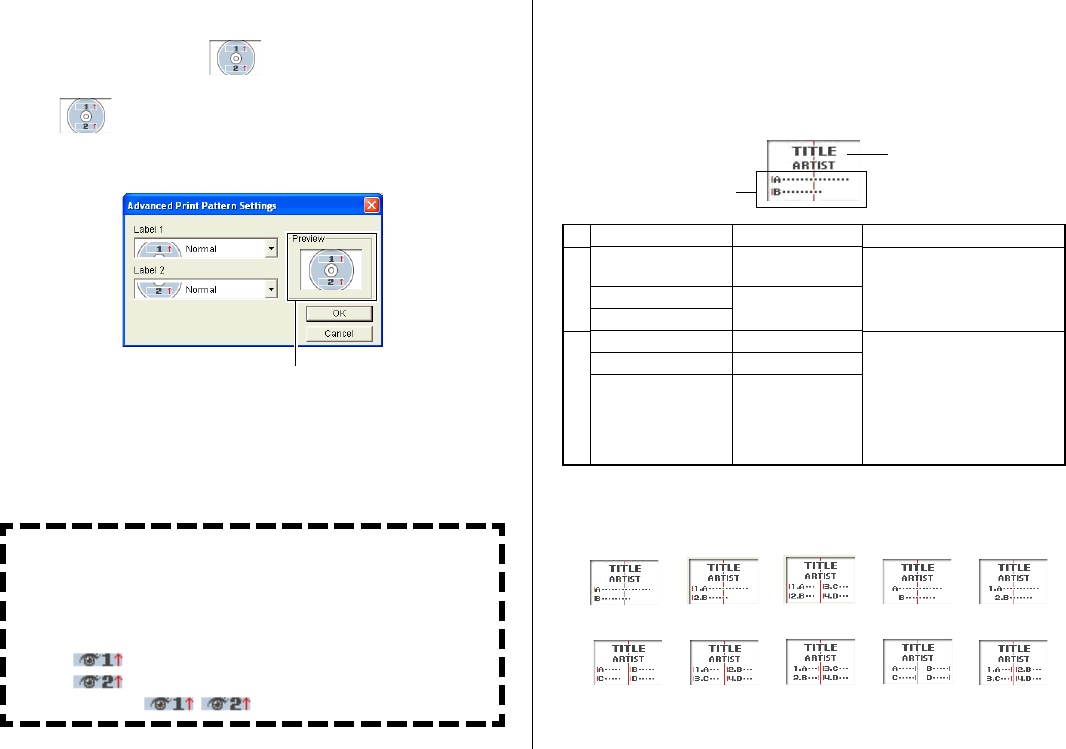
48
Configuring Text Layout Settings
You can select from a number of different layouts for the text on your
labels.
About the Layout Panel
This Displays a menu of options.
Available Text Layouts
The 10 CD/DVD LABEL PRINTER text layouts are shown below.
Note
Layouts 3 4 5 6, 9, and 0 allow fewer characters per line than
the other layouts.
1
2
Meaning
Centered in the label area.
Indicates the following.
• Text alignment
(left, center, right)
• Item per line
(1 or 2)
• Numbered/Non-
numbered lines
1
2
Templete
Music Label
Data Label
Digital Image Label
Music Label
Data Label
Digital Image Label
Item
Title
Artist Name
Title
Tracks
Contents
Date
Location
Image
Information
1
3
24
5
6
7
8
9
0
To modify a preset print pattern
1.
On the main window, click .
This displays a dialog box for selecting a print pattern.
2.
Click .
This displays a dialog box for configuring advanced print pattern set-
tings.
The settings you configure are reflected here.
3.
Click the Label 1 and Label 2 down arrow buttons and select the
setting you want for each of the label areas, and then click OK.
This causes the print pattern panel and the label preview image to
change in accordance with the settings you configured.
When you specify an image for Label 1 or Label 2, you can specify
insertion of Image 1 or Image 2. See Inserting an Image into a Label
on page 52 for information about Image 1 and Image 2.
To specify this image:Select a print pattern that shows this:
Image 1
Image 2
Image 1, Image 2