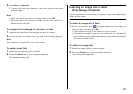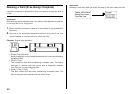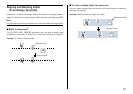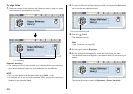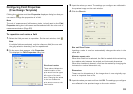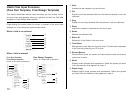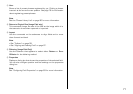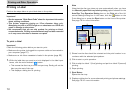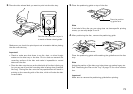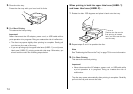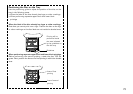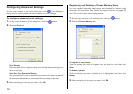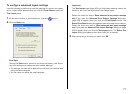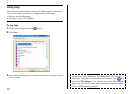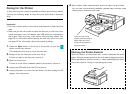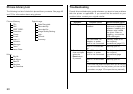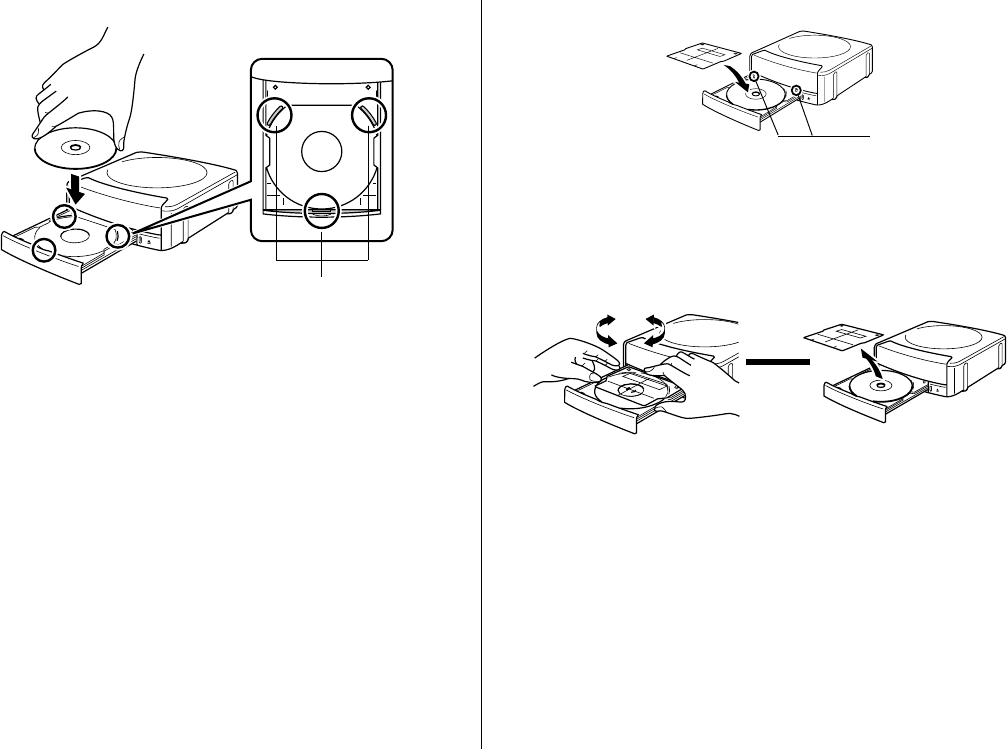
73
2.
Place the disc whose label you want to print into the disc tray.
Make sure you check the print layout and orientation before placing
the disc onto the tray.
Important!
• Check to make sure that there is no dirt, dust, or other foreign
matter on the disc tray or the disc. Dirt or dust can scratch the
recording surface of the disc and make it impossible to record
data onto the disc.
• Place the disc onto the tray so the label side of the disc is facing up
(so you can see it) and the recording side is facing down (towards
the tray). Placing the disc onto the tray upside-down will result in
printing on the recording side of the disc, which will make the disc
unrecordable.
3.
Place the positioning guide on top of the disc.
Note
If the label of the disc you are using does not have specific printing
areas, you can skip steps 3 and 4.
4.
After positioning the disc, remove the positioning guide.
Place the positioning guide while watching the guidelines on the disc
tray.
Note
Adjust the position of the disc so printing does not overlap logos, etc.
See “Positioning the Disc on the Tray” on page 75 for more informa-
tion.
Important!
Make sure to remove the positioning guide before printing.
Set the disc onto the tray so it
is inside of these raised guides.
Place the position-
ing guide here.
J