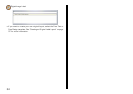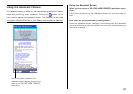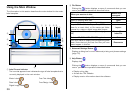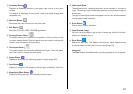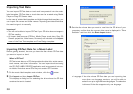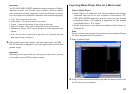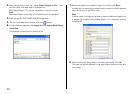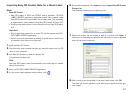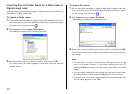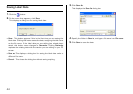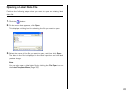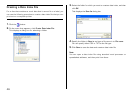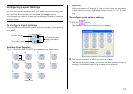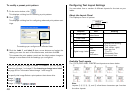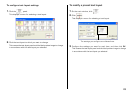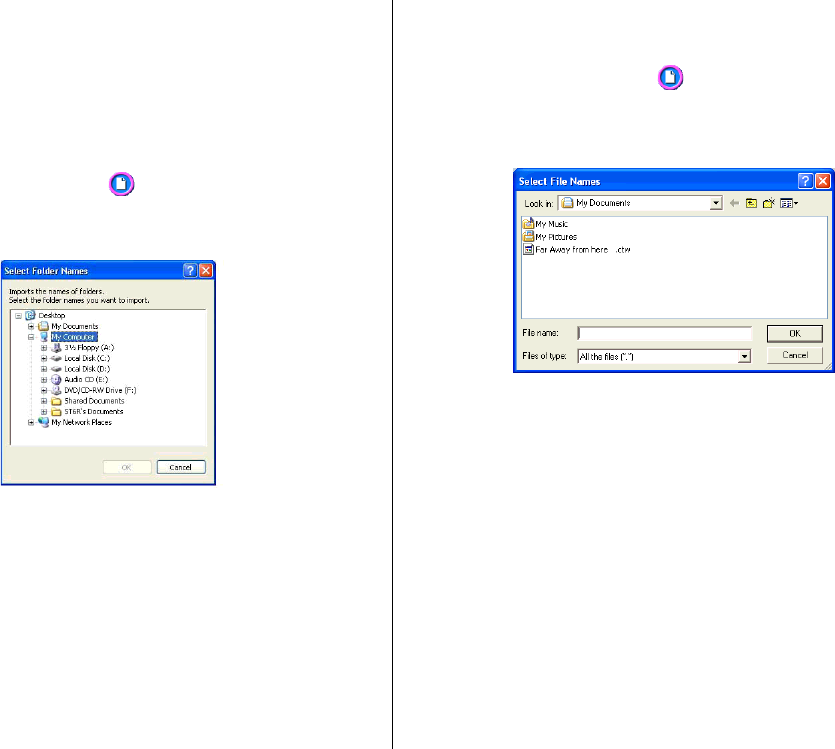
42
Importing File and Folder Name for a Data Label or
Digital Image Label
Use the following procedures to import a folder name and file names for
data label or digital image label.
To import a folder name
1.
On the data label template or digital image label template main win-
dow, move the cursor to the label input box where you want to import
the folder name, and then click .
2.
Click Import and then Import Folder Name.
This displays a dialog box for selecting a folder.
3.
Select the folder name you want to import, and then click OK.
The folder name you import appears in the label input box and the
preview image.
To import file names
1.
On the data label template or digital image label template main win-
dow, move the cursor to the label input box where you want to import
the file names, and then click .
2.
Click Import and then Import File Name.
This displays a dialog box for selecting files.
3.
Select the names of the files you want to import, and then click OK.
The file names you import appear in the label input box and the pre-
view image.
Note
• You can select a range of file names by clicking the name at one
end of the range to select it, and then holding down your PC
keyboard’s Shift key as you click the name at the other end of the
range.
• You can select multiple file names that are not next to each other
by holding down your PC keyboard’s Ctrl key as you click them.
• Note that even when there are multiple file names selected, only
one file name appears in the Title.