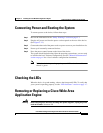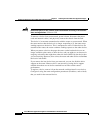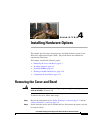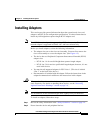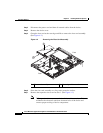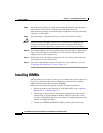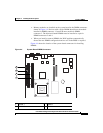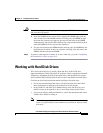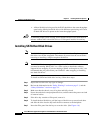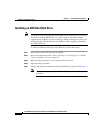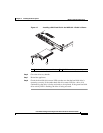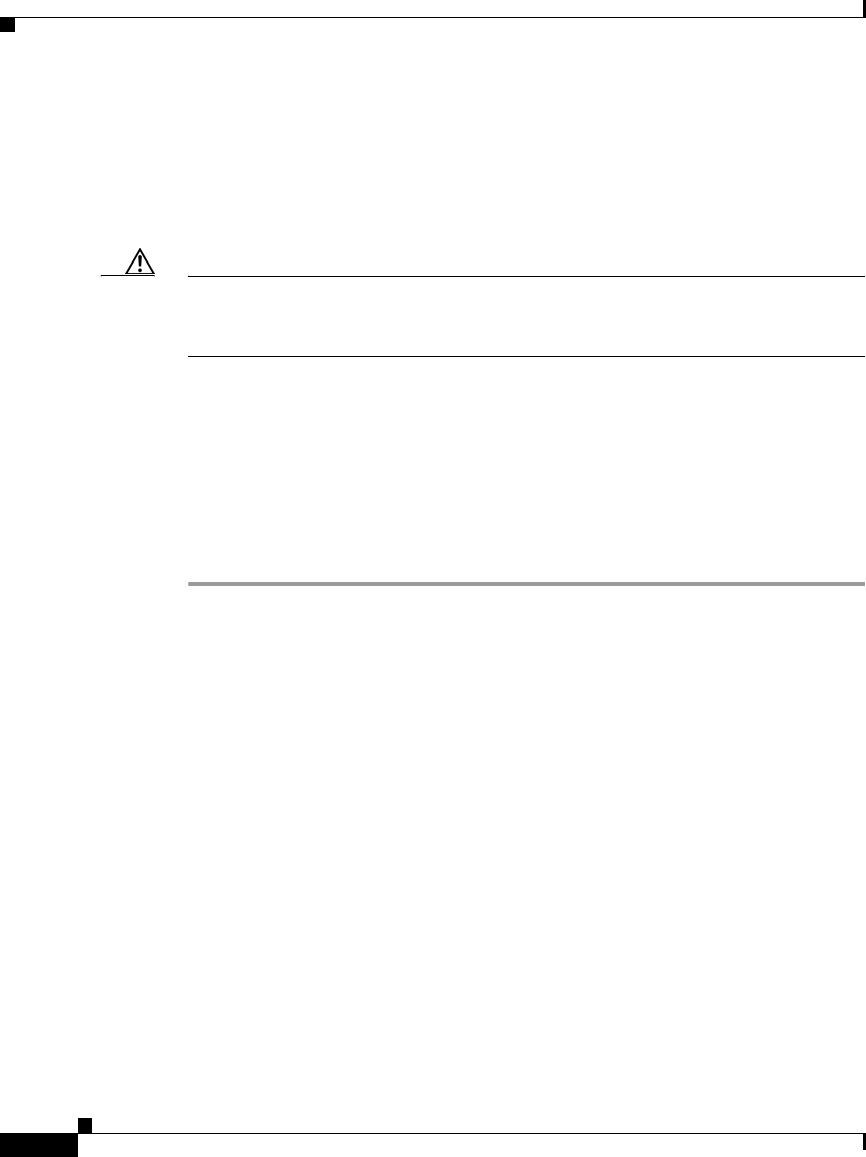
Chapter 4 Installing Hardware Options
Installing DIMMs
4-6
Cisco Wide Area Application Engine 512 and 612 Hardware Installation Guide
OL-9137-02
Step 8 Touch the static-protective package that contains the adapter to any unpainted
metal surface on the device, and then remove the adapter from the
static-protective package. Avoid touching the components and gold-plated edge
connectors on the adapter.
Step 9 Place the adapter, component-side up, on a flat, static-protective surface.
Caution When you install an adapter in the device, be sure that it is completely and
correctly seated in the PCI expansion slot before you power up the device.
Incomplete insertion might cause damage to the system board or the adapter.
Step 10 To install the adapter, carefully grasp the adapter by its top edge or upper corners,
align it with the expansion slot in the riser card assembly, and then press the
adapter firmly into the expansion slot.
Step 11 Reinstall the riser card. Make sure that the riser card is fully seated in the riser
card connectors on the system board.
Step 12 If you have other hardware options to install, do so now; otherwise, go to the
“Completing the Installation” section on page 4-15.
Installing DIMMs
Adding memory to your device is an easy way to make your system software run
faster. You can increase the amount of memory in your device by installing
additional dual-inline memory modules (DIMMs).
When you install additional memory, note the following information:
• Review the memory specifications for your WAE model in the “Appliance
Specifications” section on page A-1.
• The amount of usable memory will be reduced depending on the system
configuration. A certain amount of memory must be reserved for system
resources. The BIOS displays the total amount of installed memory and the
amount of configured memory.
• You must use DIMMs (MEM-WAE-1GB=) purchased from Cisco only.