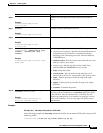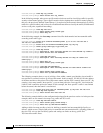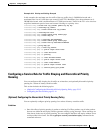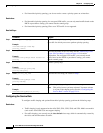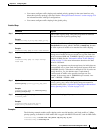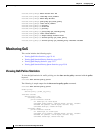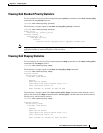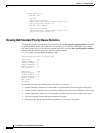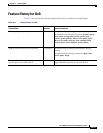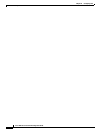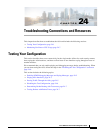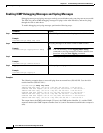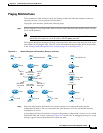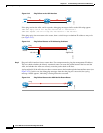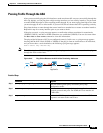23-18
Cisco ASA Series Firewall CLI Configuration Guide
Chapter 23 Configuring QoS
Monitoring QoS
Service-policy: voip
Class-map: voip
Queueing
queue limit 64 packets
(queue depth/total drops/no-buffer drops) 0/0/0
(pkts output/bytes output) 0/0
Class-map: class-default
queue limit 64 packets
(queue depth/total drops/no-buffer drops) 0/0/0
(pkts output/bytes output) 0/0
Viewing QoS Standard Priority Queue Statistics
To display the priority-queue statistics for an interface, use the show priority-queue statistics command
in privileged EXEC mode. The results show the statistics for both the best-effort (BE) queue and the
low-latency queue (LLQ). The following example shows the use of the show priority-queue statistics
command for the interface named test, and the command output.
ciscoasa# show priority-queue statistics test
Priority-Queue Statistics interface test
Queue Type = BE
Packets Dropped = 0
Packets Transmit = 0
Packets Enqueued = 0
Current Q Length = 0
Max Q Length = 0
Queue Type = LLQ
Packets Dropped = 0
Packets Transmit = 0
Packets Enqueued = 0
Current Q Length = 0
Max Q Length = 0
ciscoasa#
In this statistical report, the meaning of the line items is as follows:
• “Packets Dropped” denotes the overall number of packets that have been dropped in this queue.
• “Packets Transmit” denotes the overall number of packets that have been transmitted in this queue.
• “Packets Enqueued” denotes the overall number of packets that have been queued in this queue.
• “Current Q Length” denotes the current depth of this queue.
• “Max Q Length” denotes the maximum depth that ever occurred in this queue.