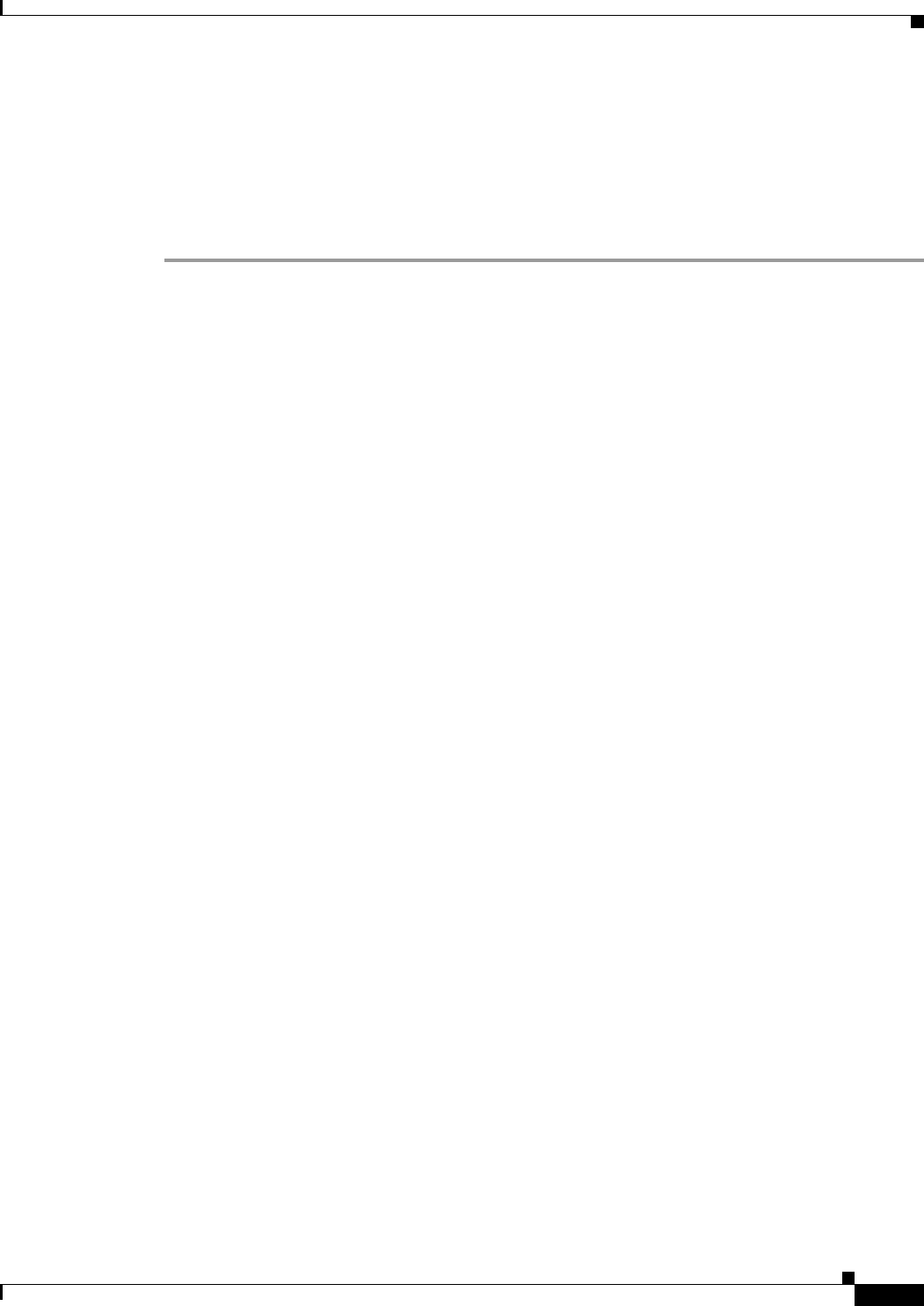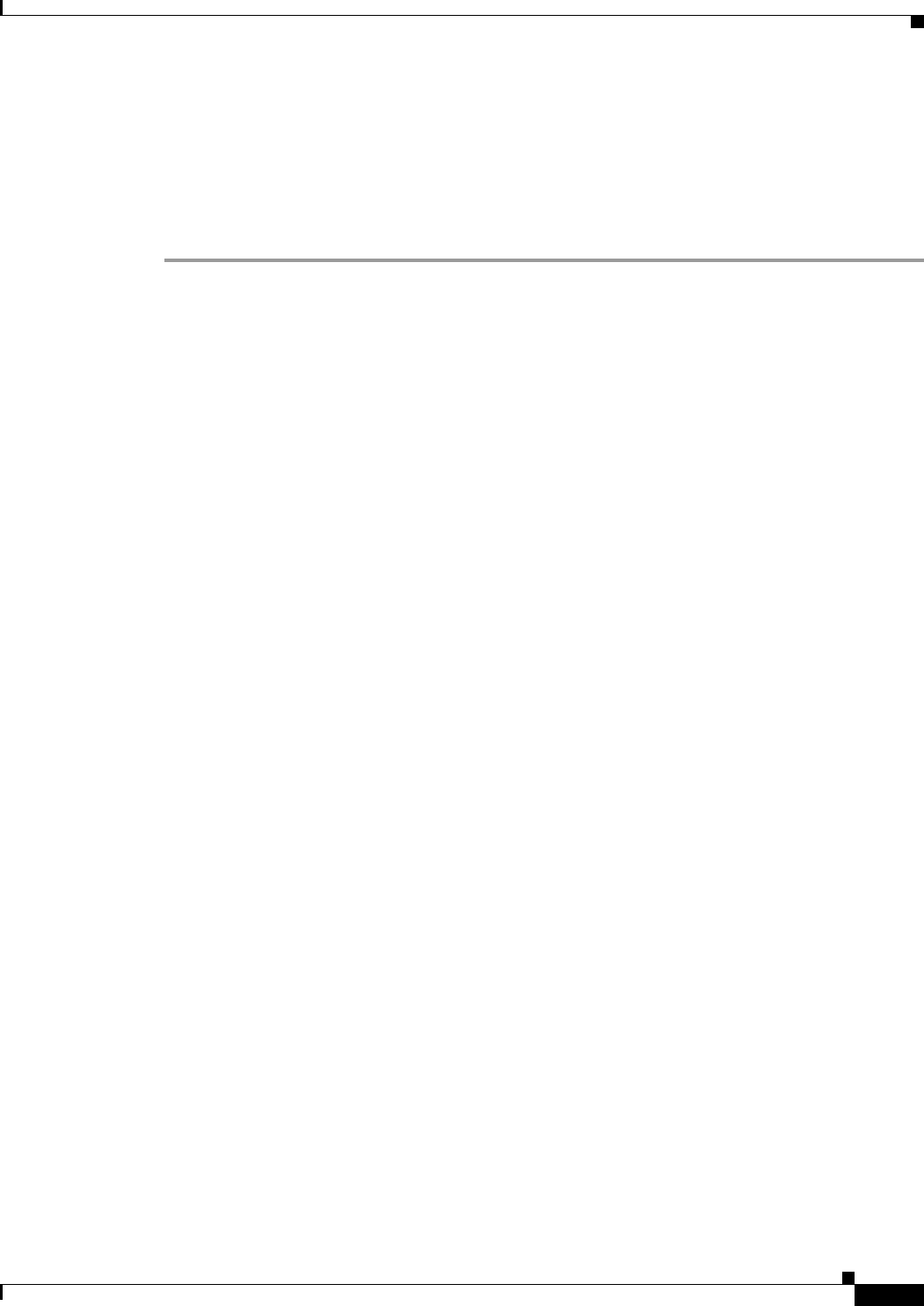
30-15
Cisco ASA Series Firewall CLI Configuration Guide
Chapter 30 Configuring the ASA CX Module
Configuring the ASA CX Module
Configuring Basic ASA CX Settings at the ASA CX CLI
You must configure basic network settings and other parameters on the ASA CX module before you can
configure your security policy.
Detailed Steps
Step 1 Do one of the following:
• (All models) Use SSH to connect to the ASA CX management IP address.
• (ASA 5512-X through ASA 5555-X) Open a console session to the module from the ASA CLI (see
the “Getting Started” chapter in the general operations configuration guide to access the ASA CLI).
In multiple context mode, session from the system execution space.
ciscoasa# session cxsc console
Step 2 Log in with the username admin and the password Admin123. You will change the password as part of
this procedure.
Step 3 Enter the following command:
asacx> setup
Example:
asacx> setup
Welcome to Cisco Prime Security Manager Setup
[hit Ctrl-C to abort]
Default values are inside [ ]
You are prompted through the setup wizard. The following example shows a typical path through the
wizard; if you enter Y instead of N at a prompt, you will be able to configure some additional settings.
This example shows how to configure both IPv4 and IPv6 static addresses. You can configure IPv6
stateless auto configuration by answering N when asked if you want to configure a static IPv6 address.
Enter a hostname [asacx]: asa-cx-host
Do you want to configure IPv4 address on management interface?(y/n) [Y]: Y
Do you want to enable DHCP for IPv4 address assignment on management interface?(y/n)[N]: N
Enter an IPv4 address [192.168.8.8]: 10.89.31.65
Enter the netmask [255.255.255.0]: 255.255.255.0
Enter the gateway [192.168.8.1]: 10.89.31.1
Do you want to configure static IPv6 address on management interface?(y/n) [N]: Y
Enter an IPv6 address: 2001:DB8:0:CD30::1234/64
Enter the gateway: 2001:DB8:0:CD30::1
Enter the primary DNS server IP address [ ]: 10.89.47.11
Do you want to configure Secondary DNS Server? (y/n) [N]: N
Do you want to configure Local Domain Name? (y/n) [N] Y
Enter the local domain name: example.com
Do you want to configure Search domains? (y/n) [N] Y
Enter the comma separated list for search domains: example.com
Do you want to enable the NTP service?(y/n) [N]: Y
Enter the NTP servers separated by commas: 1.ntp.example.com, 2.ntp.example.com
Step 4 After you complete the final prompt, you are presented with a summary of the settings. Look over the
summary to verify that the values are correct, and enter Y to apply your changed configuration. Enter N
to cancel your changes.
Example:
Apply the changes?(y,n) [Y]: Y
Configuration saved successfully!