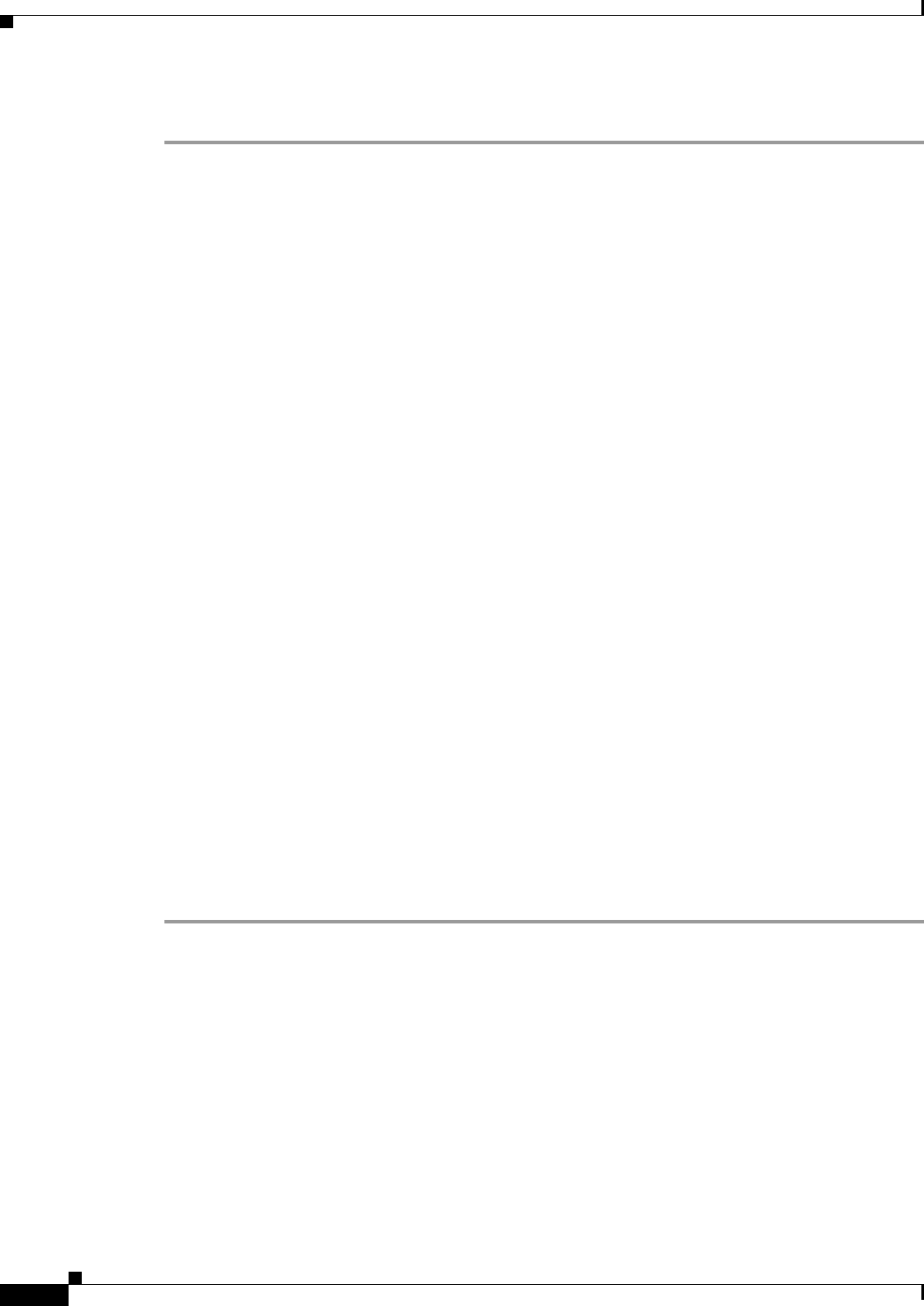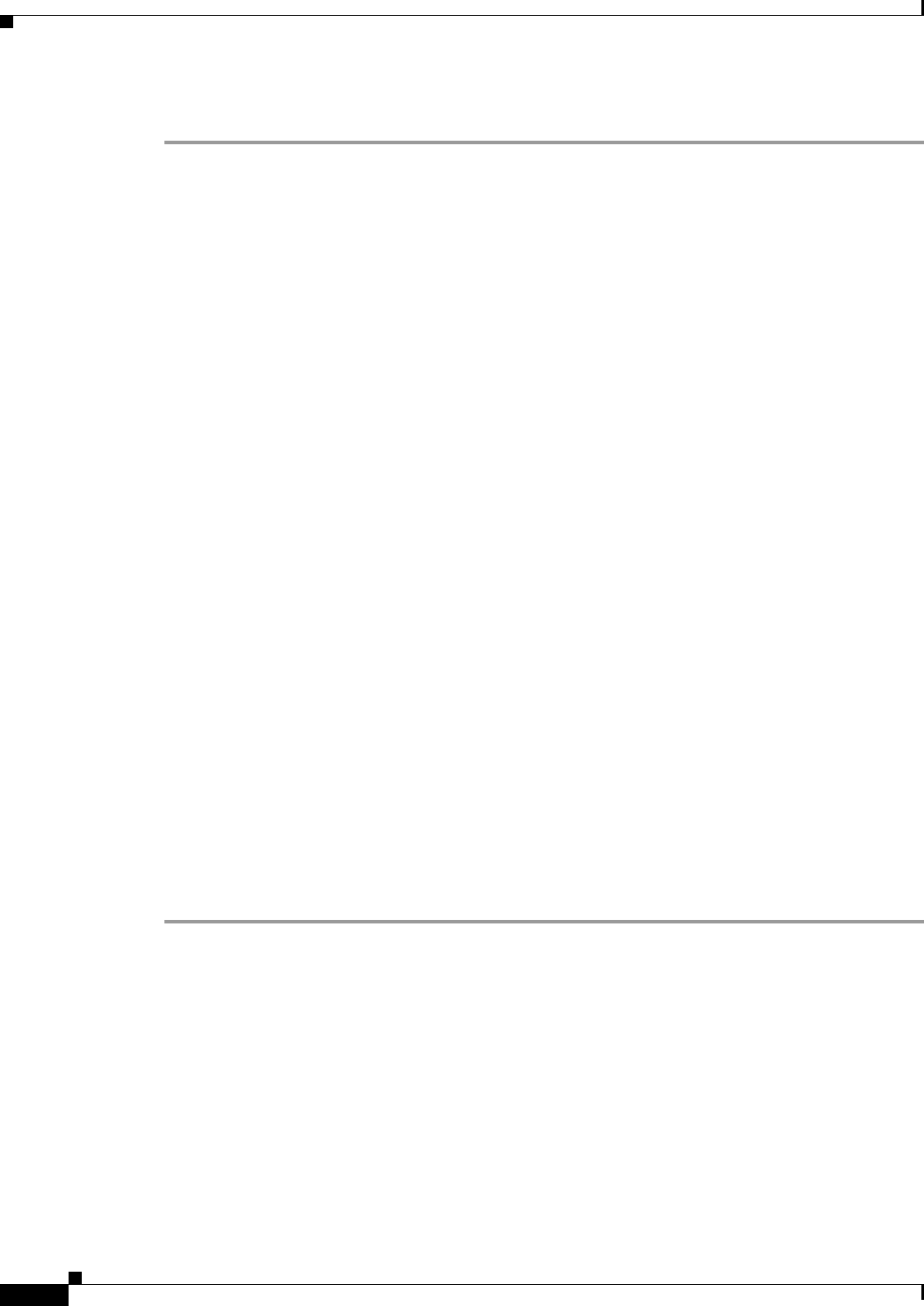
31-12
Cisco ASA Series Firewall CLI Configuration Guide
Chapter 31 Configuring the ASA IPS Module
Configuring the ASA IPS module
Detailed Steps
Step 1 Do one of the following:
• New ASA with IPS pre-installed—To view the IPS module software filename in flash memory,
enter:.
ciscoasa# dir disk0:
For example, look for a filename like IPS-SSP_5512-K9-sys-1.1-a-7.1-4-E4.aip. Note the filename;
you will need this filename later in the procedure.
• Existing ASA with new IPS installation—Download the IPS software from Cisco.com to a TFTP
server. If you have a Cisco.com login, you can obtain the software from the following website:
http://www.cisco.com/cisco/software/navigator.html?mdfid=282164240
Copy the software to the ASA:
ciscoasa# copy tftp://server/file_path disk0:/file_path
For other download server types, see Chapter 42, “Managing Software and Configurations,” in the
general operations configuration guide.
Note the filename; you will need this filename later in the procedure.
Step 2 To set the IPS module software location in disk0, enter the following command:
ciscoasa# sw-module module ips recover configure image disk0:file_path
For example, using the filename in the example in Step 1, enter:
ciscoasa# sw-module module ips recover configure image
disk0:IPS-SSP_5512-K9-sys-1.1-a-7.1-4-E4.aip
Step 3 To install and load the IPS module software, enter the following command:
ciscoasa# sw-module module ips recover boot
Step 4 To check the progress of the image transfer and module restart process, enter the following command:
ciscoasa# show module ips details
The Status field in the output indicates the operational status of the module. A module operating
normally shows a status of “Up.” While the ASA transfers an application image to the module, the Status
field in the output reads “Recover.” When the ASA completes the image transfer and restarts the module,
the newly transferred image is running.
Configuring Basic IPS Module Network Settings
• (ASA 5510 and Higher) Configuring Basic Network Settings, page 31-13
• (ASA 5505) Configuring Basic Network Settings, page 31-13