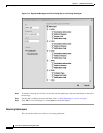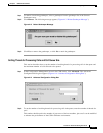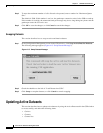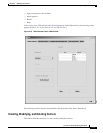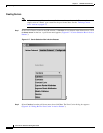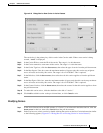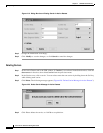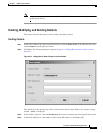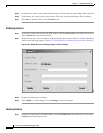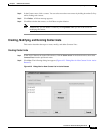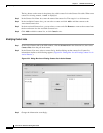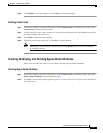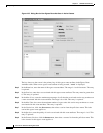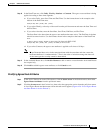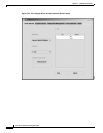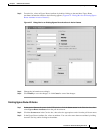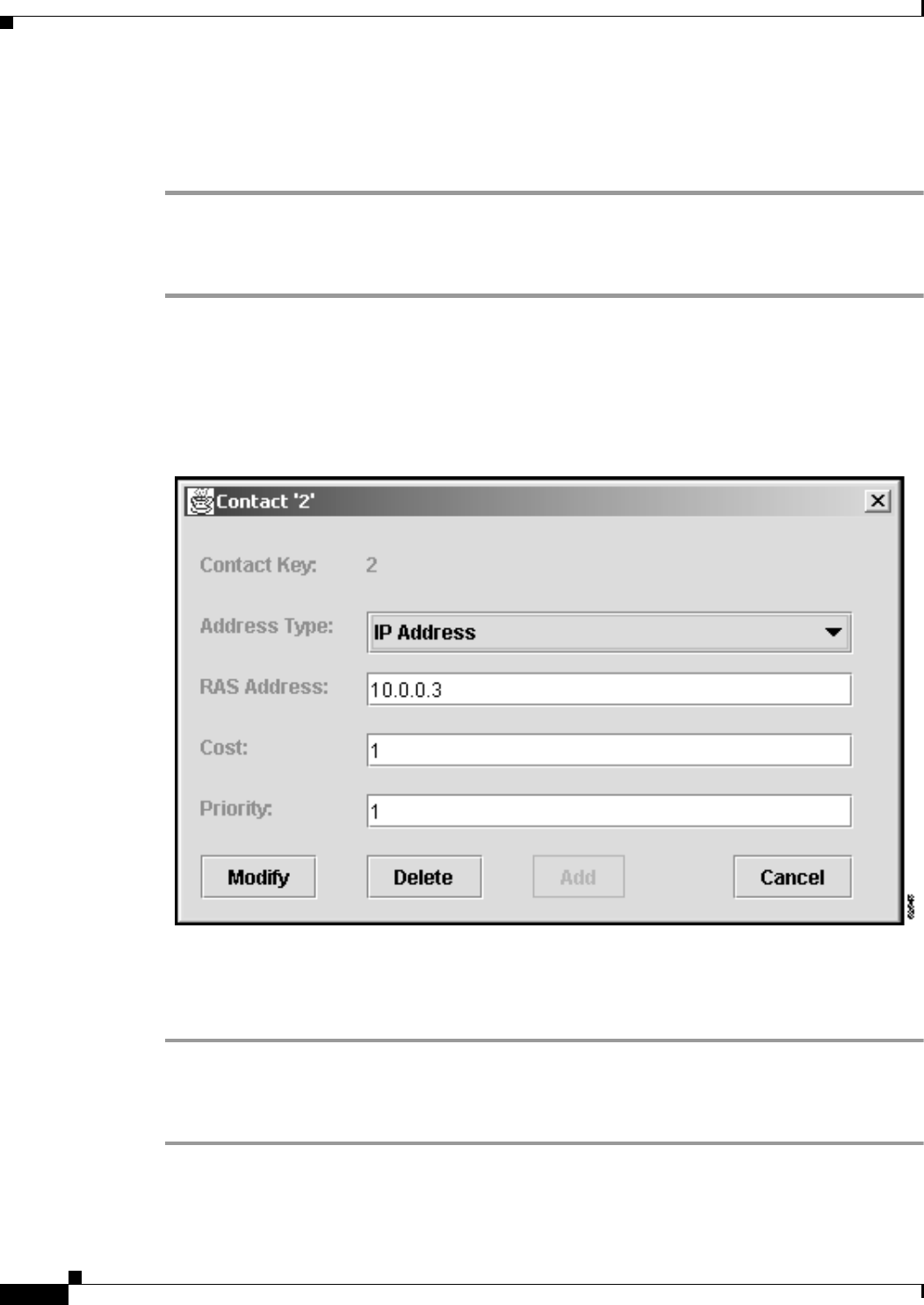
4-18
Cisco Carrier Sensitive Routing User Guide
Chapter4 CSR GUI Functionalities
Updating Active Datasets
Step 5 In the Cost box, enter cost associated with this contact. The entry must be greater than 0. This is optional.
Step 6 In the Priority box, enter priority of this contact. The entry must be greater than 0. This is optional.
Step 7 Click New to add this contact, or click Cancel to exit.
Modifying Contacts
Step 1 In the Active Dataset tab screen in the CSR window, click the down arrow in the Selection box, then
select Contacts from the pull-down menu.
Step 2 In the Contacts area, select a contact by double-clicking on that contact on the list. Contact information
similar to the following appears (Figure4-22 “Dialog Box for an Existing Contact in Active Dataset”):
Figure4-22 Dialog Box for an Existing Contact in Active Dataset
Step 3 Change the information accordingly.
Step 4 Click Modify to save the changes, or click Change to cancel the changes.
Deleting Contacts
Step 1 In the Active Dataset tab in the CSR window, click the down arrow in the Selection box, then select
Contacts from the pull-down menu.