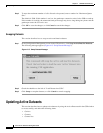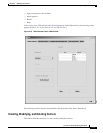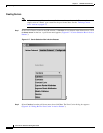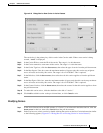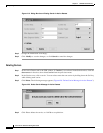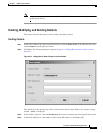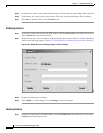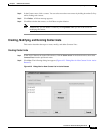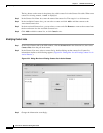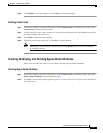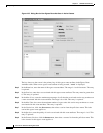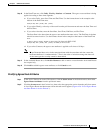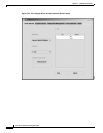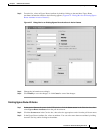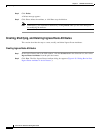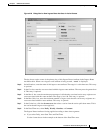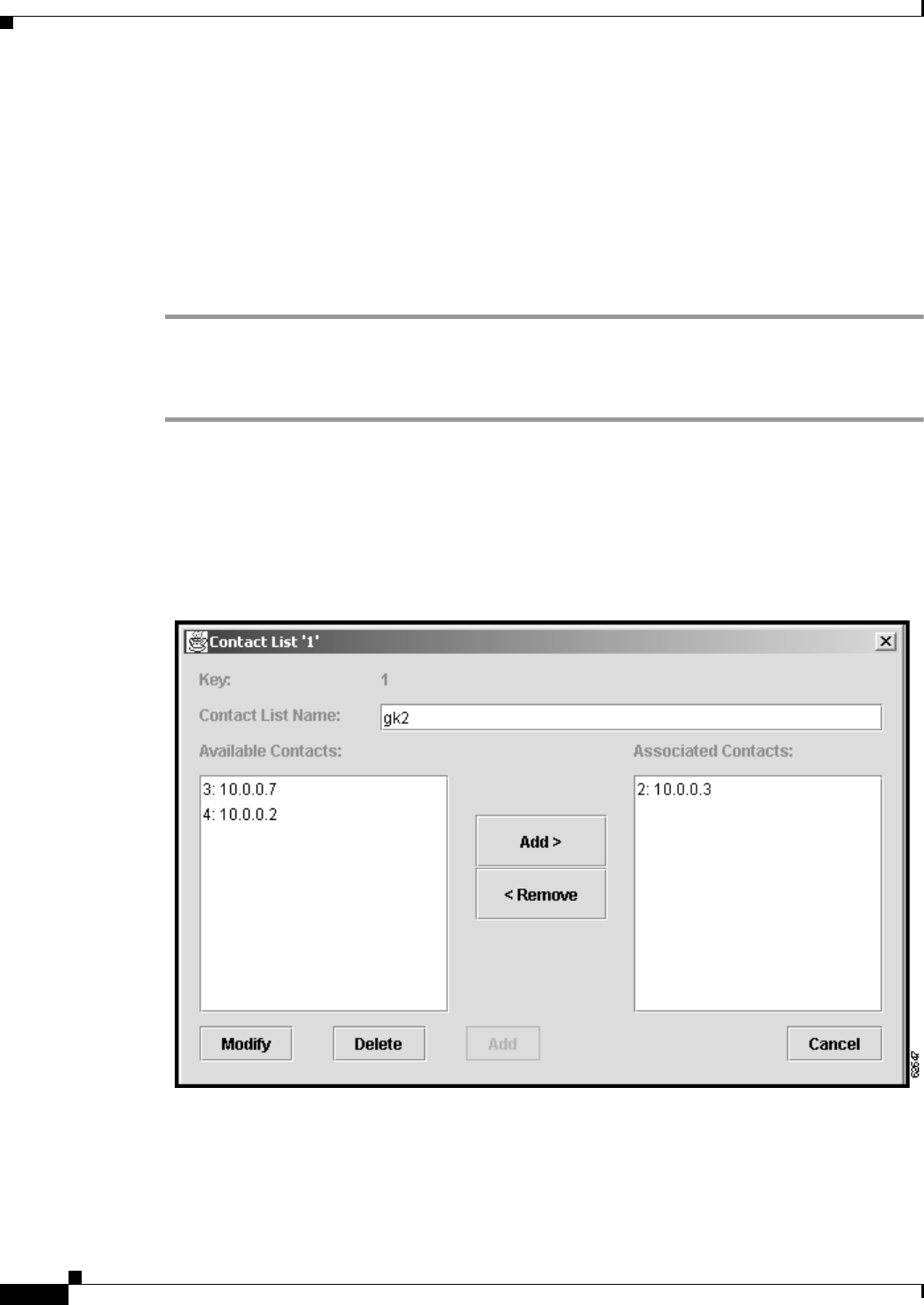
4-20
Cisco Carrier Sensitive Routing User Guide
Chapter4 CSR GUI Functionalities
Updating Active Datasets
The key shown on the screen is the primary key of this contact list in the Contact List table. When a new
contact list is being created, “%%%%” is displayed.
Step 3 In the Contact List Name box, enter the name of the contact list. The range is 1 to 64 characters.
Step 4 In the Available Contacts box, you can select a contact and click Add to add that contact to the
Associated Contacts box.
Step 5 In the Associated Contacts box, you can select a contact and click Remove to remove that contact from
the box and return it to the Available Contacts box.
Step 6 Click Add to add this contact list, or click Cancel to exit.
Modifying Contact Lists
Step 1 In the Active Dataset tab in the CSR window, click the down arrow in the Selection box, then select
Contact Lists from the pull-down menu.
Step 2 In the Contact Lists area, select a contact list by double-clicking on that contact list. Contact list
information similar to the following appears (Figure4-24 “Dialog Box for an Existing Contact List in
Active Dataset”):
Figure4-24 Dialog Box for an Existing Contact List in Active Dataset
Step 3 Change the information accordingly.