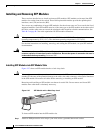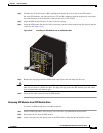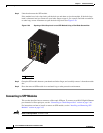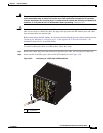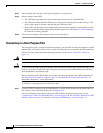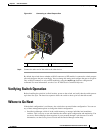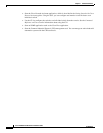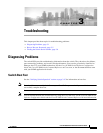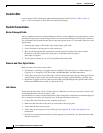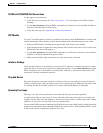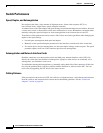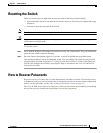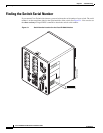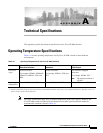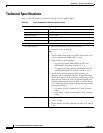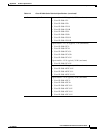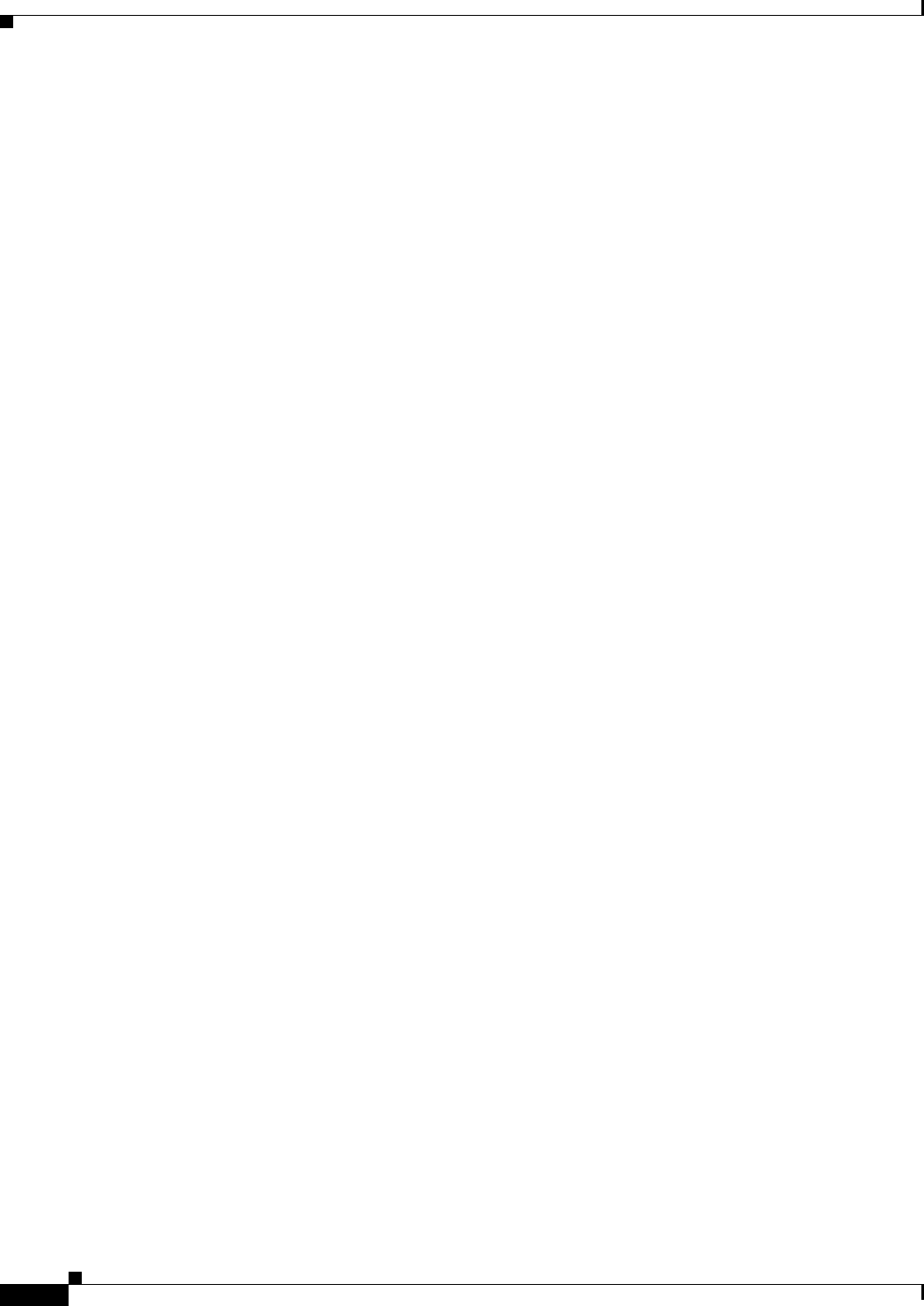
3-2
Cisco IE 2000 Switch Hardware Installation Guide
OL-25818-04
Chapter 3 Troubleshooting
Diagnosing Problems
Switch LEDs
Look at the port LEDs information when troubleshooting the switch. See the “LEDs” section on
page 1-14 for a description of the LED colors and their meanings.
Switch Connections
Bad or Damaged Cable
Always examine the cable for marginal damage or failure. A cable might be just good enough to connect
at the physical layer, but it could corrupt packets as a result of subtle damage to the wiring or connectors.
You can identify this problem because the port has many packet errors or it constantly flaps (loses and
regains link).
• Exchange the copper or fiber-optic cable with a known good cable.
• Look for broken or missing pins on cable connectors.
• Rule out any bad patch panel connections or media convertors between the source and the
destination. If possible, bypass the patch panel, or eliminate media convertors
(fiber-optic-to-copper).
• Try the cable in another port to see if the problem follows the cable.
Ethernet and Fiber-Optic Cables
Make sure that you have the correct cable:
• For Ethernet, use Category 3 copper cable for 10 Mb/s UTP connections. Use either Category 5,
Category 5e, or Category 6 UTP for 10/100, 10/100/1000 Mb/s, and PoE connections.
• Verify that you have the correct fiber-optic cable for the distance and port type. Make sure that the
connected device ports match and use the same type encoding, optical frequency, and fiber type.
• Determine if a copper crossover cable was used when a straight-through was required or the reverse.
Enable auto-MDIX on the switch, or replace the cable.
Link Status
Verify that both sides have a link. A broken wire or a shutdown port can cause one side to show a link
even though the other side does not have a link.
A port LED that is on does not guarantee that the cable is functional. It might have encountered physical
stress, causing it to function at a marginal level. If the port LED does not turn on:
• Connect the cable from the switch to a known good device.
• Make sure that both ends of the cable are connected to the correct ports.
• Verify that both devices have power.
• Verify that you are using the correct cable type. See Appendix B, “Cables and Adapters” for
information.
• Look for loose connections. Sometimes a cable appears to be seated but is not. Disconnect the cable,
and then reconnect it.