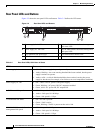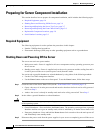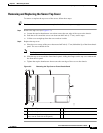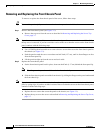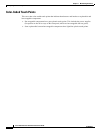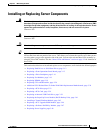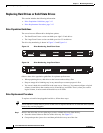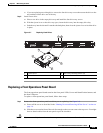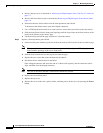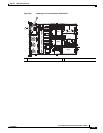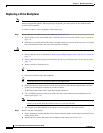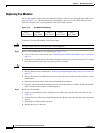3-12
Cisco UCS C22 Server Installation and Service Guide
OL-26646-01
Chapter 3 Maintaining the Server
Installing or Replacing Server Components
Replacing Hard Drives or Solid State Drives
This section includes the following information:
• Drive Population Guidelines, page 3-12
• Drive Replacement Procedure, page 3-12
Drive Population Guidelines
The server has two different drive backplane options:
• The Small Form Factor version can hold up to eight 2.5-inch drives.
• The Large Form Factor version can hold up to four 3.5-inch drives.
The drive-bay numbering is shown in Figure 3-5 and Figure 3-6.
Figure 3-5 Drive Numbering, Small Form Factor
Figure 3-6 Drive Numbering, Large Form Factor
Observe these drive population guidelines for optimum performance:
• When populating drives, add drives to the lowest-numbered bays first.
• Keep an empty drive blanking tray in any unused bays to ensure proper air flow.
• You can mix hard drives and SSDs in the same server. However, You cannot configure a logical
volume (virtual drive) that contains a mix of hard drives and SSDs. That is, when you create a
logical volume, it must contain all hard drives or all SSDs.
Drive Replacement Procedure
To replace or install a hot-pluggable hard drive, follow these steps:
Tip You do not have to shut down or power off the server to replace hard drives or solid state drives (SSDs)
because they are hot-pluggable.
Step 1 Remove the drive that you are replacing or remove a blank drive tray from the bay:
a. Press the release button on the face of the drive tray. See Figure 3-7.
b. Grasp and open the ejector lever and then pull the drive tray out of the slot.
285203
HDD06
HDD01
HDD07
HDD02
HDD08
HDD03
HDD04
HDD04
HDD04 HDD05
HDD05
HDD05
HDD04HDD01 HDD02 HDD03
285204