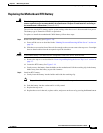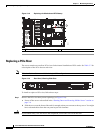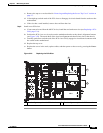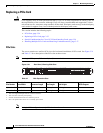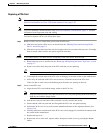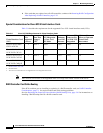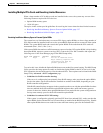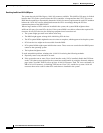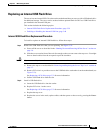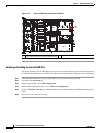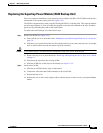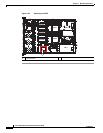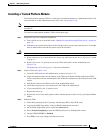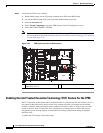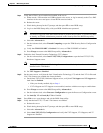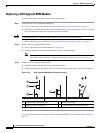3-39
Cisco UCS C22 Server Installation and Service Guide
OL-26646-01
Chapter 3 Maintaining the Server
Installing or Replacing Server Components
Replacing an Internal USB Flash Drive
The server has one internal USB 2.0 socket on the motherboard that you can use with a USB thumb drive
for additional storage. The server can be ordered with an optional blank 8-GB Cisco USB Flash Drive
pre-installed in the internal USB port.
This section includes the following topics:
• Internal USB Flash Drive Replacement Procedure, page 3-39
• Enabling or Disabling the Internal USB Port, page 3-40
Internal USB Flash Drive Replacement Procedure
To install or replace an internal USB flash drive, follow these steps:
Step 1 Remove the USB flash drive that you are replacing. See Figure 3-22:
a. Power off the server as described in the “Shutting Down and Powering Off the Server” section on
page 3-6.
b. Slide the server out the front of the rack far enough so that you can remove the top cover. You might
have to detach cables from the rear panel to provide clearance.
Caution If you cannot safely view and access the component, remove the server from the rack.
c. Remove the top cover as described in “Removing and Replacing the Server Top Cover” section on
page 3-7.
d. Remove PCIe riser 1 to provide access to the USB flash drive socket that is on the motherboard (see
Figure 3-22).
See Replacing a PCIe Riser, page 3-32 for more information.
e. Pull the USB flash drive from the slot.
Step 2 Install a USB flash drive:
a. Insert the USB flash drive into the socket.
b. Replace PCIe riser 1 to the server.
See Replacing a PCIe Riser, page 3-32 for more information.
c. Replace the top cover.
d. Replace the server in the rack, replace cables, and then power on the server by pressing the Power
button.