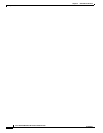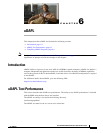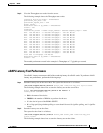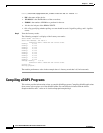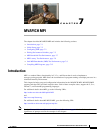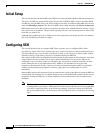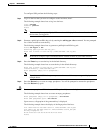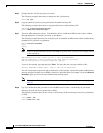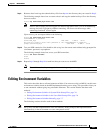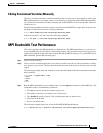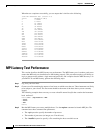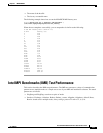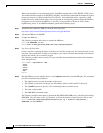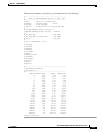7-4
Cisco SFS InfiniBand Host Drivers User Guide for Linux
OL-12309-01
Chapter 7 MVAPICH MPI
Configuring SSH
Step 5 Change into the .ssh directory that you created.
The following example shows how to change into the .ssh directory:
host1$ cd .ssh
Step 6 Copy the public key that was just generated to the authorized keys file.
The following example shows how to copy the public key to authorized keys file:
host1$ cp id_dsa.pub authorized_keys
host1$ chmod 0600 authorized_keys
Step 7 Test your SSH connection to host1. You should be able to establish an SSH session to host1 without
being prompted for a username, password, or passphrase.
The following example shows how to verify that you can establish an SSH session to host1 without being
prompted for a password or passphrase:
host1$ ssh host1 hostname
host1
host1$
Note If this is the first time that you have used SSH to log in to host1, you may see a message similar
to the one below.
The authenticity of host 'host1 (10.0.0.1)' can't be established.
RSA key fingerprint is 6b:47:70:fb:6c:c1:a1:90:b9:30:93:75:c3:ee:a9:53.
Are you sure you want to continue connecting (yes/no)?
If you see this prompt, type yes, and press Enter. You may then see a message similar to this:
Warning: Permanently added 'host1' (RSA) to the list of known hosts.
You will see the host1 output next and are returned to a shell prompt. You should see this authentication
message only the first time you use SSH to connect to a particular host. For example, if you run ssh host1
hostname again, you do not see the authentication message again.
Note If your home directory is shared between all nodes through a network file system, skip ahead to
Step 10.
Step 8 Log in to another host that you want to use with MPI, host2. Create a .ssh directory in your home
directory on host2 and set its permissions to 0700.
The following example shows how to create a .ssh directory in the root directory and set its permissions
to 0700:
host2$ mkdir .ssh
host2$ chmod 0700 .ssh