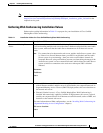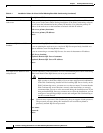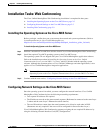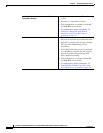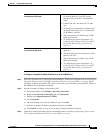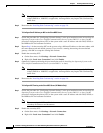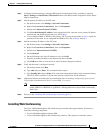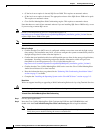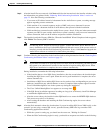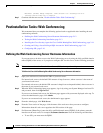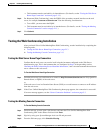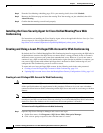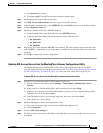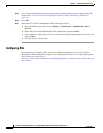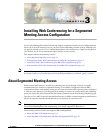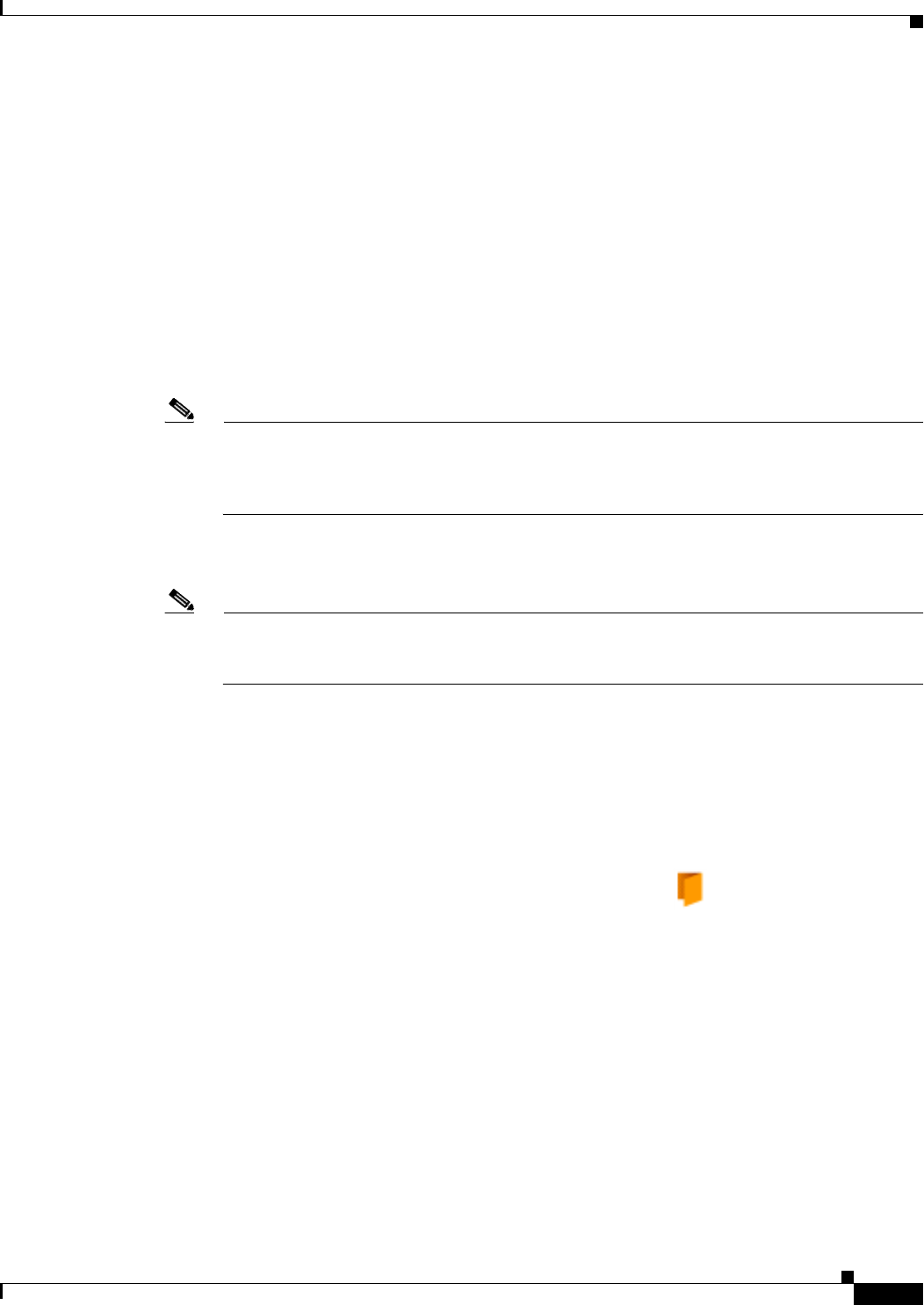
2-11
Installation and Upgrade Guide for Cisco Unified MeetingPlace Web Conferencing Release 6.x
OL-13418-01
Chapter 2 Installing Web Conferencing
Installation Tasks: Web Conferencing
Step 3 After the install files are extracted, click Next and follow the instructions in the installer windows using
the information you gathered in the
“Gathering Web Conferencing Installation Values” section on
page 2-3. Note the following considerations:
• If you enter an IP address instead of a hostname for the Audio Server system, a warning message
appears regarding reverse connection.
• If this machine is in a network segment, such as a DMZ, and you are interested in reverse
connection, enter a hostname instead of an IP address, then proceed with the installation.
• If this machine has a connection to the Audio Server system—that is, if they are in the same network
segment, port
5003 is open, and the Audio Server system is running—and you are not interested in
reverse connection, then use the IP address and proceed with the installation.
Step 4 The installer installs the Gateway SIM first. When the InstallShield Wizard Complete window appears,
click Finish. The Gateway SIM is installed.
Note If a Missing Server Version error message appears, confirm that Audio Server Release 6.0 or
later is installed on the Cisco Unified MeetingPlace 8100 series server. If the correct version is
installed, proceed with the Web Conferencing installation. If not, click Cancel and upgrade the
Audio Server software to version 6.0 or later before proceeding.
Step 5 Continue following the instructions in the installer windows using information from the “Gathering Web
Conferencing Installation Values” section on page 2-3.
Note If you chose Local Server as your SQL Server location, after the first reboot, you must log in to
the system as an administrator in order for the installer to begin installing SQL Server. When
SQL Server installation is complete, the server reboots automatically.
During installation, remember the following information:
• If the installer detects a local SQL Server installation, after the second reboot, the installer begins
installing the SQL Server service pack. When the service pack installation is complete, the server
reboots automatically.
• Installations of SQL Server and the SQL Server service pack are slow, and depending on your server
hardware, installations may take 40 minutes or more to complete. Status updates appear from the
Cisco Unified MeetingPlace icon in the system tray during the installation.
• The Cisco Unified MeetingPlace icon appears as an orange door .
• If the SQL Server installation appears to be taking too long (over 35 minutes), check Task Manager
to confirm that SQLInstall.exe is running.
• After the server reboots, the installer invokes SQLInstall.exe to create the MPWEB SQL database.
This process may take 5 to 10 minutes.
• After creating the database and installing the Web Conferencing engine, the server reboots
automatically.
Step 6 After the final automatic reboot (the fourth reboot if you are installing SQL Server 2000 locally, or the
second if you are using a remote SQL server), open the Gateway SIM event log to monitor Web
Conferencing application activities.
• While the system is coming up, you should see the event text, “Waiting for Connect.”
• When the Web Conferencing engine is ready, you should see response text similar to the following: