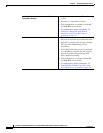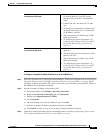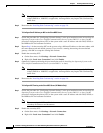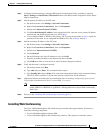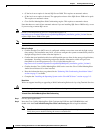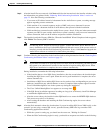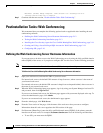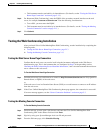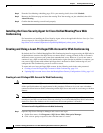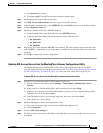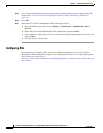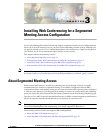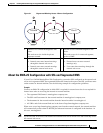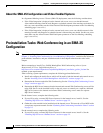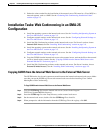2-14
Installation and Upgrade Guide for Cisco Unified MeetingPlace Web Conferencing Release 6.x
OL-13418-01
Chapter 2 Installing Web Conferencing
Postinstallation Tasks: Web Conferencing
Step 4 From the New Meeting scheduling page, fill in your meeting details, then click Schedule.
Step 5 Return to the Welcome page and enter the meeting ID of the meeting you just scheduled, then click
Attend Meeting.
Step 6 Confirm that the meeting console loads properly.
Installing the Cisco Security Agent for Cisco Unified MeetingPlace Web
Conferencing
For instructions on installing the Cisco Security Agent, refer to the applicable Release Notes for Cisco
Security Agent for Cisco Unified MeetingPlace at
http://www.cisco.com/en/US/products/sw/ps5664/ps5669/prod_release_notes_list.html.
Creating and Using a Least-Privileged SQL Account for Web Conferencing
By default, the Cisco Unified MeetingPlace Web Conferencing installer suggests using the SQL built-in
sa administrator account as the SQL Server user name. Often, a strong password for the sa account is
sufficiently secure to protect your system from unauthorized access. However, if you do not want to
continue to use a SQL account that has full administration rights after the installation is complete, you
can create a SQL account with minimal privileges that is dedicated to Web Conferencing use, and
configure the Web Conferencing server to use this account.
To create and use a least-privileged SQL account, do the following tasks in the order presented:
1. Creating a Least-Privileged SQL Account for Web Conferencing, page 2-14
2. Updating SQL Account Access from the MeetingPlace Gateway Configurations Utility, page 2-15
Creating a Least-Privileged SQL Account for Web Conferencing
Caution If you choose to create a SQL account that is dedicated to Web Conferencing use, ensure that it meets
all the specified database role requirements in this procedure. Failure to do so can cause a database
connection failure between Web Conferencing and the SQL
Server and result in a total outage or broken
features.
Note If Cisco TAC determines that your SQL account does not meet requirements, you will be asked to
reconfigure your SQL account and to delete any existing Cisco Unified MeetingPlace Web Conferencing
database so that a new database can be created once the account problem is remedied.
To Create a Least-Privileged SQL Account for Web Conferencing
Step 1 Open the SQL Server Enterprise Manager and create a new login:
a. On the Start menu, click Programs > SQL Server 2000 > Enterprise Manager.
b. Click a server group to expand it, then click the name of a server.