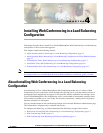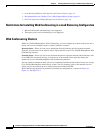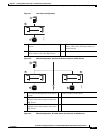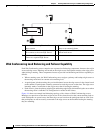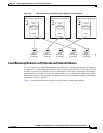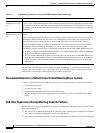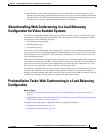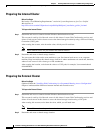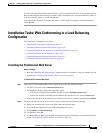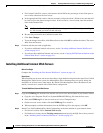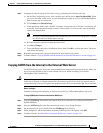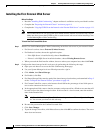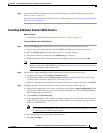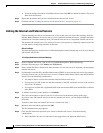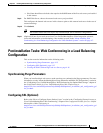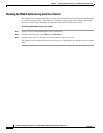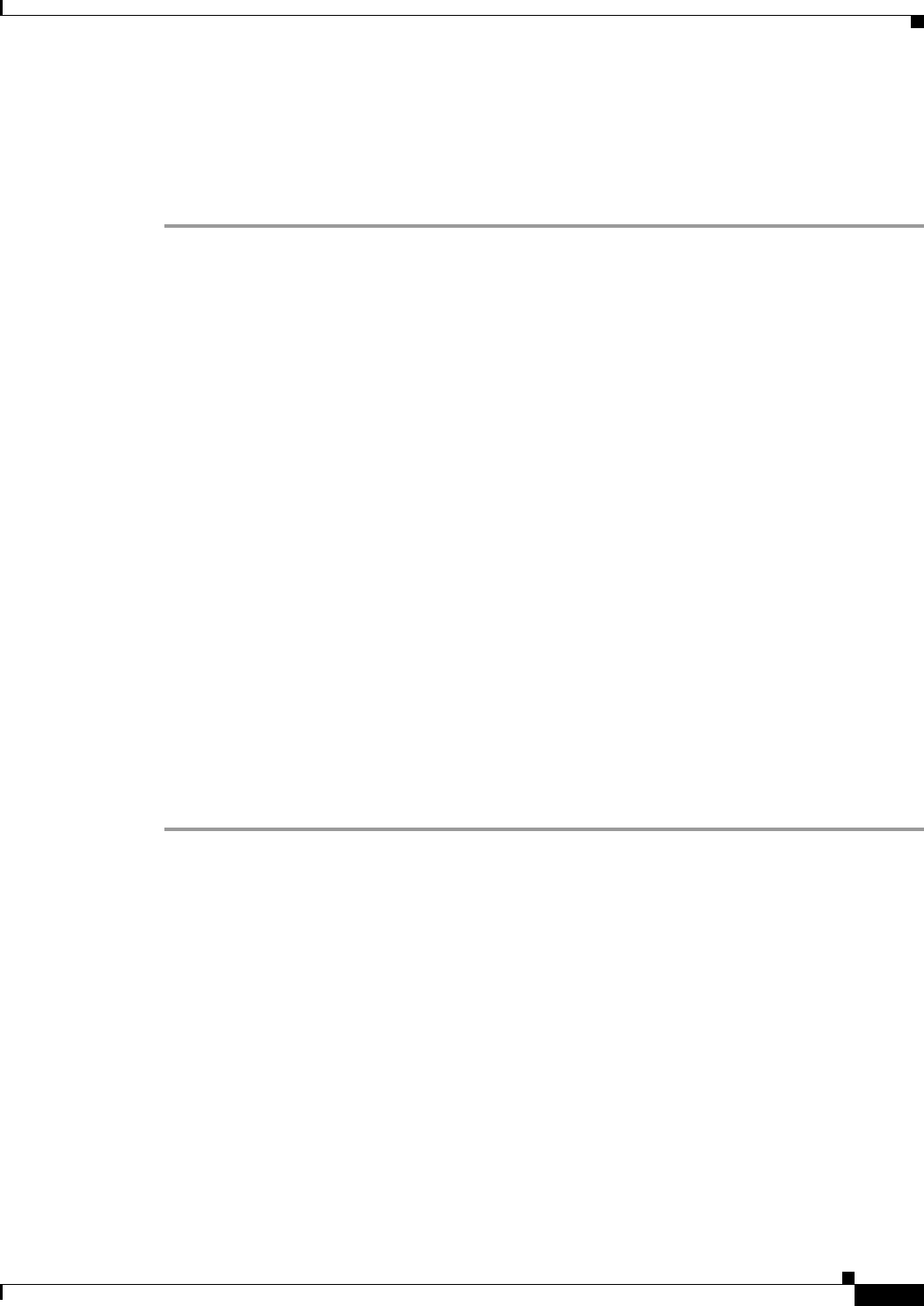
4-9
Installation and Upgrade Guide for Cisco Unified MeetingPlace Web Conferencing Release 6.x
OL-13418-01
Chapter 4 Installing Web Conferencing in a Load Balancing Configuration
Installation Tasks: Web Conferencing in a Load Balancing Configuration
You can create this folder on the same machine as your first external web server, or on another machine.
Keep in mind that this shared storage location is where attachments are stored and, therefore, where all
web servers in this cluster go to find attachments.
After creating the location, write down the value as a UNC path, for example, \\servername\shared
folder\MPWeb.
Installation Tasks: Web Conferencing in a Load Balancing
Configuration
The installation is completed in six parts:
• Installing the First Internal Web Server, page 4-9
• Installing Additional Internal Web Servers, page 4-10
• Copying GUIDS from the Internal to the External Web Server, page 4-11
• Installing the First External Web Server, page 4-12
• Installing Additional External Web Servers, page 4-13
• Linking the Internal and External Servers, page 4-14
Installing the First Internal Web Server
Before You Begin
• Read the “Installing Web Conferencing” chapter and have it available to assist you with this section.
• Complete the “Preparing the Internal Cluster” section on page 4-8.
To Install the First Internal Web Server
Step 1 Install Cisco Unified MeetingPlace Web Conferencing on the first internal machine.
• For Server Location, choose Internal (Full Access).
• For Database Location, choose the applicable option:
–
If there is a full SQL Server installed elsewhere, choose Existing remote server.
–
To have the installer install SQL Server 2000 on this machine for you, choose Local server.
• When you reach the final installer window, choose to reboot your computer later, then click Finish.
Step 2 Configure the shared storage for this web server by performing the following sub-steps:
a. Open your web browser to access the Web Conferencing home page.
b. Use your System Manager-level user ID and password to sign in.
c. Click Admin, then Shared Storage.
d. For Enabled, click Yes.
e. For Shared Storage Path, enter the path of the shared storage location that you determined in Step 2
of the “To Prepare the Internal Cluster” procedure on page 4-8.