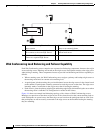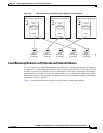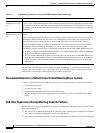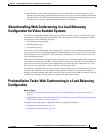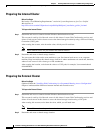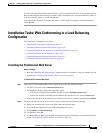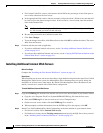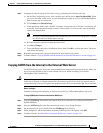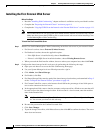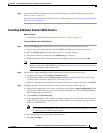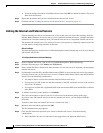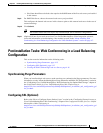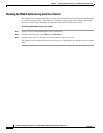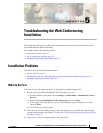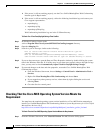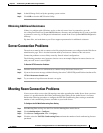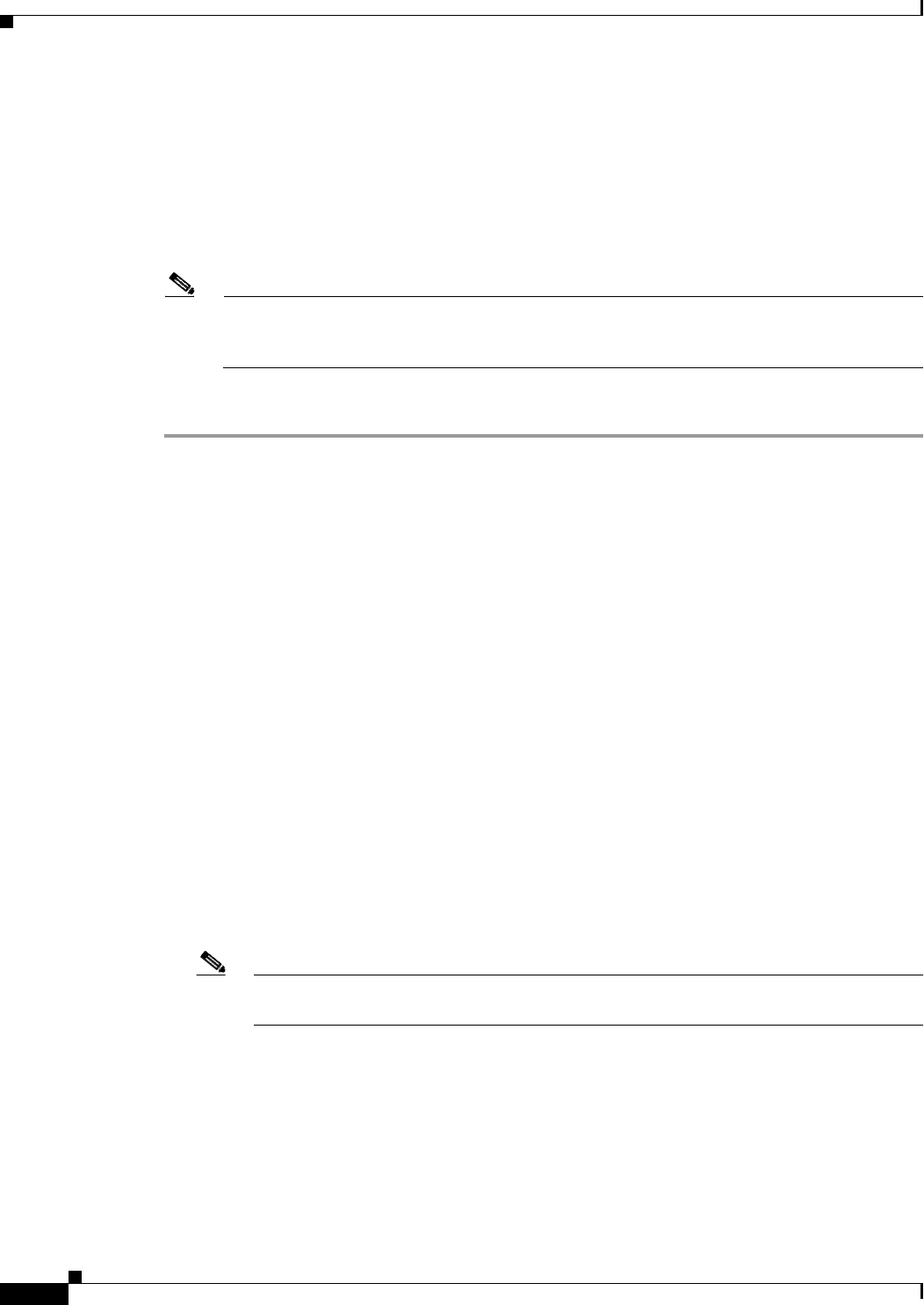
4-12
Installation and Upgrade Guide for Cisco Unified MeetingPlace Web Conferencing Release 6.x
OL-13418-01
Chapter 4 Installing Web Conferencing in a Load Balancing Configuration
Installation Tasks: Web Conferencing in a Load Balancing Configuration
Installing the First External Web Server
Before You Begin
• Read the “Installing Web Conferencing” chapter and have it available to assist you with this section.
• Complete the “Preparing the External Cluster” section on page 4-8.
• Complete the “Copying GUIDS from the Internal to the External Web Server” section on page 4-11.
Note The GUIDS entries for site and system must match between internal and external web servers.
Make sure that you run the GUIDS.reg file on each external web server before installing Cisco
Unified MeetingPlace Web Conferencing.
To Install the First External Web Server
Step 1 Install Cisco Unified MeetingPlace Web Conferencing on the first web server in your external cluster.
• For Server Location, choose External (Limited Access).
• For Database Location, choose the applicable option:
–
If the SQL Server is installed locally, choose Local Server.
–
If there is a full SQL Server installed elsewhere, choose Existing Remote Server.
• When you reach the final installer window, choose to reboot your computer later, then click Finish.
Step 2 Configure the shared storage for this web server by performing the following sub-steps:
a. Open your web browser to access the Web Conferencing home page.
b. Use your System Manager-level user ID and password to sign in.
c. Click Admin, then Shared Storage.
d. For Enabled, click Yes.
e. For Shared Storage Path, enter the path of the shared storage location that you determined in Step 2
of the “To Prepare the External Cluster” procedure on page 4-8.
f. For Content Cache Size, enter a value between 0 and 100 for the percentage of total disk space to
use to cache content on the local server.
g. In the appropriate fields, enter a domain, username, and password for a Windows account that will
be used to access the shared storage location. If the account is a local account, enter the machine
name in the Domain field.
Note All Cisco Unified MeetingPlace Web Conferencing services will be configured to "Log On
As" the account you choose in this sub-step.
h. Re-enter the password in the Confirm Password field.
i. Click Save Changes.
j. To put the changes into effect, click Reboot Server, then click OK to confirm the reboot. The server
shuts down and restarts.