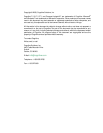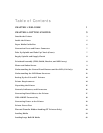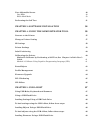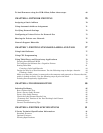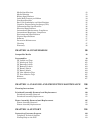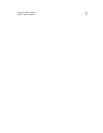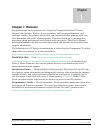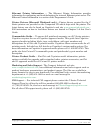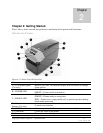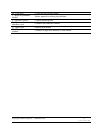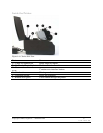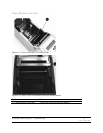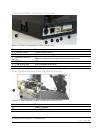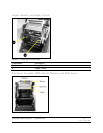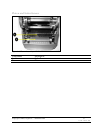To load firmware using the USB A Host, follow these steps: 69
CHAPTER 6: NETWORK PRINTING 70
Assigning a Static Address 70
Using Automatic Address Assignment 71
Verifying Network Settings 72
Configuring a Printer Driver for Network Use 73
Sharing the Printer on a Network 75
Network Support Materials 76
CHAPTER 7: PRINTING STANDARD LABELS AND TAGS 77
Using Label Software 77
Using CPL Programming 77
Using Third-Party and Proprietary Applications 79
Printing from Microsoft Word 79
To Configure the Software for a Cognitive Printer 79
Setting Label Size 81
Creating a Label and Barcode 84
Design the label in a Word document. Use the following steps to design a barcode. 84
Printing a Label 84
Make sure that the printer is connected to the computer and powered on. Ensure that the
media is loaded correctly. Use the following steps to print the label: 84
Printing from Proprietary Applications 84
CHAPTER 8: TROUBLESHOOTING 85
Isolating Problems 85
Run a Printer Self Test 85
Print a Proven Label Format 85
Print a New Label Format 86
Check the Label Format Header Line 86
“Comment Out” Portions of the Non-Working Label Format 86
Common Issues 87
General Troubleshooting Tips 90
CHAPTER 9: PRINTER SPECIFICATIONS 91
C Series Technical Specification Information: 91
Standard Features 91
Optional Features 92
Printing Specifications 92