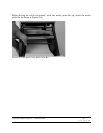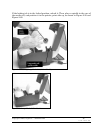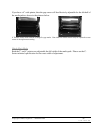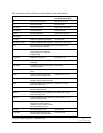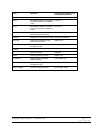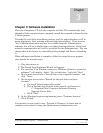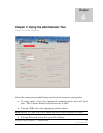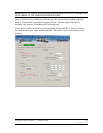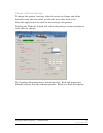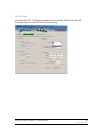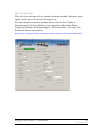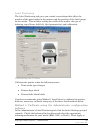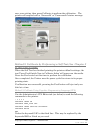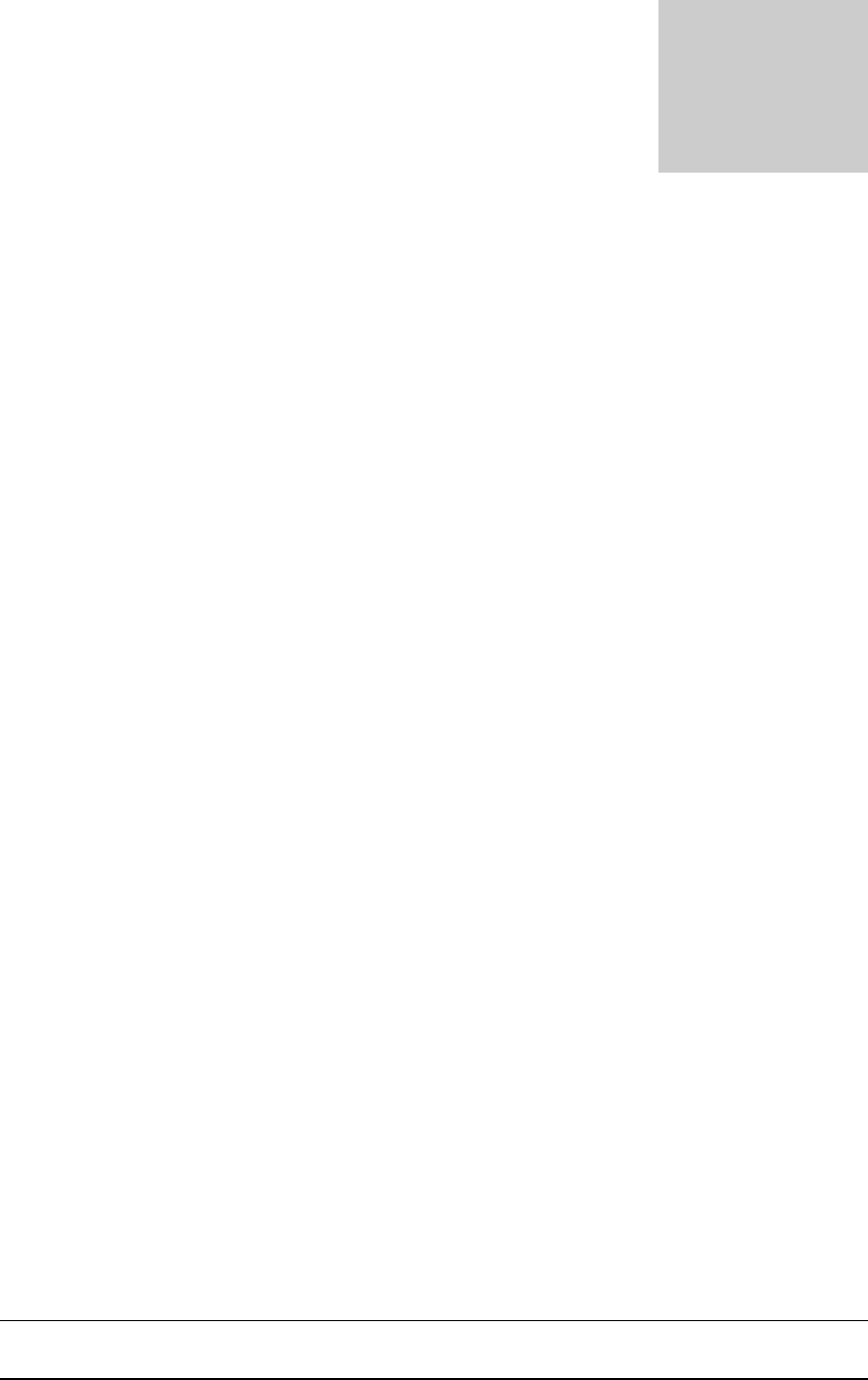
Copyright © 2006, Cognitive - 1.800.525.2785 54
105-169-03
Chapter 3: Software Installation
Place the Companion CD into the computer and the CD automatically runs
through all the required steps to properly install the required software for the
C Series printer.
Towards the end of the installation process you’ll be asked whether you’ll be
using third-party label printing software from this machine. If you answer
‘Yes’, USB communication will not be available from the Administrator
software, but will be available from your label printing software. Serial and
network communication will still be available for the Administrator. You can
change this in the future by uninstalling this package and then re-installing
it.
When software installation is complete, follow the steps below to prepare
your printer for normal usage.
1. Plug the printer in.
2. The Found New Hardware Wizard will appear.
3. The question “Can Windows connect to Windows Update to search for
software?” will display. Select “No, not this time,” and click “Next”.
4. On the next screen select “Install from a list or specific location,” and
click “Next.”
5. On the next screen select “Search for the best driver in these
locations”;
a. Un-check “Search removable media”
b. Check “Include this location in the search” and browse to
C:\Program Files\Cognitive Solutions Printing
Support\Driver Files
c. Click “Next.”
6. At the Windows Logo testing warning, press “Continue Anyway.”
7. Click “Finish.”
Your printer is now ready to use. Proceed to Chapter 4 to learn how to
configure and control it using the Administrator configuration tool.
Chapter
3