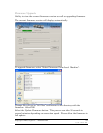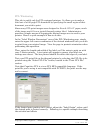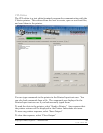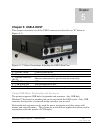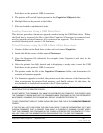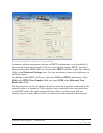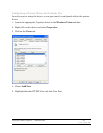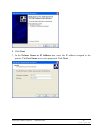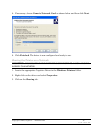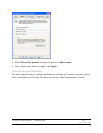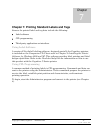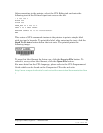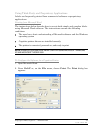Copyright © 2006, Cognitive - 1.800.525.2785 72
105-169-03
Verifying Network Settings
When a static address was assigned or configured for DHCP, after clicking the
Apply button, disconnect the Administrator from the printer, power-cycle the
printer, and then connect to it once again using the USB, serial, or parallel port.
Once the connection is established, the Printer Ethernet Settings fields will be
populated either with the addresses entered (for static addressing) or with
addresses received from the network (for DHCP configurations.) Make note of the
printer’s IP address.
Print a test label by clicking the Print Self-Test Label button at the bottom-right
of the I/O Settings tab. The network settings are printed near the end of the test
label.
Once the network settings are made, disconnect the printer from the
USB/serial/parallel port (both physically and in the Administrator). It is possible to
physically relocate the printer and still be able to communicate with it as long as
the printer has a network connection.
To connect to the printer using the Administrator through the network, go to the
I/O Settings tab and select the Network Printer method of connection. Type the
IP address assigned or received from the network, and click the Connect button.
Once connected, the Administrator functions as it did with a local connection.