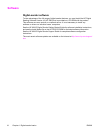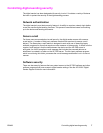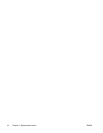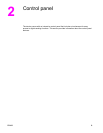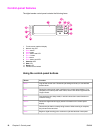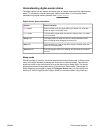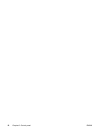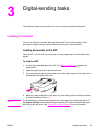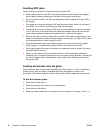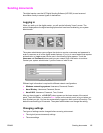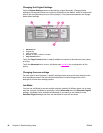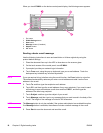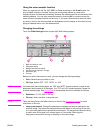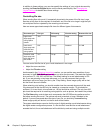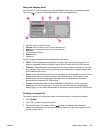Avoiding ADF jams
Use the following information to avoid jams when using the ADF.
● When loading paper into the ADF, ensure that the paper stack is square and straight
and the paper guides are adjusted to the width of the page to be scanned
●
Do not overload the ADF. The ADF was designed to hold 50 sheets of 75 g/m
2
(20 lb)
bond paper.
● If the paper to be scanned using the ADF was previously folded, flatten it to the best of
your ability. Try to remove all wrinkles and folds from the paper.
● If the paper to be scanned using the ADF was previously stapled, it might be necessary
to “fan” the corner of the page where the staple was inserted. Often, the hole that the
staple created makes the pages stick together (that is, interlocks the pages).
● Remove any stick-on notes or labels that are affixed to the pages being scanned. If the
labels have deposited excessive residual adhesive to the paper, you might have to clean
it off the paper before it is sent through the ADF.
● Paper that has been three-hole punched, been removed from a wire-comb or plastic
comb binding, or has perforations might be difficult to send through the ADF.
● If the leading edge of the page to be scanned is excessively worn or frayed, try rotating
the paper before scanning.
● Paper can acclimatize to the environment around it. If the operating environment is
excessively dry, the paper might become dry and subject to static electricity. Excessively
dry sheets of paper tend to stick together, which might lead to difficulty when feeding
through the ADF.
Loading documents onto the glass
Use the scanner glass to scan small, lightweight (less than 46 g/m
2
or 12 lb), or irregularly
sized originals, such as receipts, newspaper clippings, photographs, or old or worn
documents. The scanner glass can also be used to copy books, magazines, and manuals.
To use the scanner glass
1. Open the top of the device.
2. Place the document face-down on the scanner glass.
3. Close the top of the device.
4. Make any image modifications, and select any scan settings, if necessary. Press S
TART
.
14 Chapter 3 Digital-sending tasks ENWW