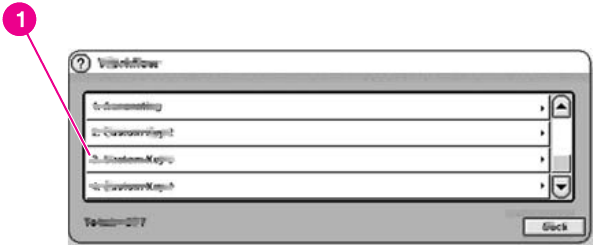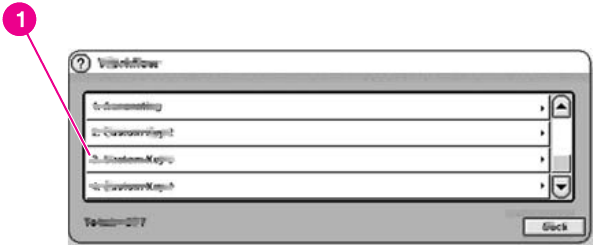
● Scanning resolution: 75, 150, 200, 300, 400, or 600 dpi
● File size: Small, standard, or large file size
● Image enhancement: Change the sharpness or background removal settings of the
scanned image.
Sending to workflow
If the system administrator enables workflow functionality, you can scan a document and
send it to a custom workflow destination. A workflow destination gives you the ability to send
additional information along with the scanned document to a specified network or FTP
location. Prompts at the control panel are used to collect specific information. A third-party
software program monitoring the network folder or FTP site can then retrieve and decipher
the information, performing the specified operation on the scanned image. The system
administrator can also set up a printer as a workflow destination, which allows users to scan
a document and then send it directly to a network printer to be printed.
When you touch WORKFLOW on the control-panel display, the following screen appears.
1 Custom workflow buttons
To send to a workflow, touch one of the custom workflow buttons. The administrator sets up
the custom workflow buttons. Some workflow buttons might require you to fill in more
information to complete the operation. They might specify a certain file type for the scanned
document or might interact with third-party software, such as a document management
system, so files that are sent to a particular destination can be automatically processed. For
more information about setting up custom workflows, see the HP 9200C Digital Sender
Support Guide.
ENWW Sending documents 27