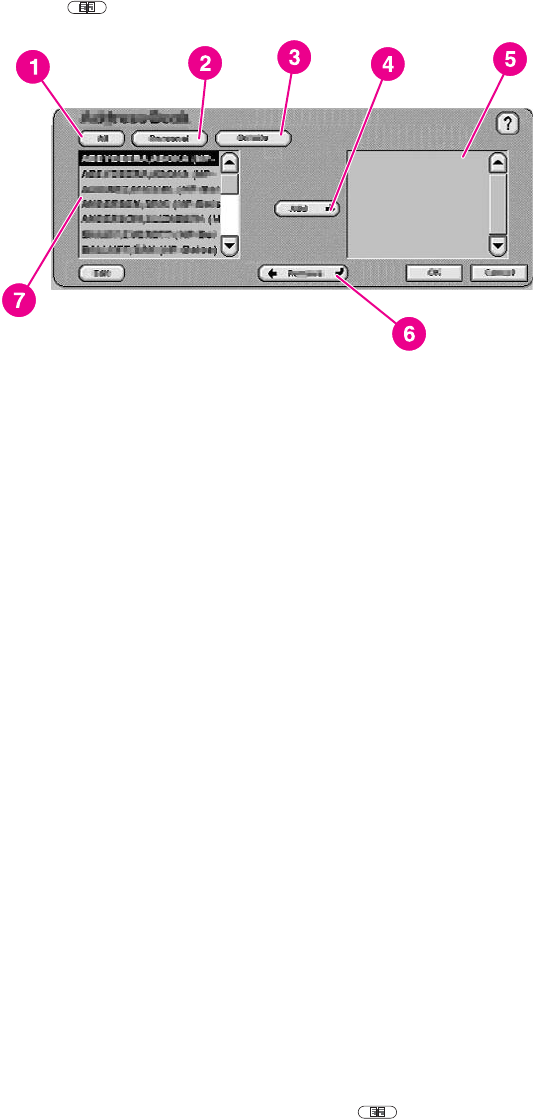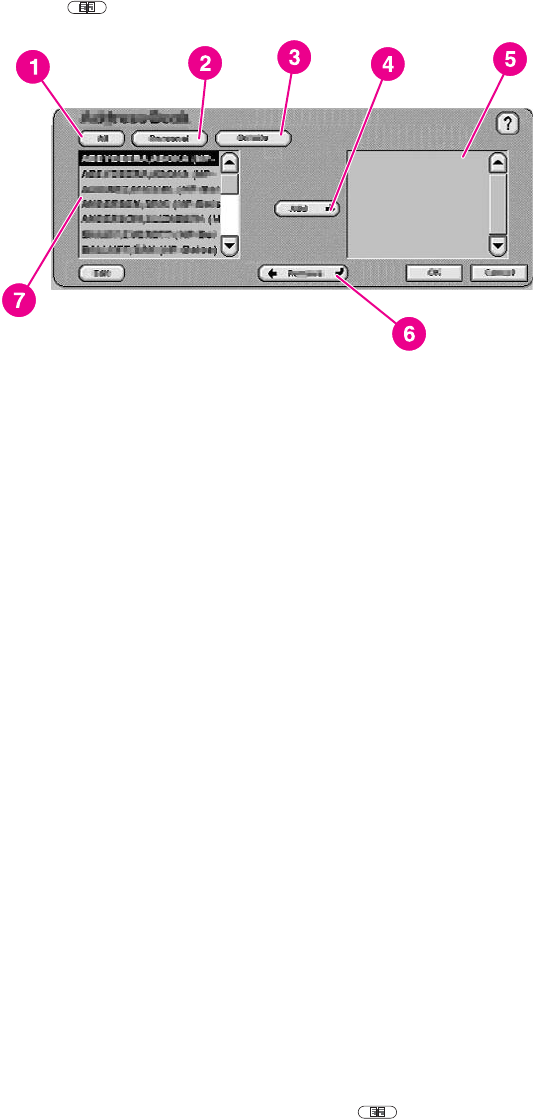
Using the address book
You can send to a list of recipients by using the address book feature of the digital sender.
Touch the
button on the keyboard screen to open the address book.
1 All button (shows all address books)
2 Personal button (shows the user's personal address book)
3 Details button (shows details about the selected address)
4 Add button
5 List of selected addresses
6 Remove button
7 Address list
Up to four types of address books are available on the device:
● Public: These addresses are available to all users. They are usually retrieved from a
network Lightweight Directory Access Protocol (LDAP) server by the HP DSS service.
● Personal: These addresses are retrieved from the user's Outlook contacts list. They are
only available if the user logs in to the device, and if Microsoft® Exchange is being used
as the network mail server.
● Guest: Non-authenticated users can save addresses to the Guest address book. All non-
authenticated users can see the contents of this address book. The contents of this
address book also include the Guest addresses from all digital senders and other
devices that use the same HP DSS service.
● Private: Authenticated users can save addresses on the device and can use these
addresses the next time they log in. The user can also use this private address book
when logging in to any other digital sender or device that uses the same HP DSS service.
Creating a recipient list
To create a recipient list, follow these steps on the touchscreen of the graphical display:
1. Touch E-MAIL.
2. Touch To: to open the keyboard screen.
3. Type the first letter of the name. Touch
to open the address book. Navigate
through the address book by using the scroll bar. Hold your finger on the arrow to scroll
quickly through the list.
ENWW Sending documents 21