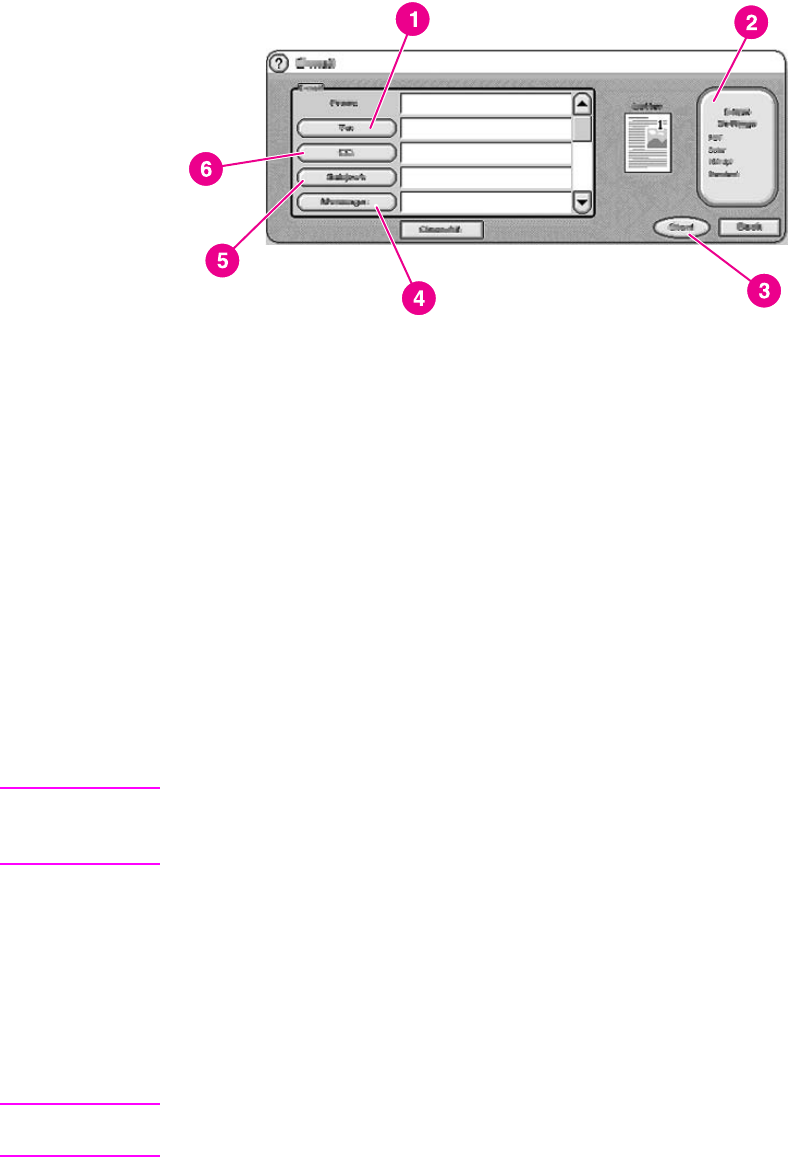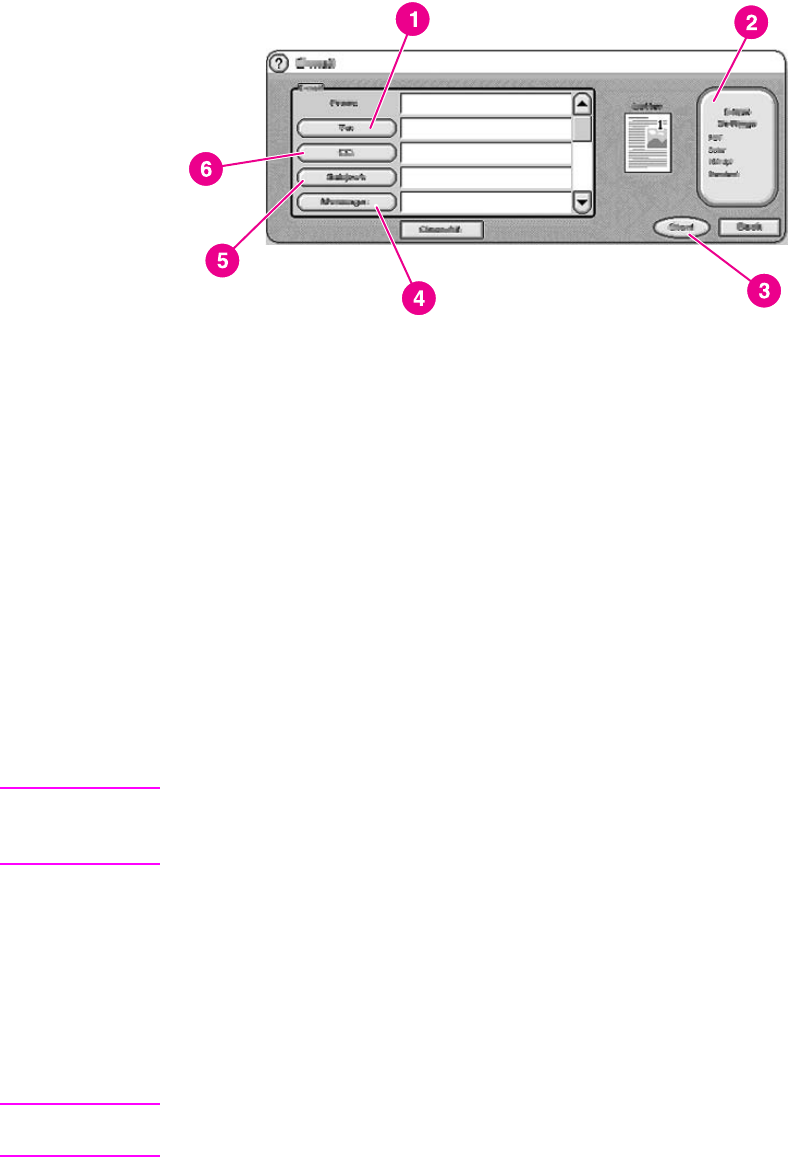
When you touch E-MAIL on the device control-panel display, the following screen appears.
1 To: button
2 E-Mail Settings button
3 Start button
4 Message: button (if enabled)
5 Subject: button
6 CC: button
Sending a basic e-mail message
Use the following instructions to scan and send letter or A4-size originals by using the
product default settings.
1. Place the document face-up in the ADF or face-down on the scanner glass.
2. On the touch screen of the control panel, touch E-MAIL.
3. If prompted, provide your network login information.
4. Touch From: and, using the pop-up keyboard, type your e-mail address. Touch the
backspace key to delete any incorrect keystrokes.
NOTE
If you are required to log in before using the e-mail function, the From: button is not active.
The software automatically retrieves your return e-mail address and adds it as the From
address in the e-mail.
5. Touch To: and then type the recipient e-mail address.
6. Touch CC: and then type the e-mail address of any copy recipients. If you want to send
a blind copy to an e-mail address, scroll down and touch BCC:, and then type the
address of the blind-copy recipient.
7. Touch Subject: and then type the subject of your e-mail.
8. Touch Message: and then type in any message that you want to send in the body of the
e-mail. The length of the message is limited to 200 characters.
NOTE
The Message button is only be available if the system administrator has enabled this option.
If no Message button is available, the software includes a default message in the e-mail.
9. Press Start to scan the document and send the e-mail.
18 Chapter 3 Digital-sending tasks ENWW