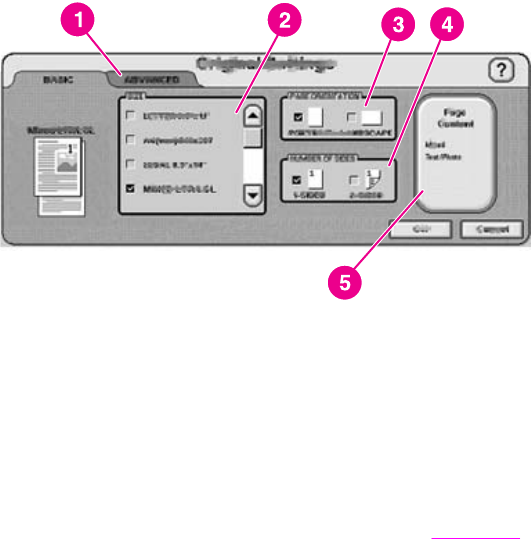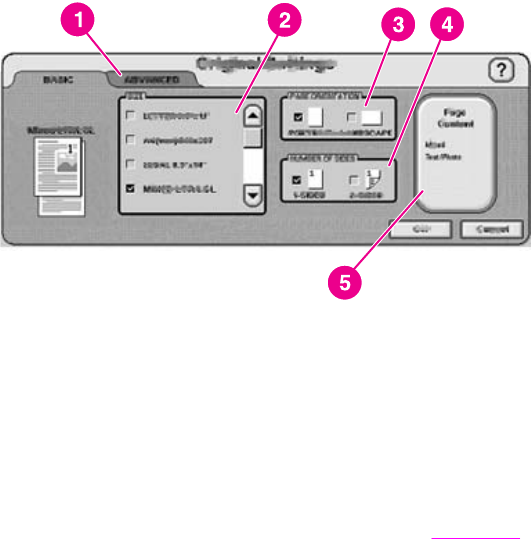
Changing the Original Settings
Use the Original Settings screen to describe the original document. Changing these
settings is not required unless your original is different from the default, which is single-sided
letter or A4-size (depending on your country/region). The system administrator can change
these default settings.
1 Advanced tab
2 Original size
3 Page orientation
4 Number of sides (1-sided or 2-sided)
5 Page Content button
Touch the Page Content button to specify whether the content to be scanned is text, photo,
or mixed.
Touch the Advanced tab to turn on Job Mode (see
Job Mode for an explanation of this
option).
Changing the scan settings
For each type of send operation, a specific settings screen sets up the scan settings for the
final scanned document. See the individual send tasks in the following sections for a
description of these scan settings options.
Job Mode
You can use Job Mode to process multiple originals, possibly of different sizes, into a single
send job. Activate Job Mode by specifying it on the Advanced tab of the Describe Original
settings. Job Mode is also activated automatically if you specify a two-sided job in the
Describe Original settings and then use the flatbed to scan the document.
16 Chapter 3 Digital-sending tasks ENWW