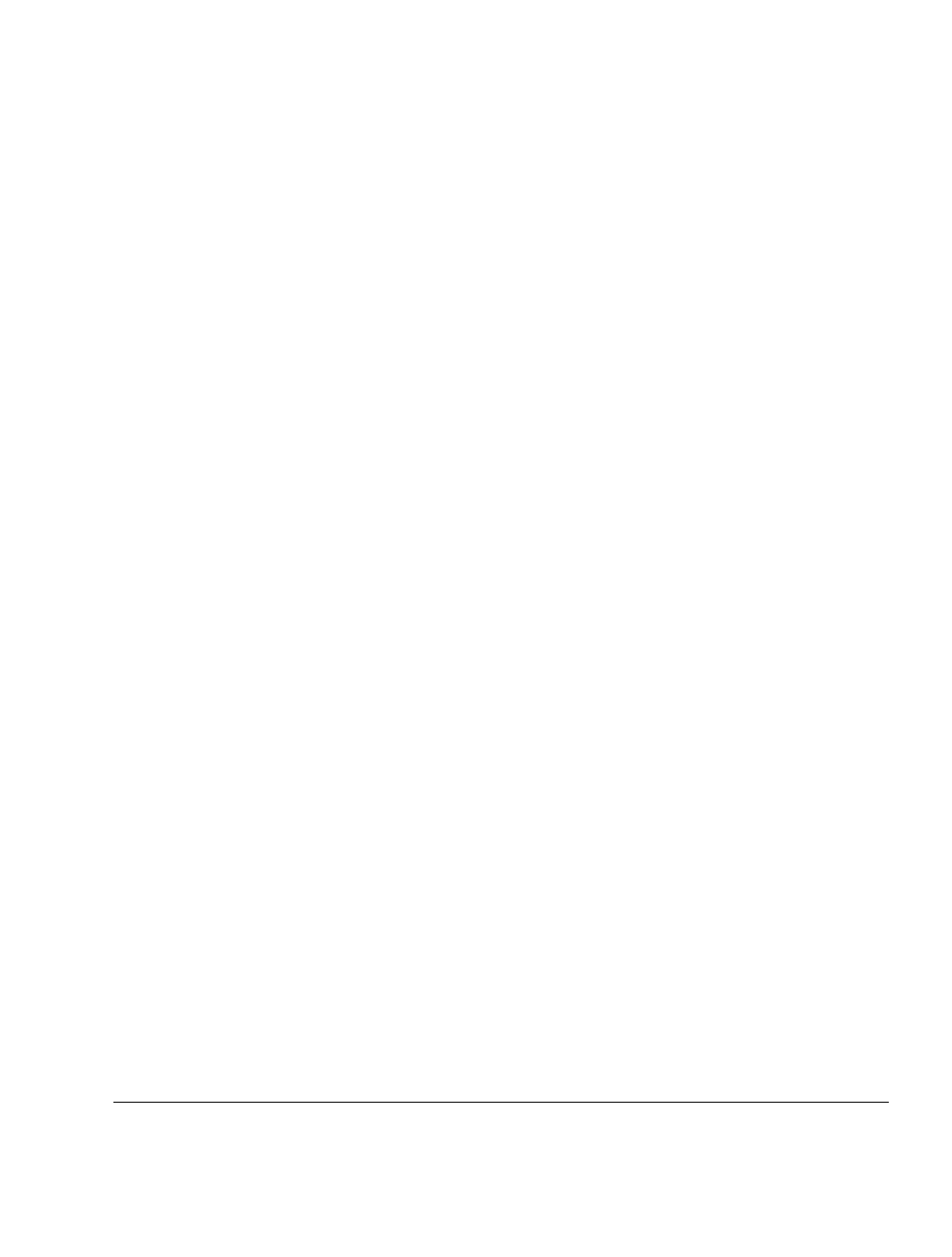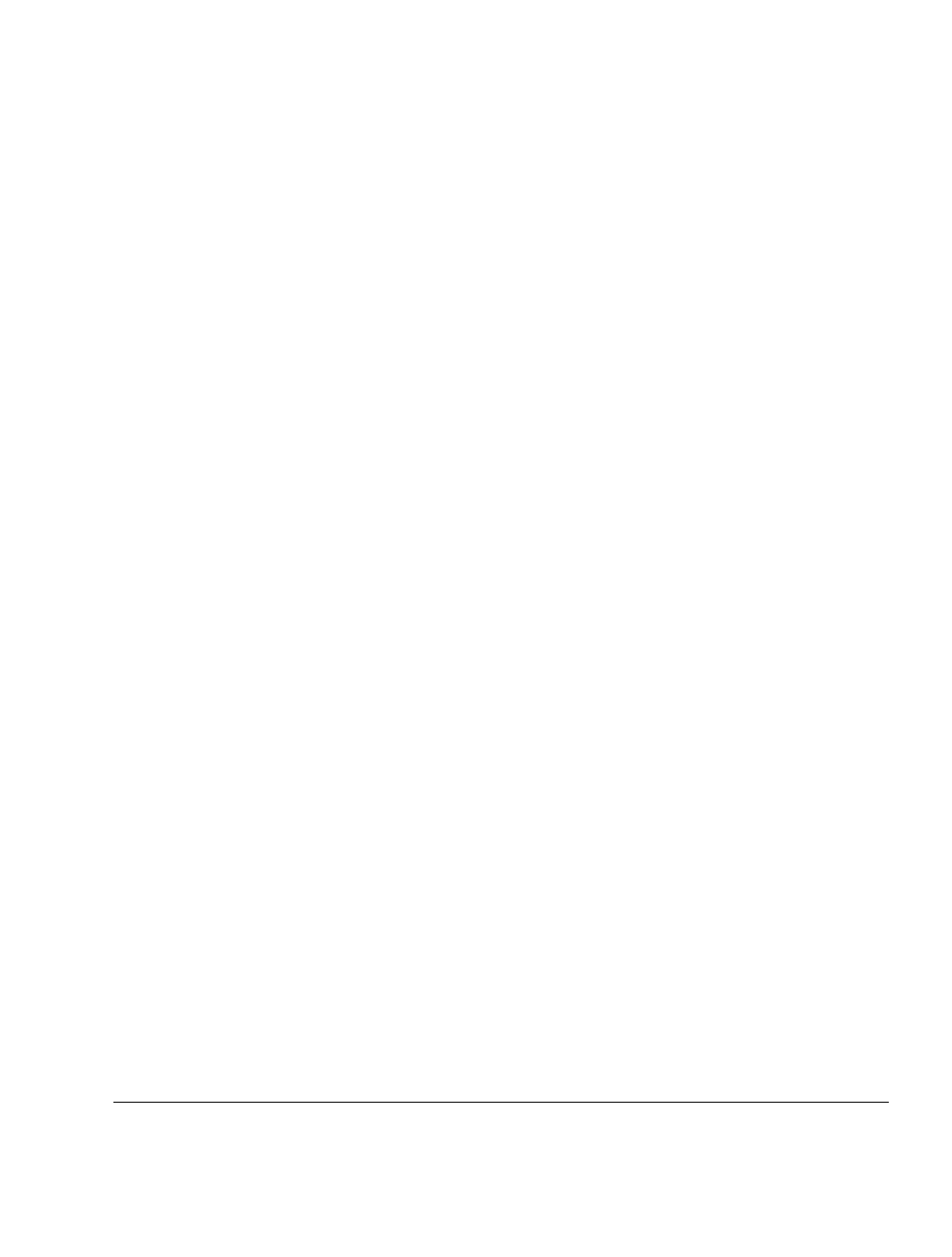
. . . . . . . . . . . . . . . . . . . . . . . . . . . . . .
2-7
Compaq Keyboard/Monitor/Mouse Switch Box User Guide
Writer:
Kristi Wishon
Project:
Installation
Comments:
File Name:
E-ch02.doc
Last Saved On:
9/6/96 3:18 PM
Computer Startup Behavior
During startup the computers send device settings to the
Keyboard/Monitor/Mouse Switch Box. The unit then generates standard
responses to these commands and allows the computers to boot successfully
without actually being physically connected to the devices. Once you have
the switch installed you can save these settings to non-volatile RAM
(NVRAM). See Chapter 3 for additional information.
Configuring the
Keyboard/Monitor/Mouse
Switch Box
When you first power up the Keyboard/Monitor/Mouse Switch Box, no
configuration is needed for normal switching operation. For tailoring the unit
to meet your specific needs, such as assigning unique names for the
computers, or displaying the computers by their assigned name or port
number, see Chapter 3.
Switching Between
Computers
Switching from one computer to another is a simple process with the
Keyboard/Monitor/Mouse Switch Box. Switching disconnects the keyboard,
mouse, and monitor from one computer and connects them to another. The
steps are as follows:
1. Press Print Scrn.
2. Select the computer you want to switch to by using the Up and Down
arrow keys, or by pressing the numeric key that corresponds to the
computer’s port number.
3. Press Enter.
Since the Print Scrn key is used to start the switching process, you cannot use
it to print a screen in the normal way. To print the screen, simply press Print
Scrn twice. For more information on switching, see Chapter 3.