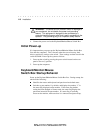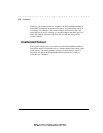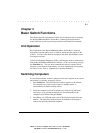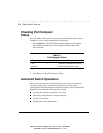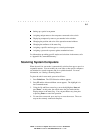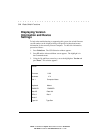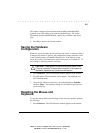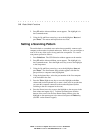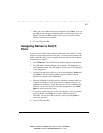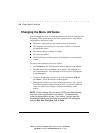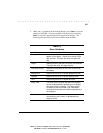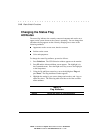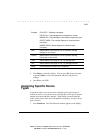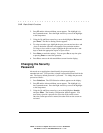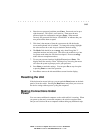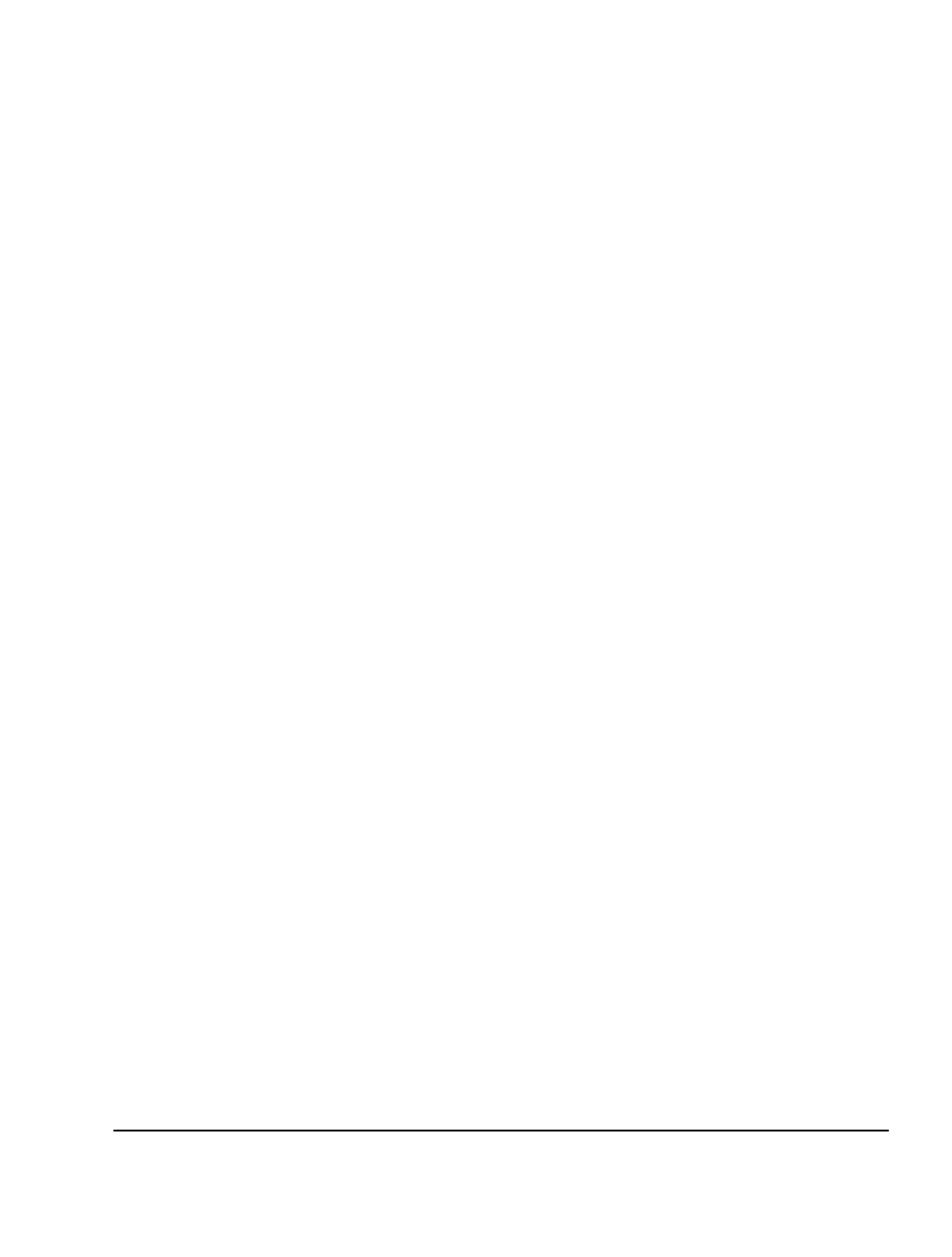
. . . . . . . . . . . . . . . . . . . . . . . . . . . . . .
3-6 Basic Switch Functions
Writer:
Kristi Wishon
Project:
Basic Switch Functions
Comments:
File Name:
F-ch03.doc
Last Saved On:
9/6/96 1:17 AM
2. Press F2 and the Advanced Menu screen appears. The highlight is in
the Commands menu.
3. Using the Up and Down arrow keys, move the highlight to Reset and
press Enter. The mouse and keyboard are now reset.
Setting a Scanning Pattern
The unit defaults to a standard scan routine that sequentially connects each
computer to the monitor, keyboard and mouse. However, you can configure a
scan of all or any of the servers in any particular scan pattern. To create a
scan pattern, proceed as follows:
1. Press Print Scrn. The CCR Selection window appears on the monitor.
2. Press F2 and the Advanced Menu screen appears. The highlight is in
the Commands menu. Press the Right arrow key to move the highlight
to the Setup menu.
3. Using the Up and Down arrow keys, move the highlight to Scan and
press Enter. The Scan Pattern Setup window appears with the first
port position (or computer name) highlighted.
4. Using the keyboard keys, select the port number of the first computer
to be included in the scan.
5. Press the Tab or Right Arrow key to move the highlight to the Sec
column and use the keyboard keys to enter a time value in seconds that
you want this computer connected to the monitor/keyboard (before
switching to the next computer in the scan).
6. Press the Down Arrow key to move the highlight to the next port in the
Port column and repeat step 5. To delete unwanted ports from the
bottom of the scan list in the Scan Pattern Setup window, place the
highlight on the topmost port to be removed and press the Delete key
(not DEL on the numeric keypad).