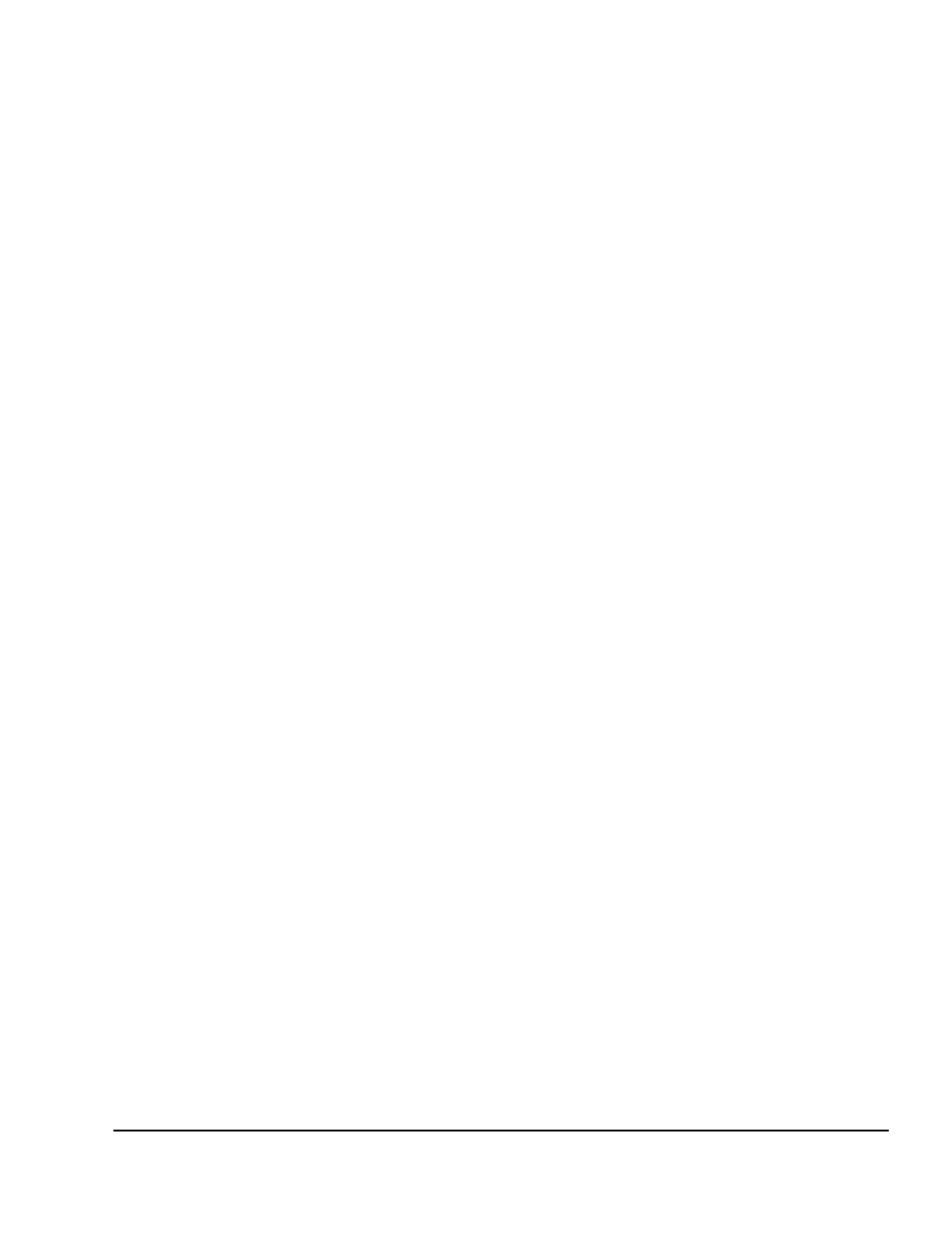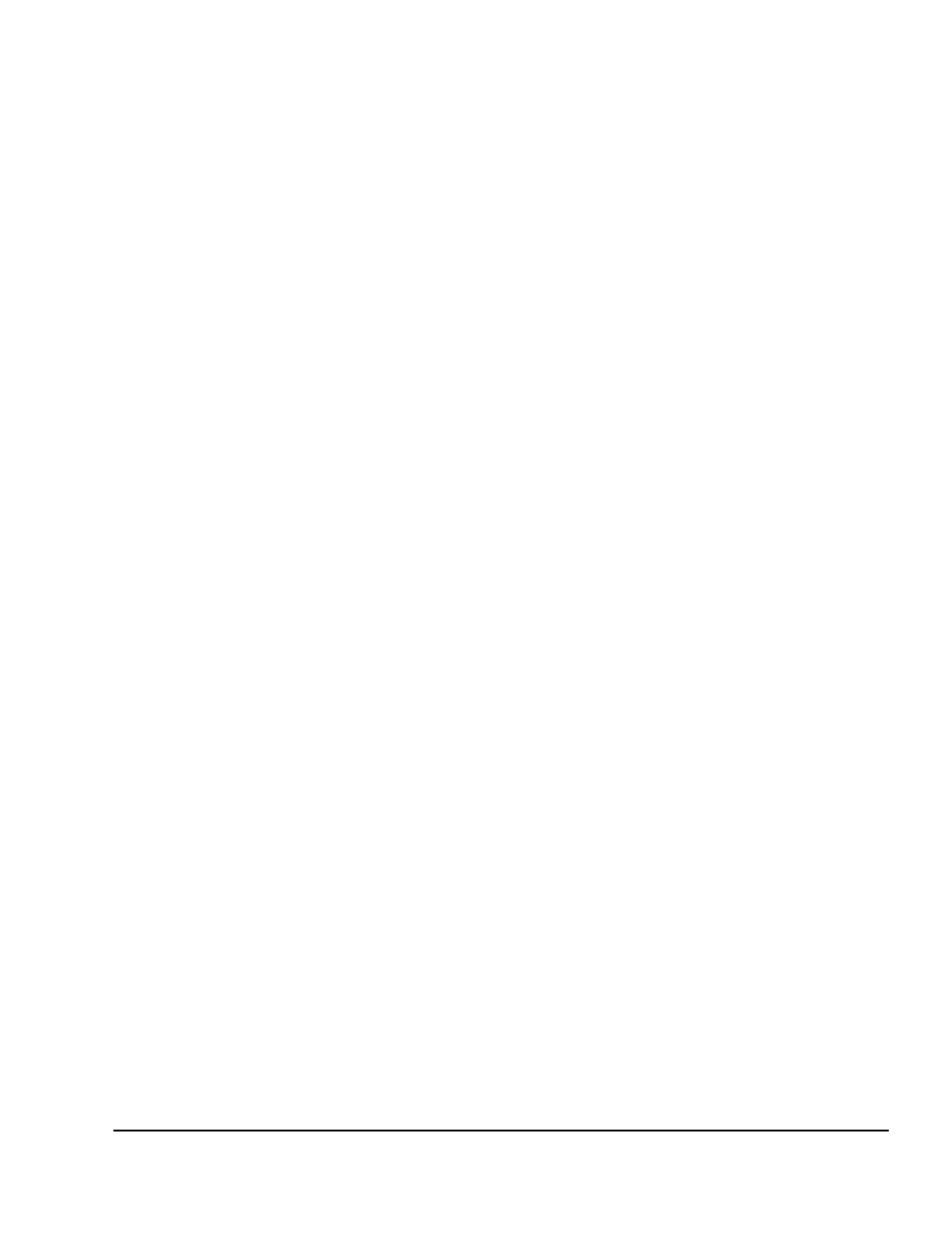
. . . . . . . . . . . . . . . . . . . . . . . . . . . . . .
3-12 Basic Switch Functions
Writer:
Kristi Wishon
Project:
Basic Switch Functions
Comments:
File Name:
F-ch03.doc
Last Saved On:
9/6/96 1:17 AM
2. Press F2 and the Advanced Menu screen appears. The highlight is in
the Commands menu. Press the Right Arrow key to move the highlight
to the Setup menu.
3. Using the Up and Down arrow keys, move the highlight to Devices and
press Enter. The Device Setting window appears.
4. To assign a monitor type, highlight the port you want and use the + and
- keys to obtain the value that corresponds to the particular monitor.
To assign a slave switch to a port, highlight the port and use the + and -
keys to obtain the appropriate 4-port or 8-port values.
5. Press Enter to retain the settings. You can press Esc at any time prior
to pressing Enter to cancel the operation.
6. Press Esc to remove the Advanced Menu screen from the display.
Changing the Security
Password
Advanced server applications should usually be protected against
unauthorized users. CCR provides a simple screen and keyboard lock for the
unit. The factory default password is “password.” To change the password,
proceed as follows:
1. Press Print Scrn. The CCR Selection window appears on the display.
2. Press F2 and the Advanced Menu screen appears. The highlight is in
the Commands menu. Press the Right Arrow key to move the highlight
to the Setup menu.
3. Using the Up and Down arrow keys, move the highlight to Security
and press Enter. The Security Configuration window appears. You
must always provide a password to access the fields on this screen.
Once the current password is entered, the other fields on the screen are
activated.