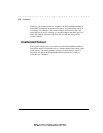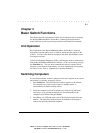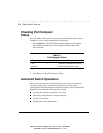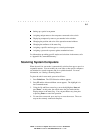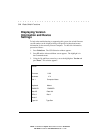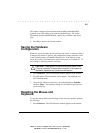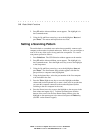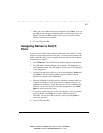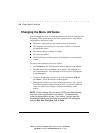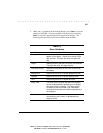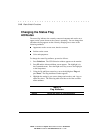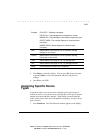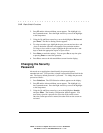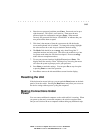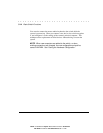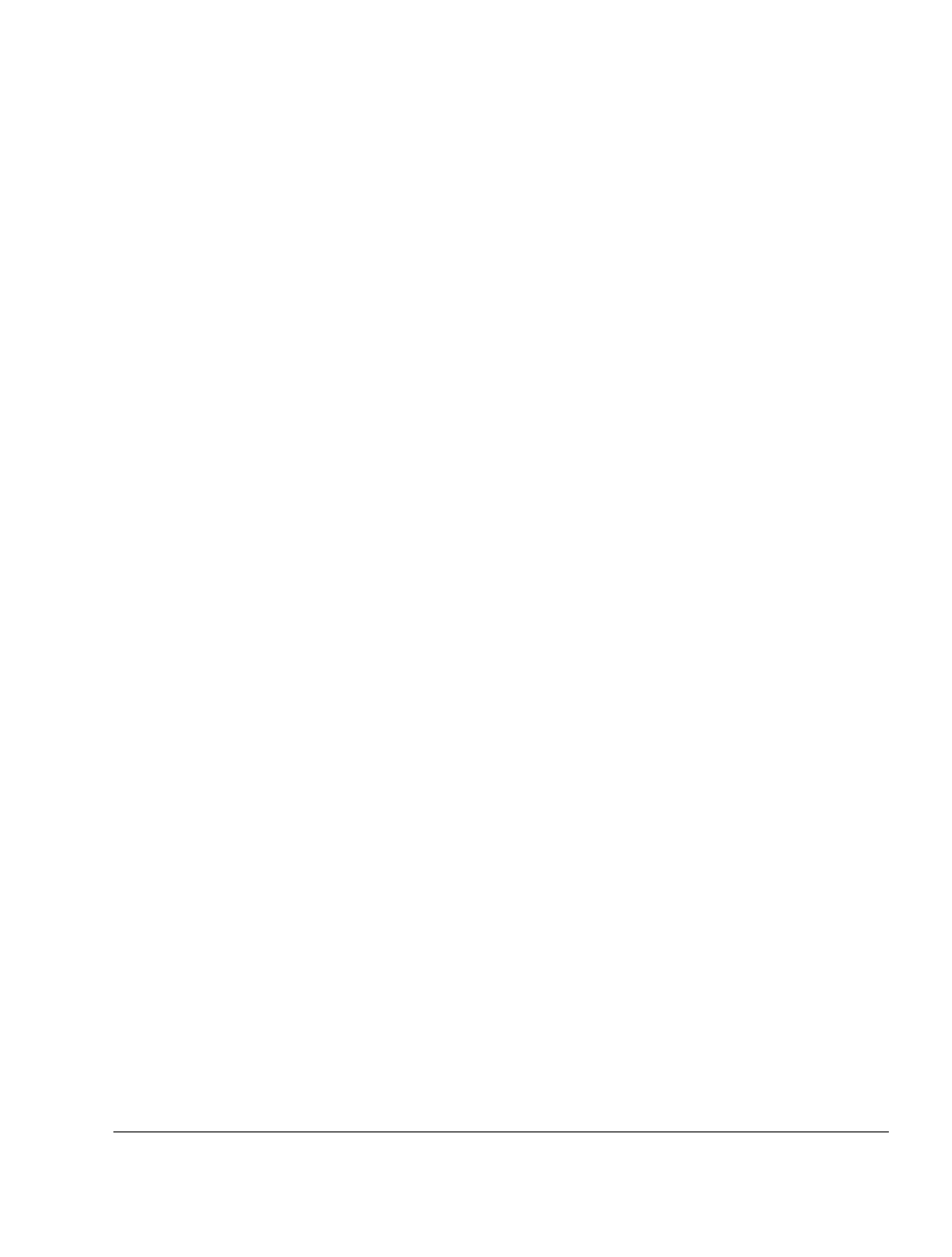
. . . . . . . . . . . . . . . . . . . . . . . . . . . . . .
3-7
Compaq Keyboard/Monitor/Mouse Switch Box User Guide
Writer:
Kristi Wishon
Project:
Basic Switch Functions
Comments:
File Name:
F-ch03.doc
Last Saved On:
9/6/96 1:17 AM
7. When you have finished setting the scan pattern, press Enter. You can
press Esc at any time prior to pressing enter to retain the previous scan
pattern. Pressing the F2 key while in this screen, will return all Port
and Sec values to factory defaults.
8. To exit CCR, press Esc.
Assigning Names to Switch
Ports
In order to easily identify the computers connected to the switch, it is often
helpful to assign unique names to each port. In a network environment, the
names can be the same as those assigned in the network for each computer.
Assign names as follows:
1. Press Print Scrn. The CCR Selection window appears on the monitor.
2. Press F2 and the Advanced Menu screen appears. The highlight is in
the Commands menu. Press the Right arrow key to move the highlight
to the Setup menu.
3. Using the Up and Down arrow keys, move the highlight to Names and
press Enter. The Port Naming window appears with the first port
position (or computer name) highlighted.
4. Move the highlight to the Port entry for which the computer name is to
be entered or changed. Type in the name of computer using up to 12
alphanumeric characters. Legal characters are A-Z, 0-9, and the dash
character. Lowercase letters are converted to uppercase. Press Back
Space to delete an incorrect entry.
5. If necessary, repeat step 4 for each of the computers in the system that
are to be named. Press Enter to save the computer name(s) in
NVRAM. You can press Esc at any time prior to pressing Enter to
cancel the operation.
6. To exit CCR, press Esc.