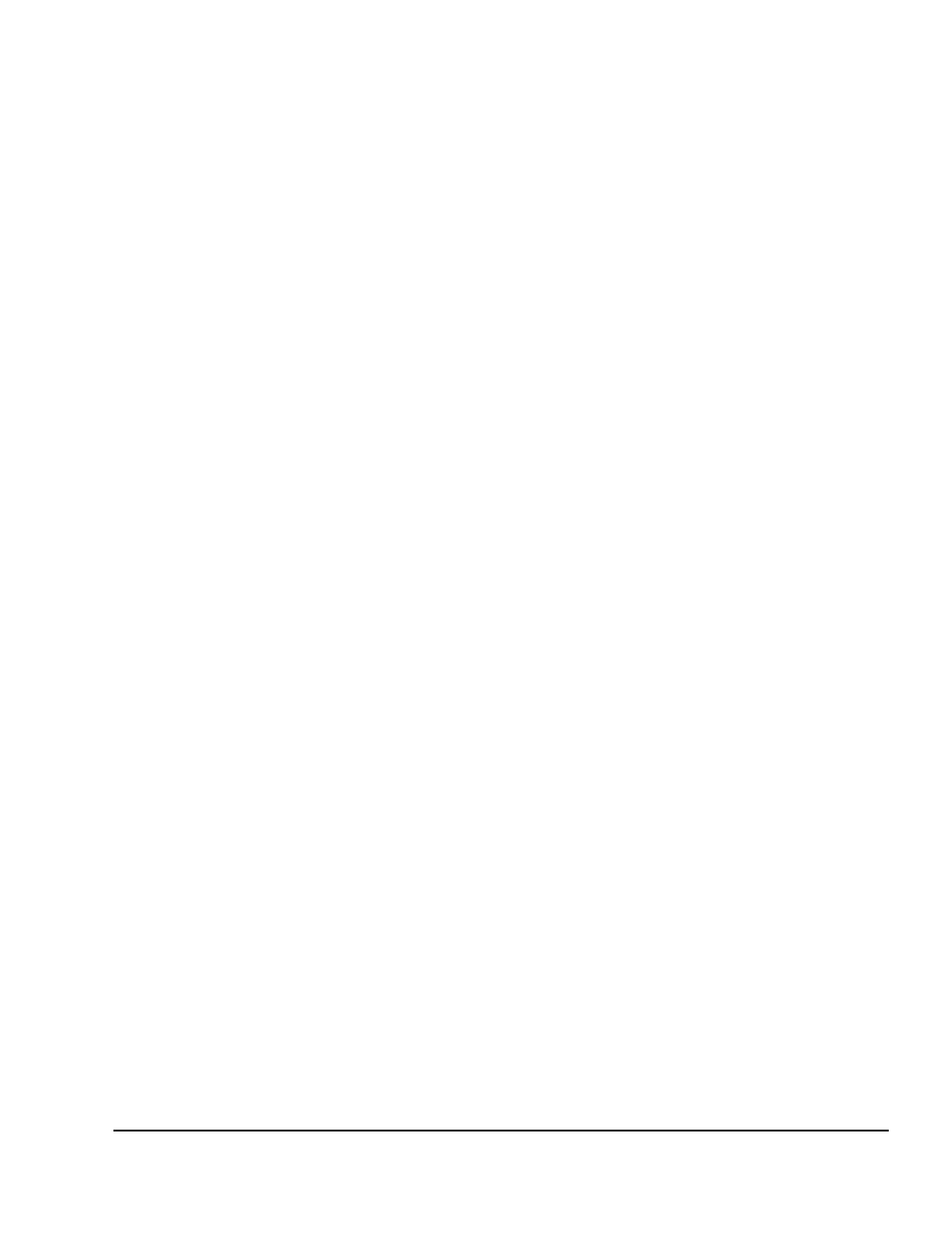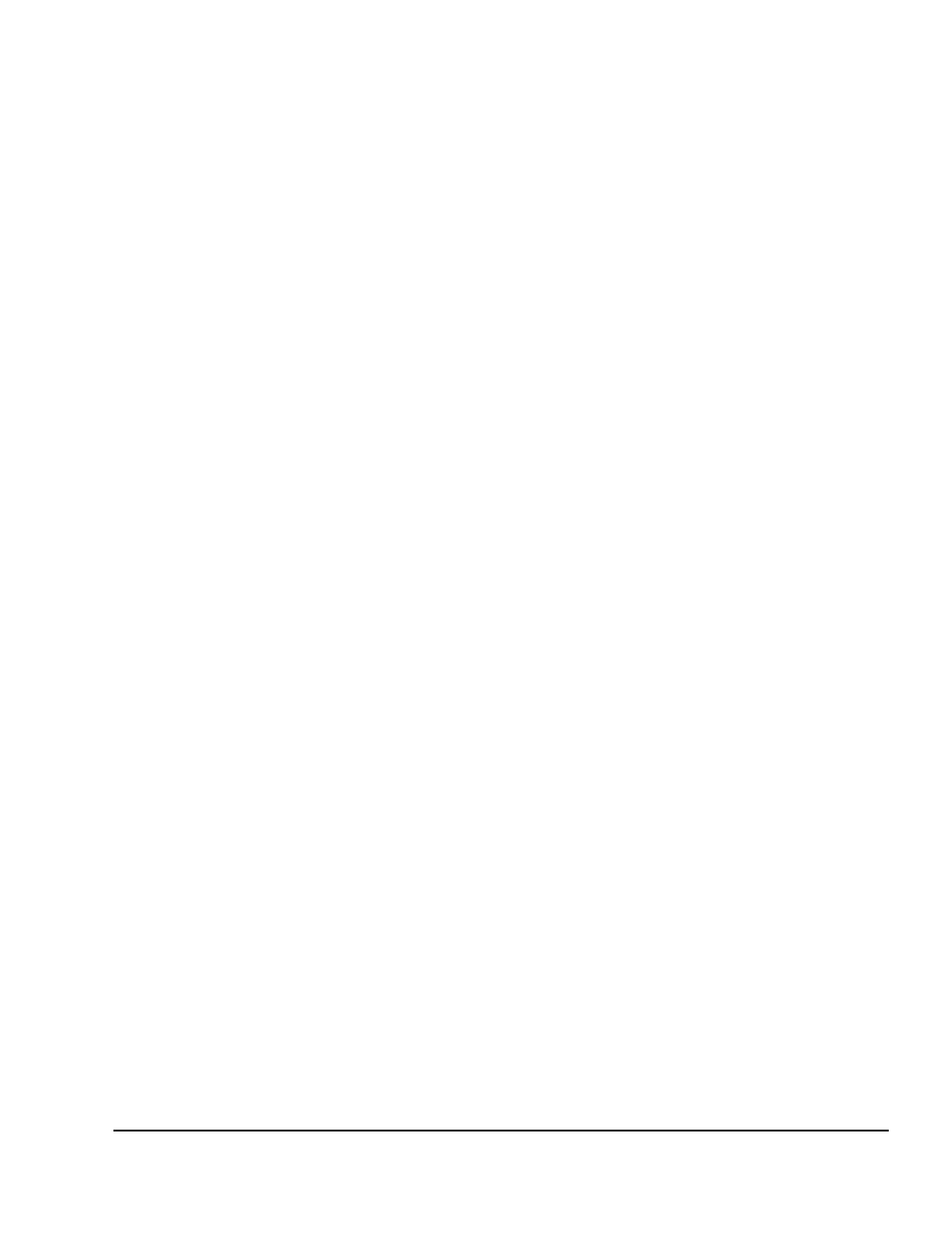
. . . . . . . . . . . . . . . . . . . . . . . . . . . . . .
3-8 Basic Switch Functions
Writer:
Kristi Wishon
Project:
Basic Switch Functions
Comments:
File Name:
F-ch03.doc
Last Saved On:
9/6/96 1:17 AM
Changing the Menu Attributes
You can change the “look” or visual appearance of the Console Configuration
Reporting (CCR) system menus to suit your own preferences. Adjustments
can be made to the menus so that:
■
The menu is positioned in a convenient location on the display
■
The computers are listed by port or by name, whichever is desired in
the appropriate menus
■
The character height is suitable for display
■
The colors are suitable
■
The CCR Selection window appears on the display for a certain period
of time
To change menu attributes, proceed as follows:
1.
Press Print Scrn. The CCR Selection window appears on the monitor.
2.
Press F2 and the Advanced Menu screen appears. The highlight is in
the Commands menu. Press the Right arrow key to move the highlight
to the Setup menu.
3.
Using the Up and Down arrow keys, move the highlight to CCR and
press Enter. The CCR Attributes window appears.
4.
Highlight the setting(s) you want to change and use the + and - keys on
the numeric keypad to obtain the desired value. As you select different
values, the effect of the changes is reflected immediately on the
display.
NOTE
: Certain changes that you make to CCR menu attributes may
distort the menu and windows on the display. The distortion can
make the display difficult to read. If this occurs, you can reset the
Keyboard/Monitor/Mouse Switch Box to its default CCR settings by
pressing
Esc
,
Esc
,
Print Scrn
,
F10
,
Y
,
Enter
.