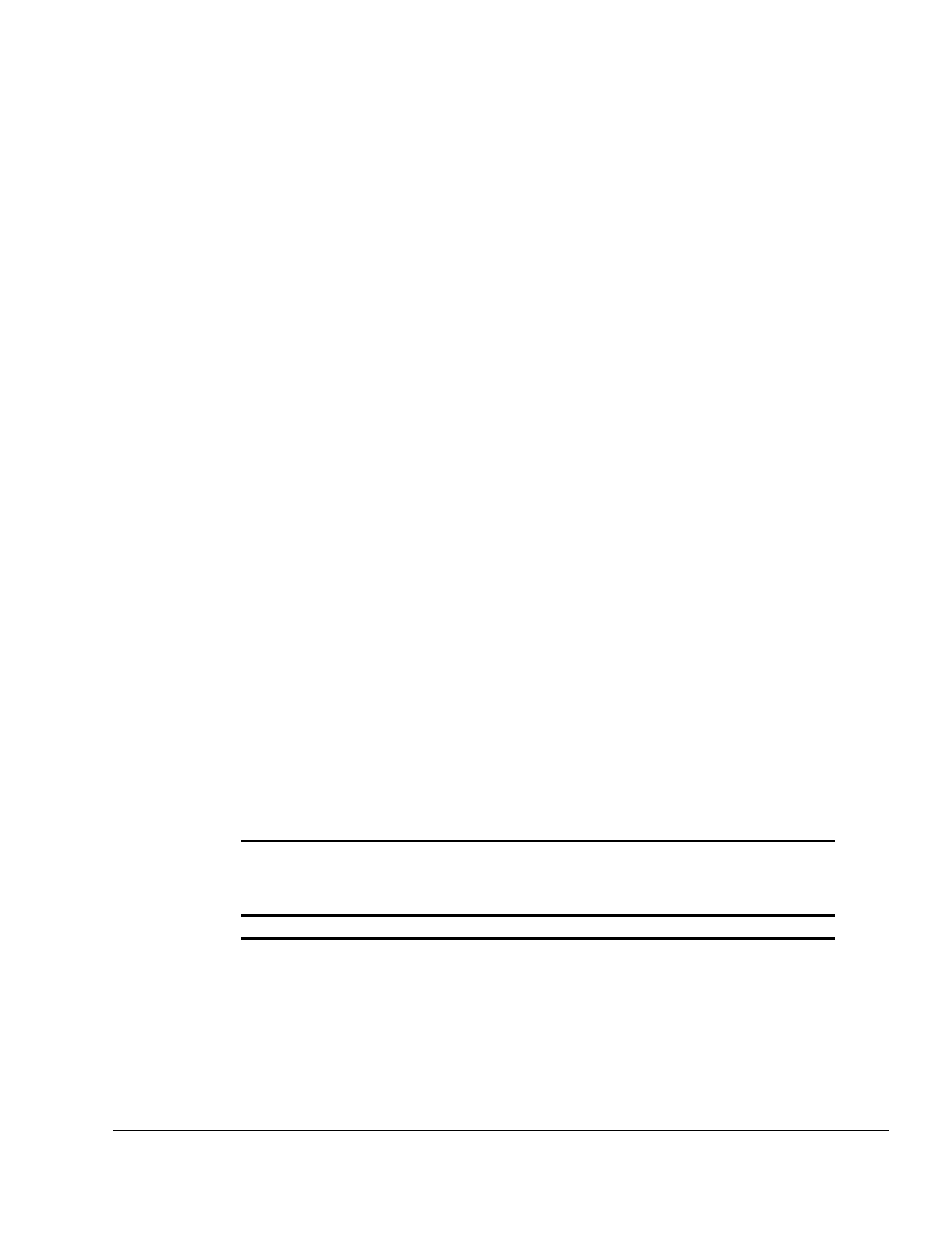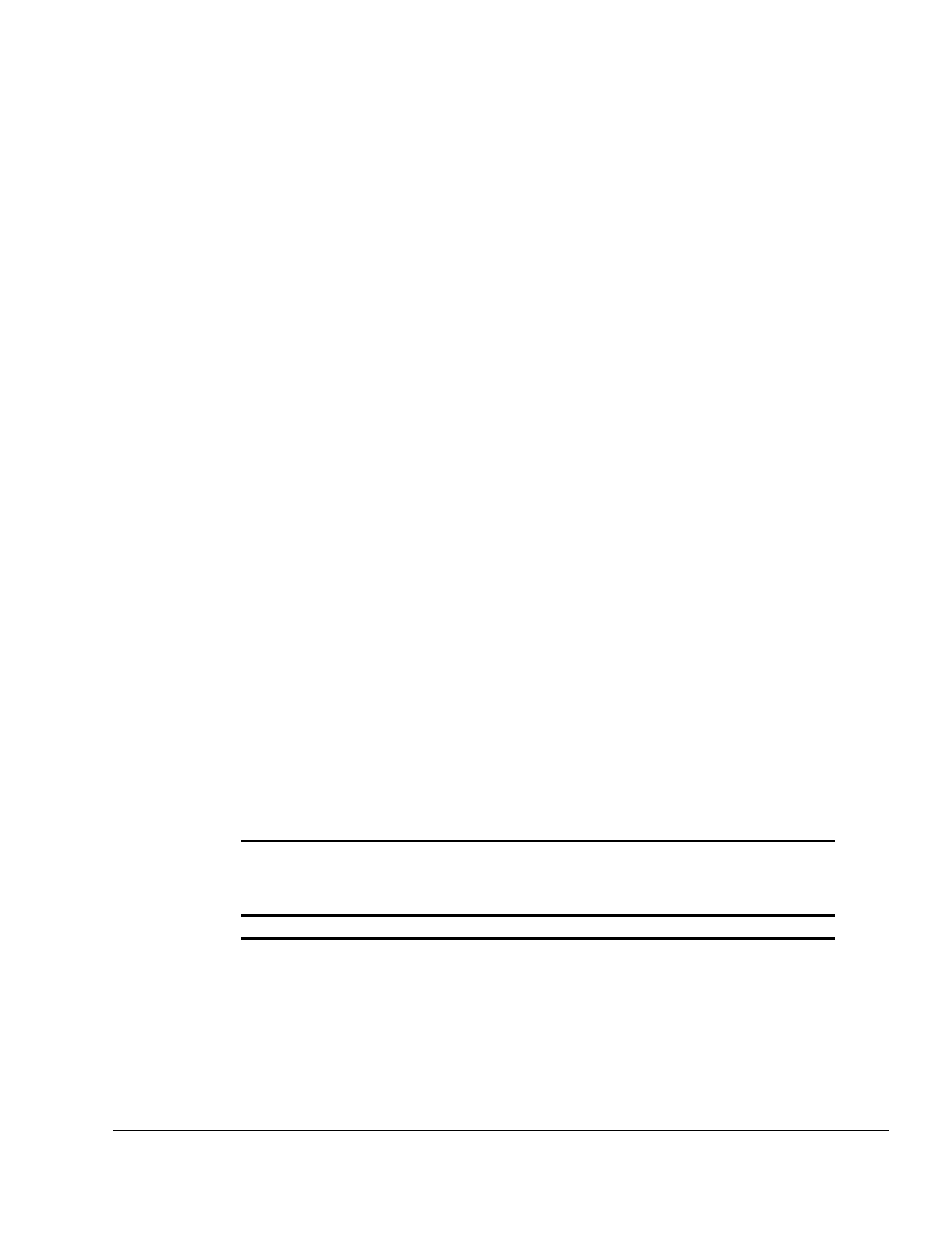
. . . . . . . . . . . . . . . . . . . . . . . . . . . . . .
3-10 Basic Switch Functions
Writer:
Kristi Wishon
Project:
Basic Switch Functions
Comments:
File Name:
F-ch03.doc
Last Saved On:
9/6/96 1:17 AM
Changing the Status Flag
Attributes
The status flag indicates the currently connected computer and can be set to
appear on the screen whenever the system is operating. You can change how
and where the flag appears on the screen by changing one or more of the
following attributes:
■
Appearance on the screen: none, timed or constant
■
Position on the screen
■
Color and opaqueness
To change the status flag attributes, proceed as follows:
1.
Press Print Scrn. The CCR Selection window appears on the monitor.
2.
Press F2 and the Advanced Menu screen appears. The highlight is in
the Commands menu. Press the Right arrow key to move the highlight
to the Setup menu.
3.
Using the Up and Down arrow keys, move the highlight to Flag and
press Enter. The Flag Attributes window appears.
4.
Highlight the setting(s) you want to change and use the + and - keys to
adjust the values. The following table describes each of the available
menu attributes.
Table 3-3
Flag Attributes
Setting Values and Effect on Flag Appearance