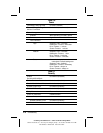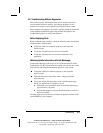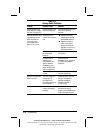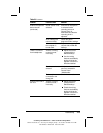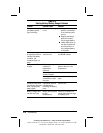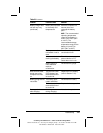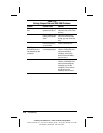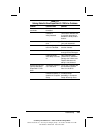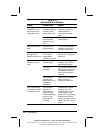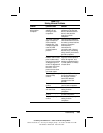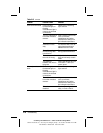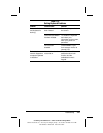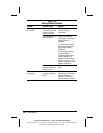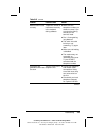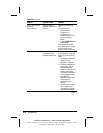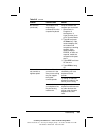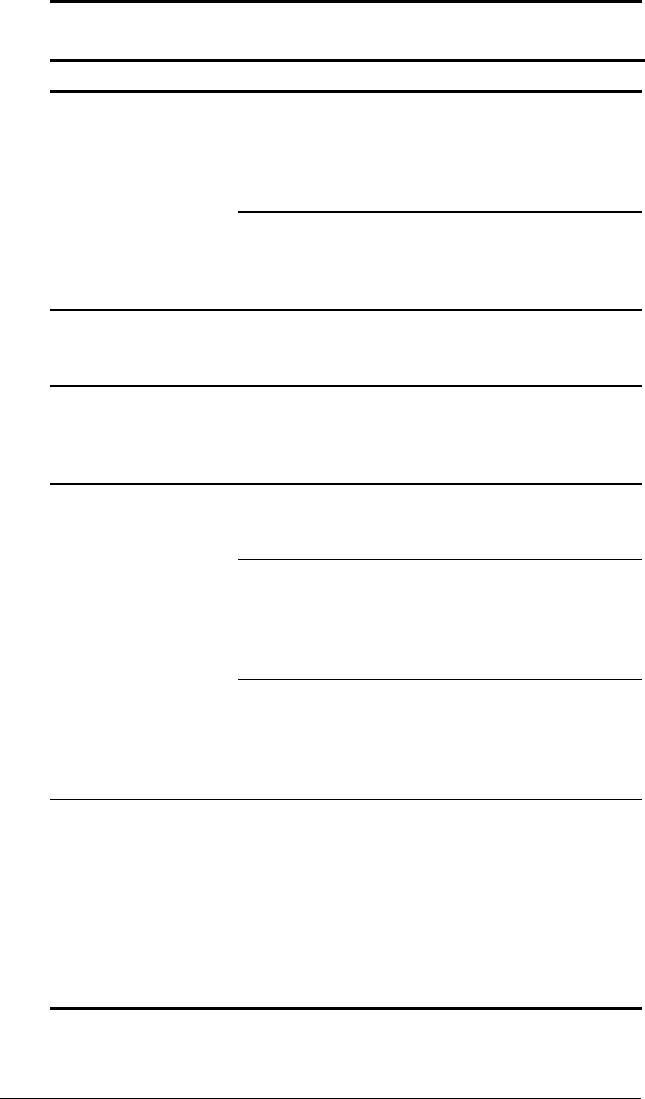
2-24 Troubleshooting
COMPAQ CONFIDENTIAL - NEED TO KNOW REQUIRED
Writer: David Calvert Saved by: The Integrity Group Saved date: 10/26/00 11:45 AM
Part Number: 128679-006 File name: Ch02
Table 2-12
Solving Hard Drive Problems
Problem Possible Cause Solution
Accessing
information on the
hard drive is much
slower than usual.
Hard drive entered
low power state due
to timeout and is
now exiting from it.
Wait for the system to
restore the previously
saved data prior to
initiating a low power
state.
Hard drive is
fragmented/not
optimized or has
errors.
Run ScanDisk and Disk
Defragmenter.
Hard drive does not
work.
Hard drive is not
seated properly.
Turn off and unplug the
computer, remove and
reinsert the hard drive.
Errors occur after
starting from an
additional hard drive.
Additional hard drive
has not been
prepared with
necessary software.
Boot from the original
hard drive or a prepared
hard drive.
System does not
recognize a hard
drive.
The drive is not
seated properly.
Turn off and unplug the
computer, then remove
and reinsert the drive.
The drive is
damaged.
Try using the hard drive in
another bay to verify that
the problem is with the
drive. Run ScanDisk on
the drive.
The drive was
inserted while
system was on or in
Suspend or
Hibernation.
Shut down the computer
before inserting or
removing a hard drive.
DriveLock settings
cannot be accessed
in Computer Setup.
The DriveLock
settings are
accessible only
when you enter
Computer Setup by
turning on (not
restarting) the
computer.
Completely turn off the
computer. Turn the
computer back on, then
run Computer Setup
(Section 2.5) by pressing
F10 when the blinking
cursor light appears in the
upper-right corner of the
screen.