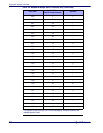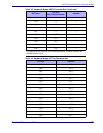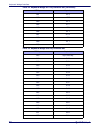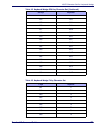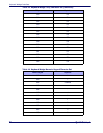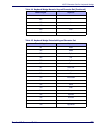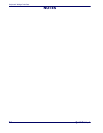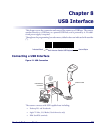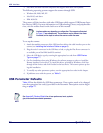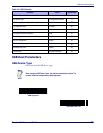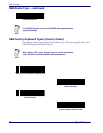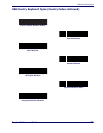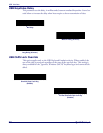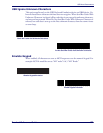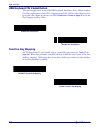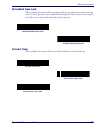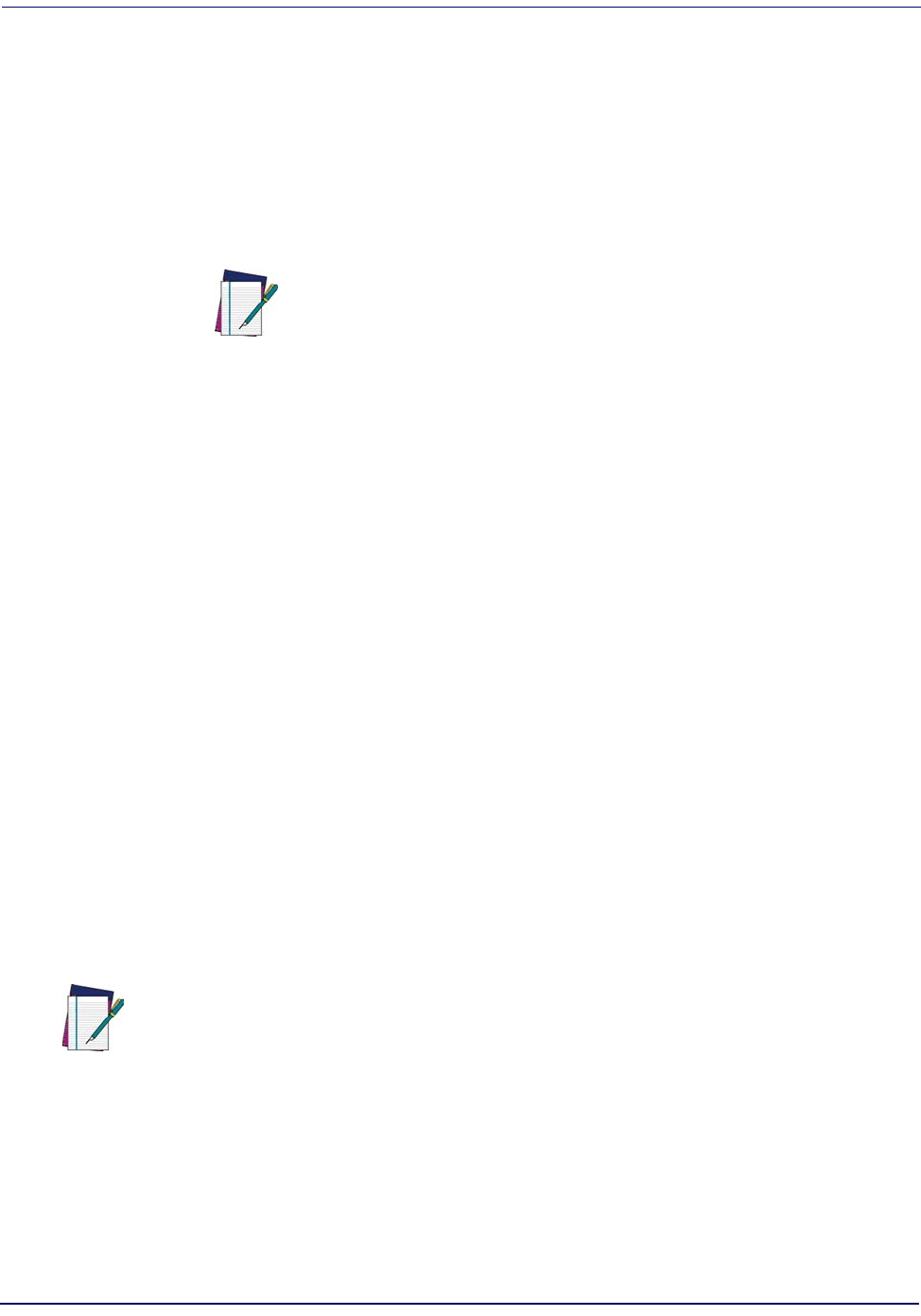
USB Interface
76 QuickScan
®
L
• Sun, IBM, and other network computers that support more than one keyboard.
The following operating systems support the scanner through USB:
• Windows 98, 2000, ME, XP
• MacOS 8.5 and above
• IBM 4690 OS.
The scanner will also interface with other USB hosts which support USB Human Inter-
face Devices (HID). For more information on USB technology, hosts, and peripheral de-
vices, visit the website listed on the back cover of this manual.
To set up the scanner:
1. Attach the modular connector of the USB interface cable to the cable interface port on the
scanner (see Installing the Interface Cable on page 6).
2. Plug the series A connector in the USB host or hub, or plug the Plus Power connector in
an available port of the IBM SurePOS terminal.
3. Select the USB device type by scanning the appropriate bar code from USB Device
Type on page 77.
4. On first installation when using Windows, the software prompts to select or install the
Human Interface Device driver. To install this driver, provided by Windows, click Next
through all the choices and click Finished on the last choice. The scanner powers up dur-
ing this installation.
5. To modify any other parameter options, scan the appropriate bar codes in this chapter.
6. If problems occur with the system, see Tabl e 3.
USB Parameter Defaults
Table 16 lists the defaults for USB host parameters. If any option needs to be changed,
scan the appropriate bar code(s) provided in the Parameter Descriptions section begin-
ning on page 77.
NOTE
Interface cables vary depending on configuration. The connectors illustrated
in
Figure 12 are examples only. The connectors may be different than those
illustrated, but the steps to connect the scanner remain the same.
NOTE
See
Appendix B, Standard Defaults for all user preferences, hosts, symbolo-
gies, and miscellaneous default parameters.