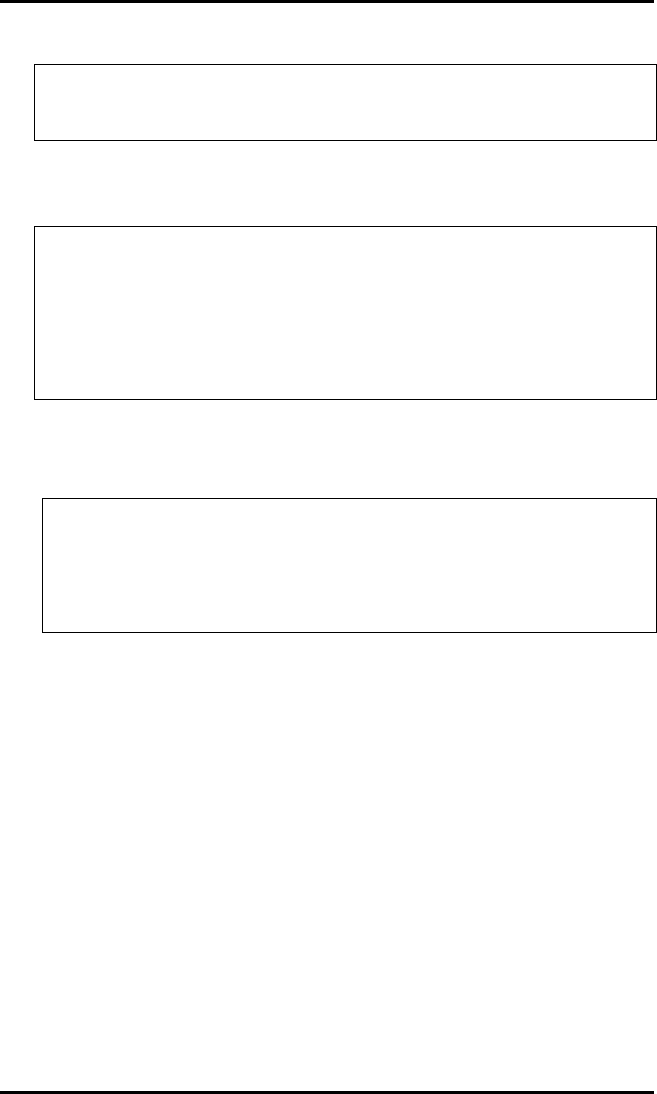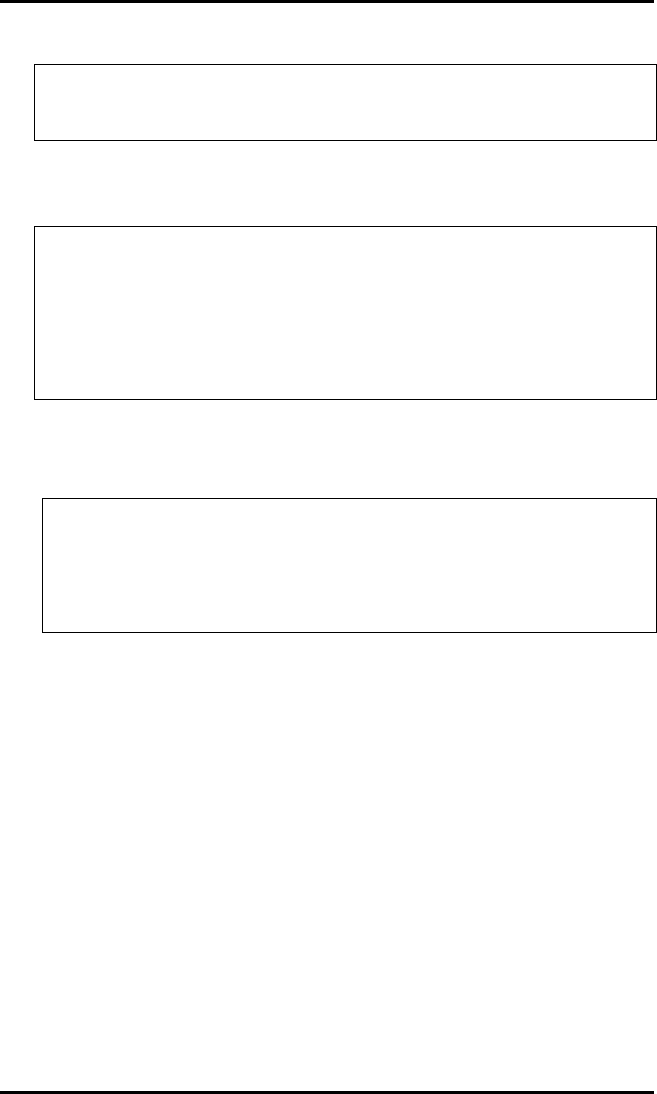
Creating Labels Using Internal Batch Software
34 Allegro2
To format the module hit "I" and the following screen will appear:
MODULE MEMORY TEST AND FORMAT
WARNING !! MODULE DATA WILL BE LOST !!
PLUG IN MODULE. PRESS ENTER (Esc TO CANCEL)
Hit "Enter" to begin formatting the module, the following screen
will appear:
MODULE MEMORY TEST AND FORMAT
WARNING !! MODULE DATA WILL BE LOST !!
MODULE UNDER TEST PLEASE WAIT !!
pppppppppvvvvvvvv
MODULE MEMORY IS GOOD
PRESS ENTER TO TEST ANOTHER "Esc TO EXIT"
once the module has been formatted, hit "Esc" to enter the Internal
Batch Mode.
Note: Use a small screwdriver, turn the module's Write Protect
Switch to the ‘off’ position. Label formats cannot be sent
to the module if the switch is in the ‘on’ position. To
prevent accidental changes or modifications to formats,
turn the Write Protect Switch back to the ‘on’ position.
4. Verify Setup, Power Up, and Load Media
Check that all connections are made and that Dip Switch S1 is
correctly configured. Turn on the CRT and Printer Power
Switches. Press the F1 key on the CRT several times. The
Create/Modify Label and Print Label Screens should toggle back
and forth. If this does not happen, re-check the CRT settings,
check the interface cable. If the screens still do not appear,
contact your local representative. If the module has not been
formatted for Internal Batch, the set up screen will appear until
you hit the I option. If steps 1-4 have been successfully
completed, load the Printer with media.