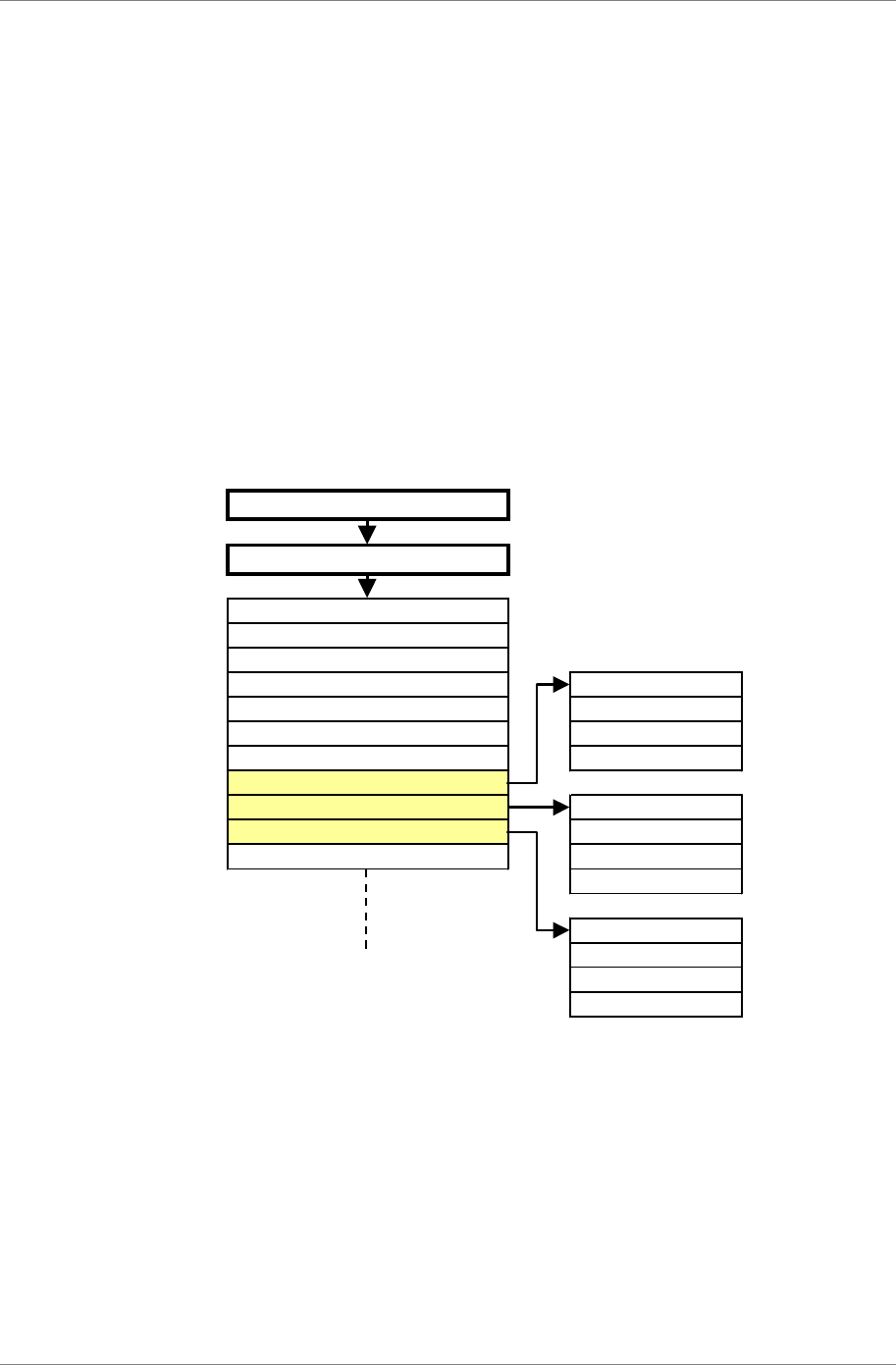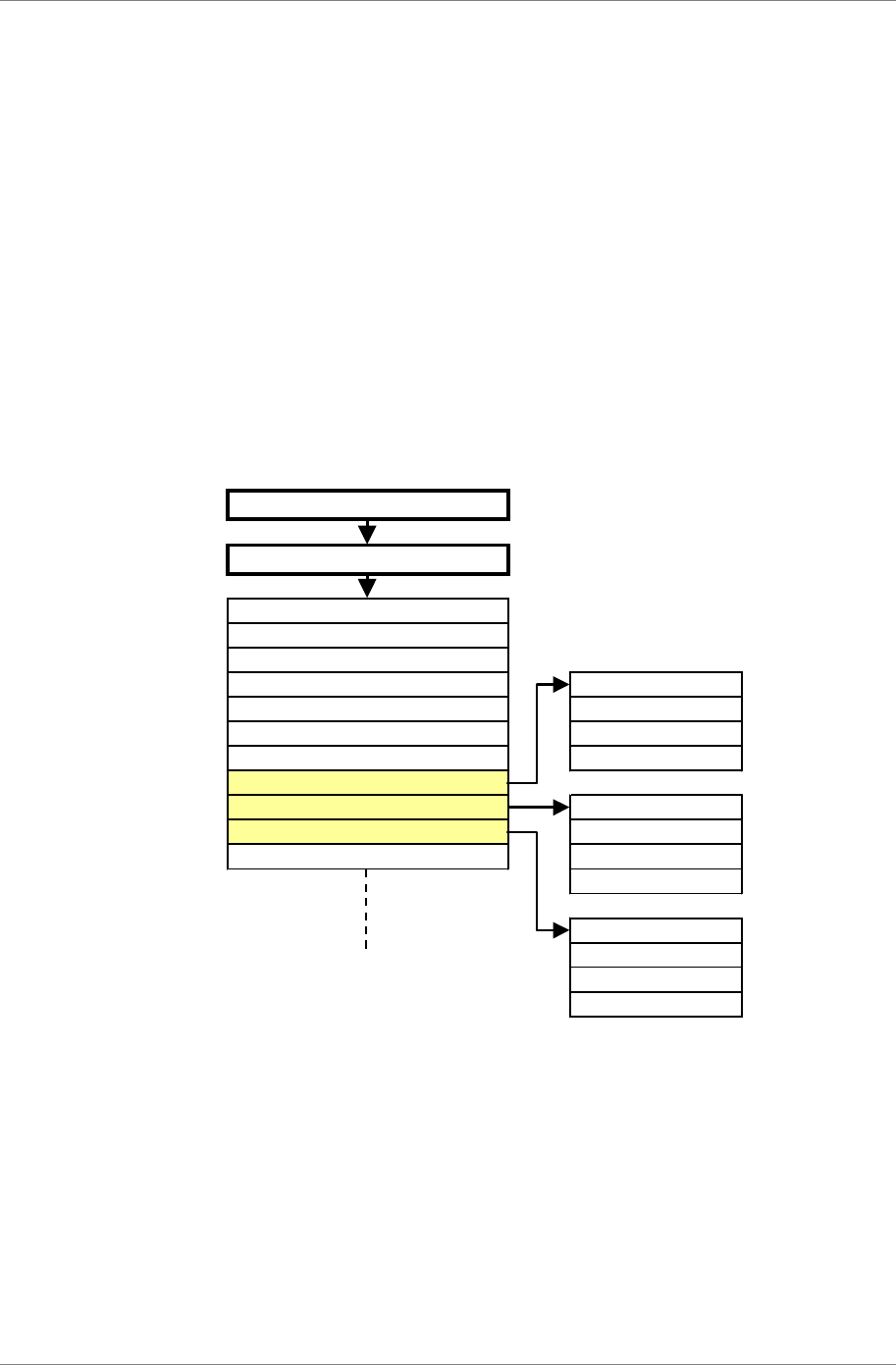
dCS 974 User Manual Manual for Software Version 1.0x
dCS Ltd May 2001
Manual part no: DOC1241121A1
Page 19
Document No: OS-MA-A0124-112.1A1
Contact
dCS
on + 44 1799 531 999 email to: more@dcsltd.co.uk
(inside the UK replace + 44 with 0) web site: www.dcsltd.co.uk
Step 5 – Reducing the Output Wordlength
If you are using Pure Format Conversion or DSD output modes, the Output
Wordlength cannot be changed. Proceed to Other Settings.
If you are performing a sample rate conversion with PCM outputs, the
destination equipment can handle 24 bit data and you do not want to reduce the
wordlength then leave the Output Wordlength set to the default of 24 bits and
set Dither to Off. Proceed to Other Settings.
The dCS 974 generates 24 bit data, regardless of the input word length. If the
destination equipment cannot handle 24 bit data, the Output Wordlength
MUST be set to match. Noise Shaping and/or Dither MUST be applied to
smooth the transitions. If the extra bits are just ignored, the audio outputs may
sound grainy and unpleasant low effects will result. For more information, see
Word Length Reduction on page 104.
do this: Check the maximum input wordlength specification in the manual for the
destination equipment. You must set the dCS 974 to match this.
TOP LEVEL
Sample Rate Conversion
Audio Input Select
Sync Source
Multi-Channel Sync
Input Sample Rate 24 Default
Output Sample Rate 23
Output Mode ...
Filter 8
Output Wordlength
Noise Shaping Off Default
Dither 1st Order
AES Message Edit ...
10th Order
Off Default
Top Hat
Triangular
NS Triangular
Figure 5 – Setting Wordlength, Noise Shaping and Dither
do this: Scroll down the Sample Rate Conversion menu to Output Wordlength and
press the →
→→
→ button. Scroll down the list to the required number of output bits
and press Set.
do this: Scroll down the Sample Rate Conversion menu to Noise Shaping and press
the →
→→
→ button. From the list below, choose a suitable setting to match the
Output Wordlength:
• for 22 or 23 bits, scroll to 2nd order and press Set.
• for 20 or 21 bits, scroll to 3rd order and press Set.
• for 16, 17, 18 or 19 bits, scroll to 9th order and press Set.
do this: For 16 or 17 bits, scroll down the Sample Rate Conversion menu to Dither
and press the →
→→
→ button. Scroll down to NS Triangular and press Set.