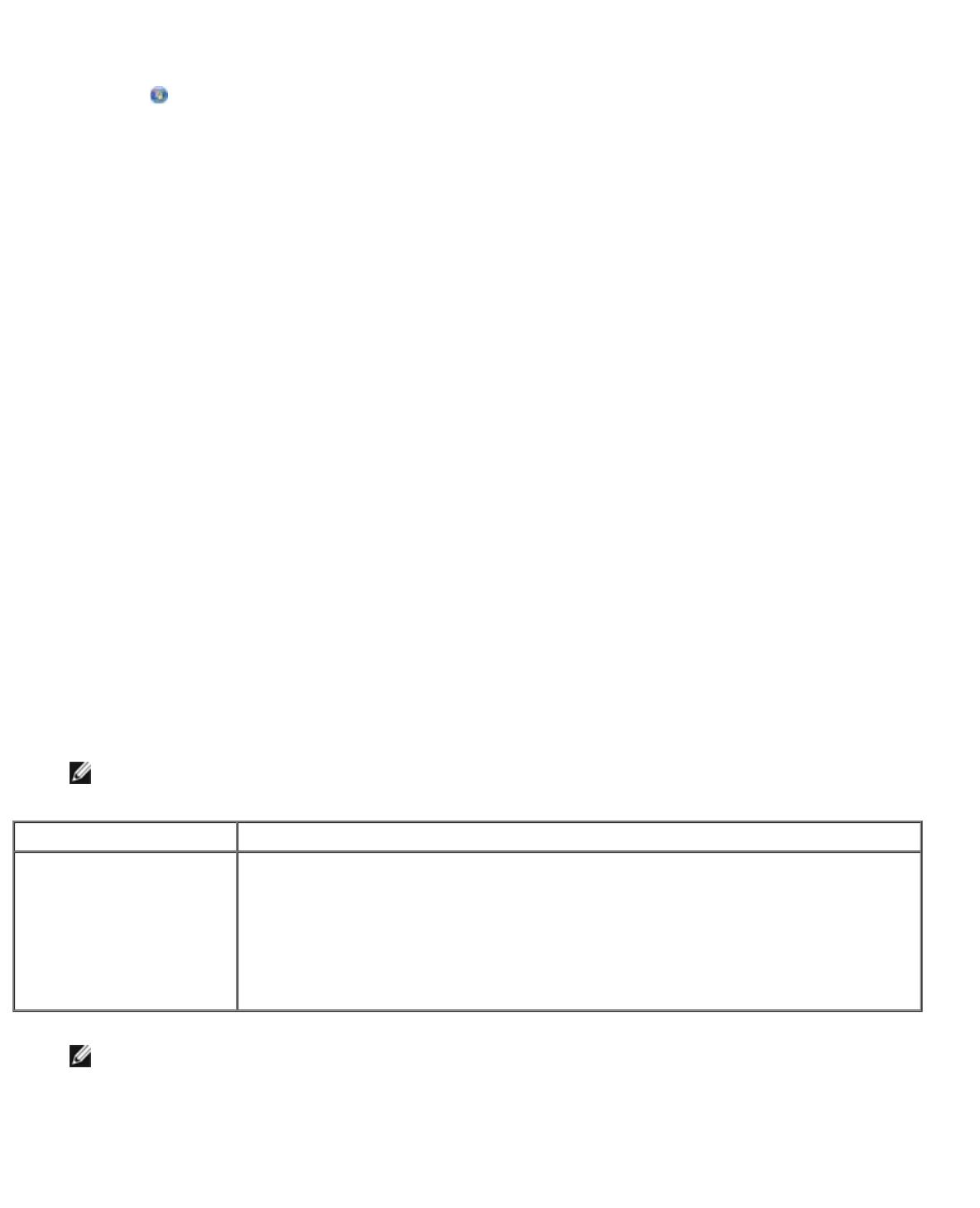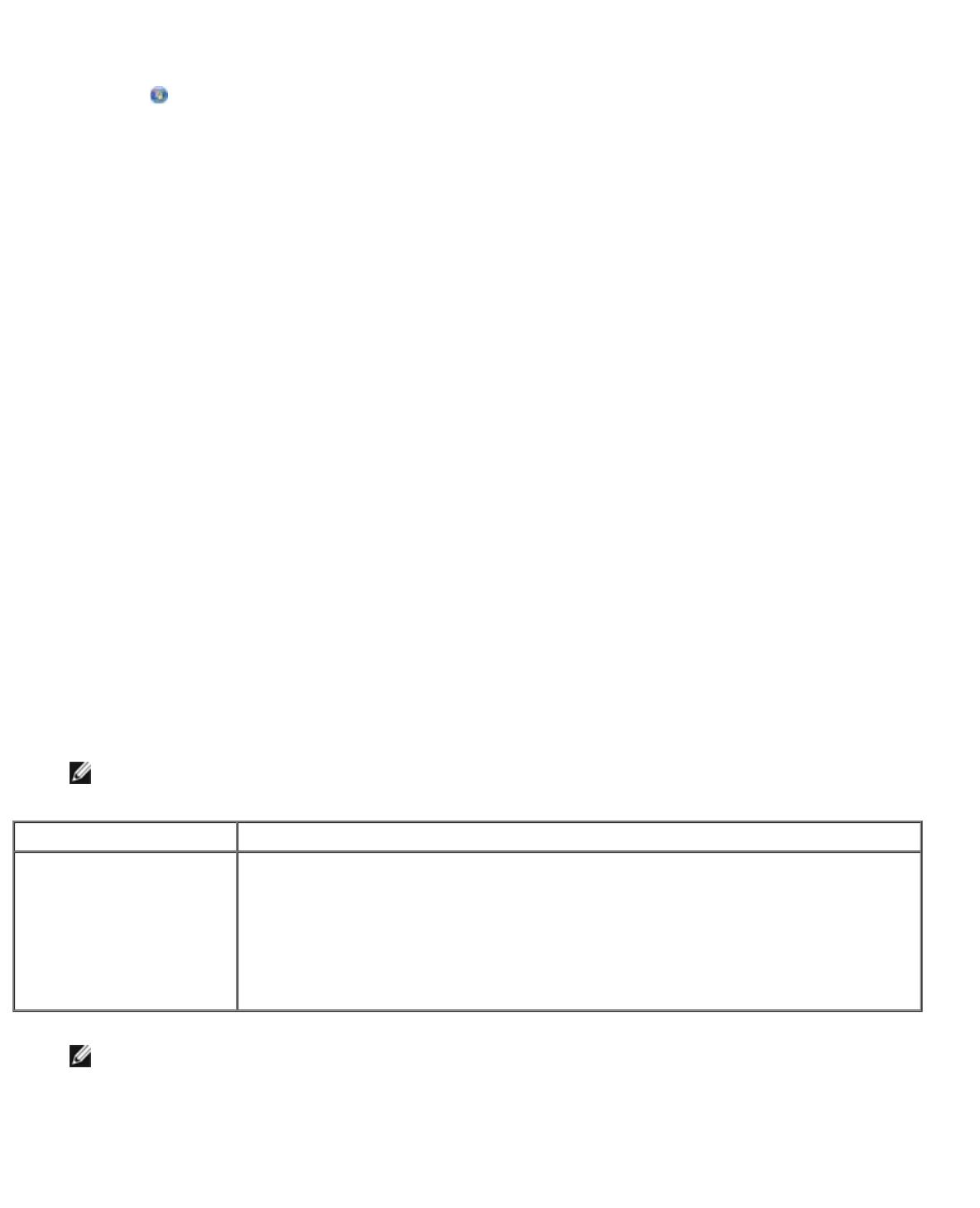
When the Drivers and Utilities CD launches, click Cancel.
2. In Windows Vista (default Start menu):
a. Click ® Control Panel.
b. Click Hardware and Sound.
c. Click Printers.
In Windows XP (default Start menu):
a. Click Start® Control Panel.
b. Double-click Printers and Other Hardware.
c. Double-click Printers and Faxes.
In Windows XP (Classic Start menu): Click Start® Settings® Printers and Faxes.
In Windows Vista (Classic Start menu) and all other Windows versions: Click Start® Settings® Printers.
3. Double-click Add Printer.
The Add Printer Wizard opens.
4. Click Next.
5. Select Local printer attached to this computer, and then click Next.
You are prompted to attach the printer to the computer.
6. Select the port you want your printer to use, and then click Next.
7. Select Have Disk.
8. Browse to your CD drive, and select the correct directory for your operating system.
NOTE: If you installed the printer drivers from the Drivers and Utilities CD before you connected the printer to
your computer, the PCL-XL driver for your operating system was installed by default.
NOTE: After selecting the directory containing your printer drivers, you may be prompted for additional files in
order to continue installation. Insert the operating system CD, and then click OK.
9. Click Open, and then click OK.
10. Select the type of driver you want to install (PCL, HBP, or PS) in the Manufacturer list, and the printer model in the
Printers list, and then click Next.
Operating System Software Path
Windows Server 2008
Windows Vista
Windows XP
Windows Server 2003
Windows 2000
D:\Drivers\Print\Win_2kXP\, where D:\ is the letter of your CD-ROM.