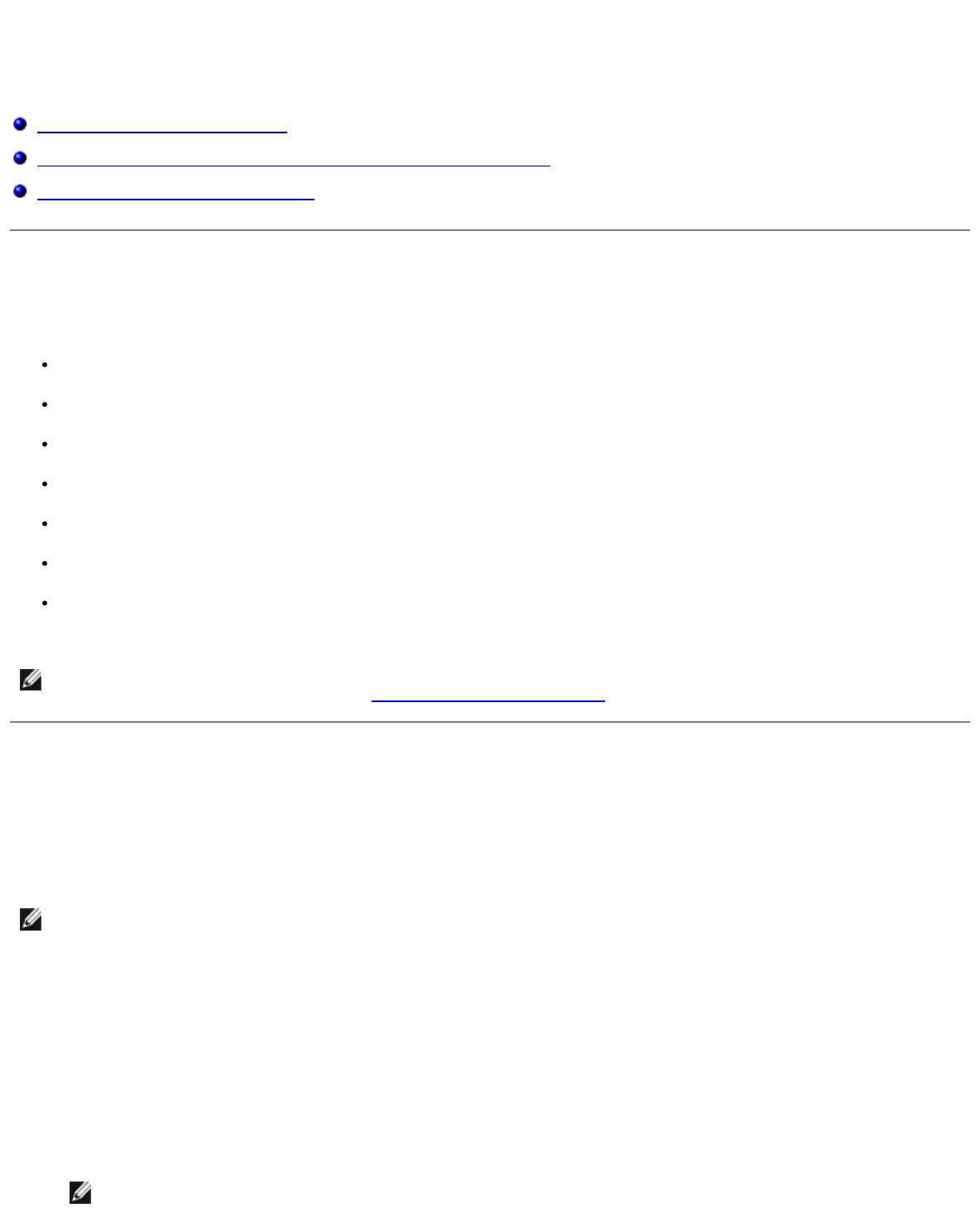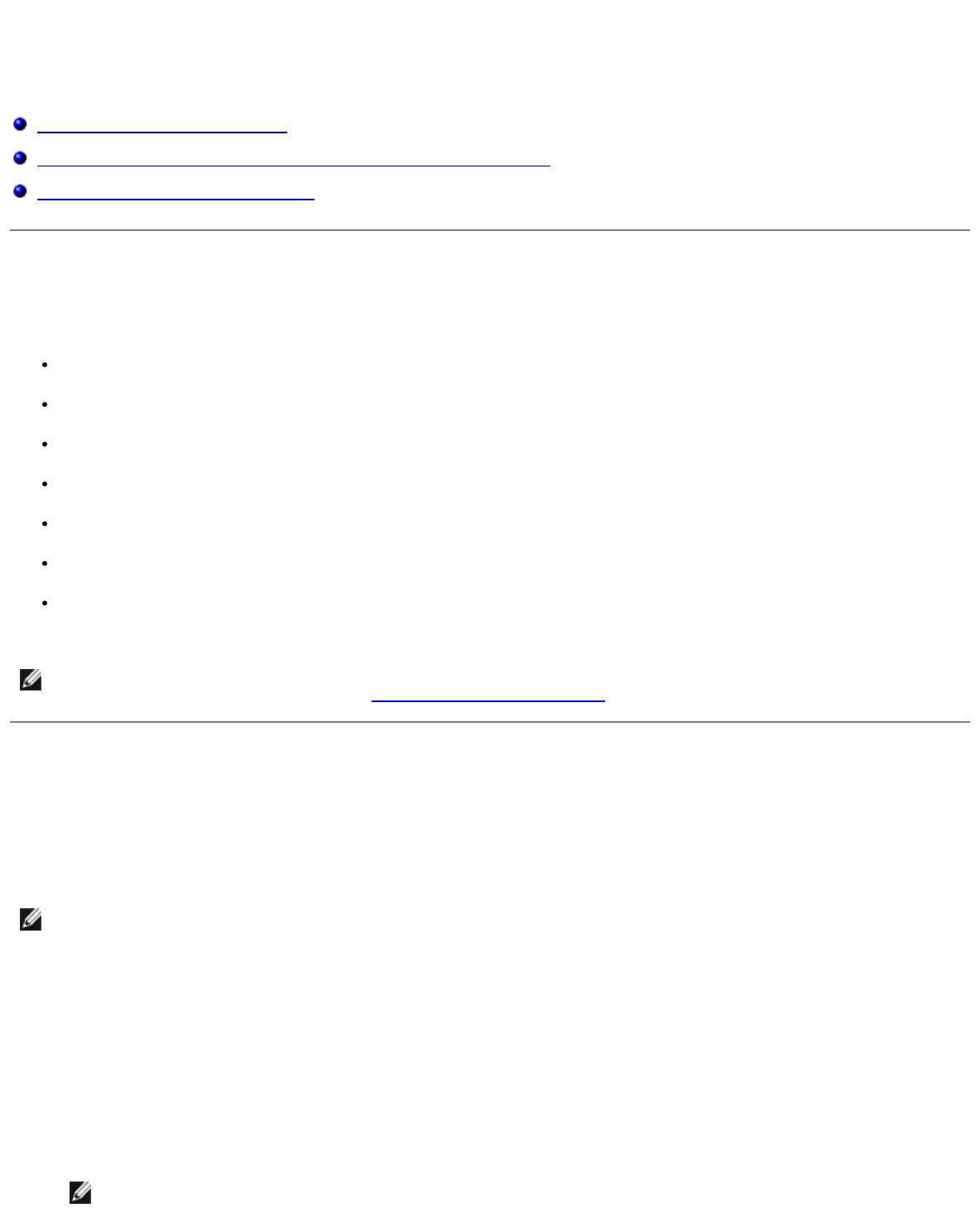
Administrative Support
Using the Embedded Web Server
Locking the Operator Panel Menus Using the Embedded Web Server
Creating an Administrative Password
Using the Embedded Web Server
If the printer is installed on a network, the Embedded Web Server is available for a range of functions:
Configuring printer settings
Checking the status of the printer supplies
Configuring network settings
Creating a password for certain menus
Viewing reports
Restoring the factory default settings
Viewing the virtual display
To access the Embedded Web Server, type the printer IP address into the address field of your Web browser.
Locking the Operator Panel Menus Using the Embedded Web
Server
You can use the operator panel lockout functionality to create a PIN and choose specific menus to lock. Each time a locked
menu is selected, the user will be prompted to enter the correct PIN. The PIN does not affect access through the Embedded
Web Server.
To lock operator panel menus:
1. Open a Web browser. In the address bar, type the IP address of the printer or print server to be protected using the
format: http://ip_address/.
2. Click Configuration.
3. Under Security, choose the menus you want to protect.
4. Create and re-enter the PIN.
NOTE: PINs must be 4 digits and numeric (0–9).
NOTE: If you do not know the IP address of the printer, print a network setup page and locate the IP address in the
TCP/IP section. For more information, see Printing a Network Setup Page
.
NOTE: Locking the printer operator panel will prevent a user from entering the printer operator panel both remotely
and at the printer.