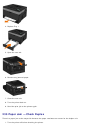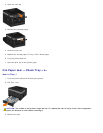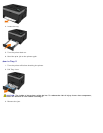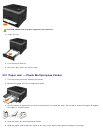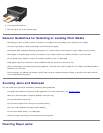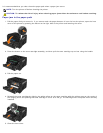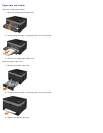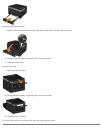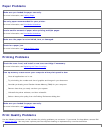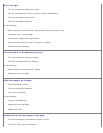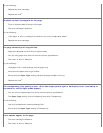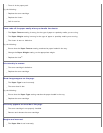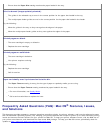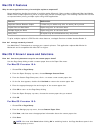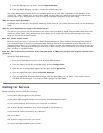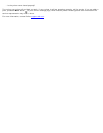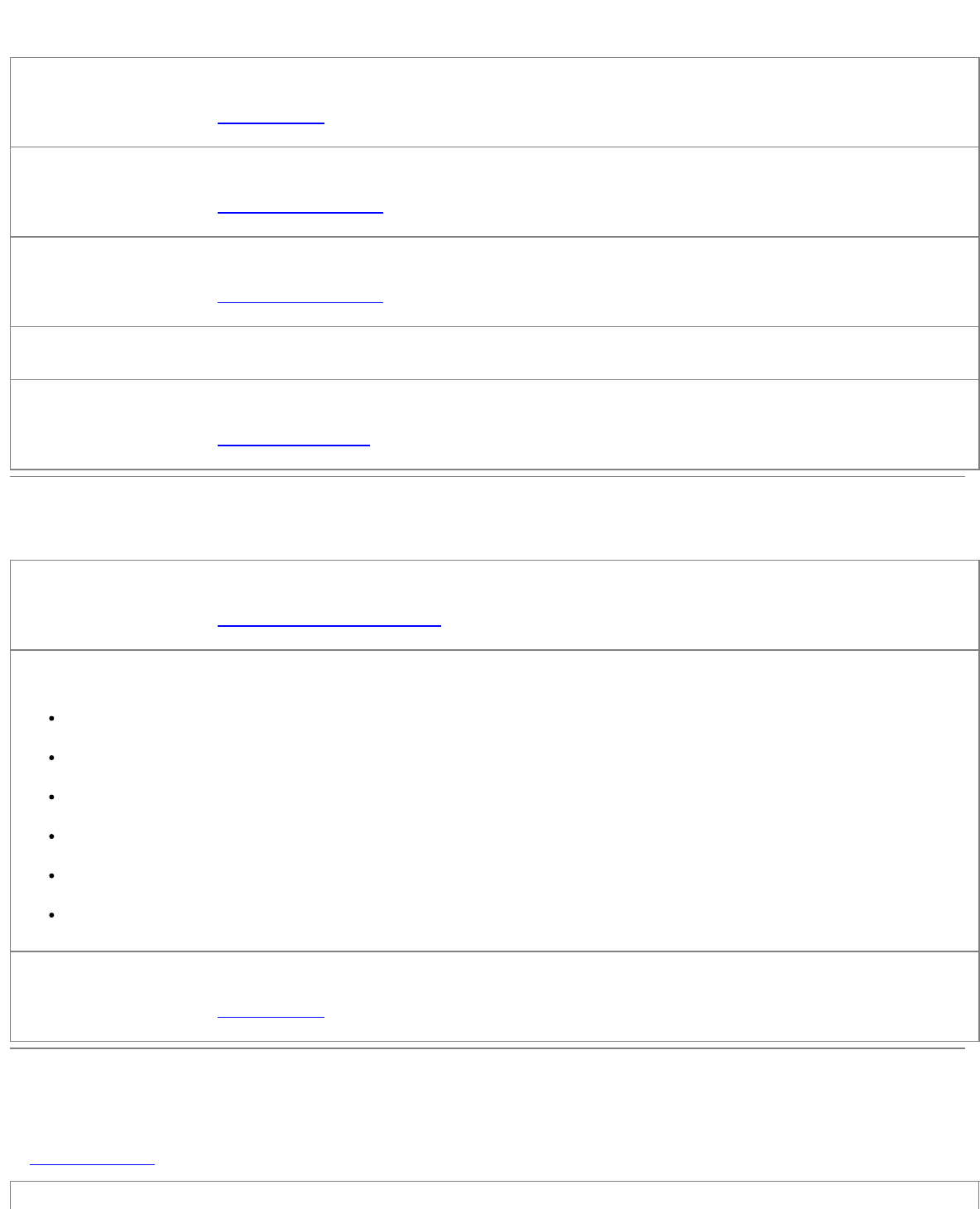
Paper Problems
Make sure you loaded the paper correctly.
For more information, see Loading Paper.
Use only paper recommended for your printer.
For more information, see Print Media Guidelines.
Load a smaller amount of paper when printing multiple pages.
For more information, see Print Media Guidelines.
Make sure the paper is not wrinkled, torn, or damaged.
Check for a paper jam.
For more information, see Clearing Paper Jams.
Printing Problems
Check the toner level, and install a new toner cartridge if necessary.
For more information, see Replacing the Toner Cartridge.
Free up memory resources on your computer when print speed is slow
Close all applications not in use.
Try minimizing the number and size of graphics and images in your document.
Consider purchasing more Random Access Memory (RAM) for your computer.
Remove fonts that you rarely use from your system.
Uninstall the printer software, and then reinstall it.
Select a lower print quality from the Printing Preferences dialog box.
Make sure you loaded the paper correctly.
For more information, see Loading Paper.
Print Quality Problems
Use the following information to find solutions for printing problems you encounter. If you cannot fix the problem, contact Dell
at support.dell.com
. You may have a printer part that requires cleaning or replacement by a service technician.