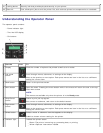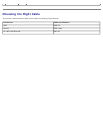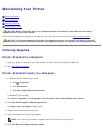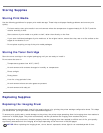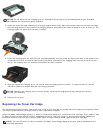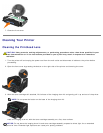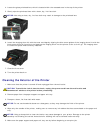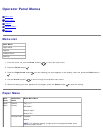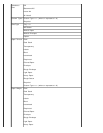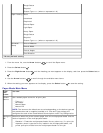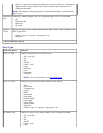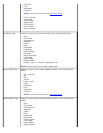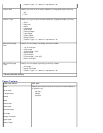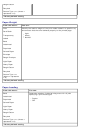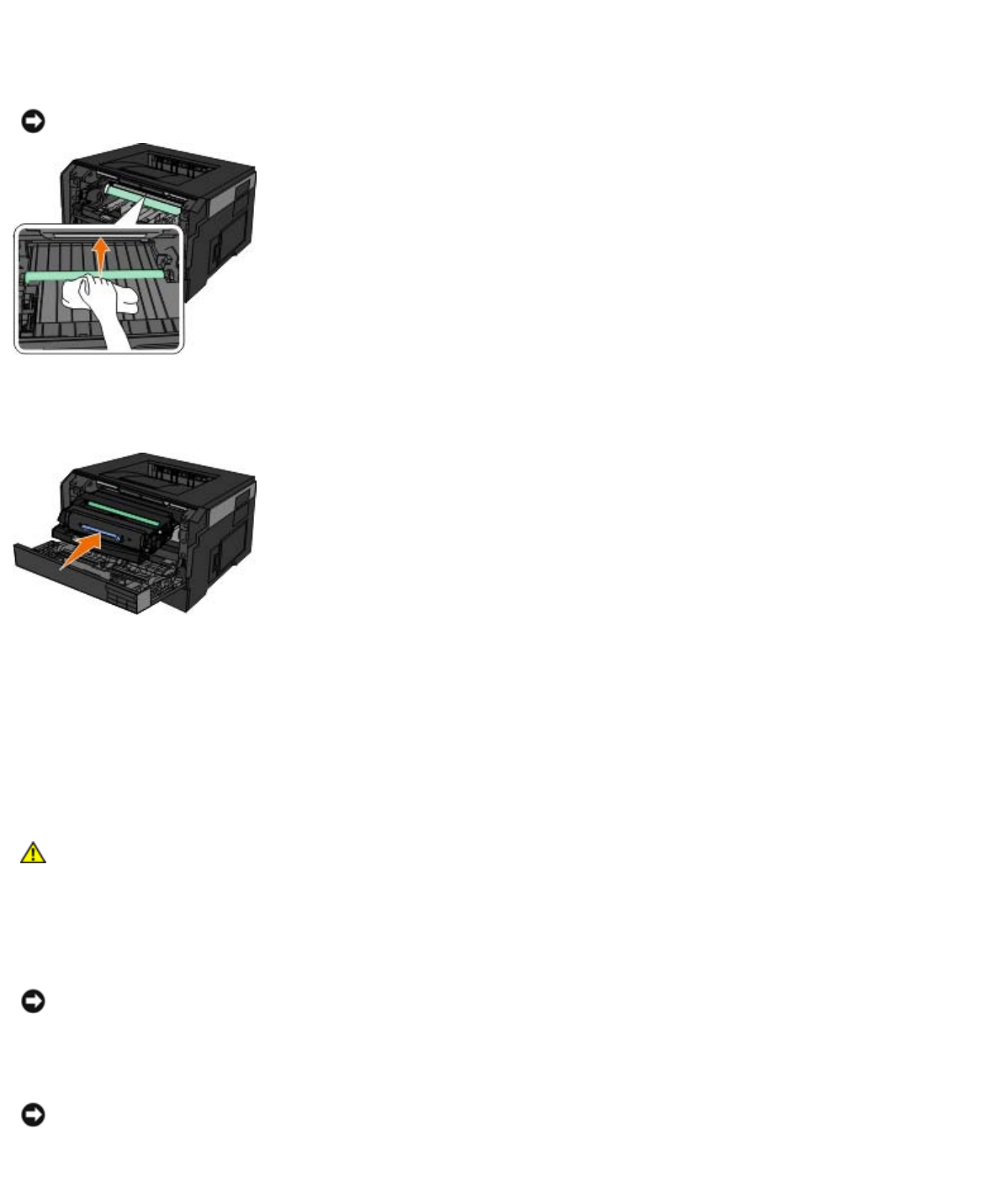
4. Locate the glass printhead lens, which is located within the recessed area in the top of the printer.
5. Gently wipe the printhead lens with a clean, dry, lint-free cloth.
6. Install the imaging drum kit with the toner cartridge by aligning the blue arrow guides of the imaging drum kit with the
blue arrows found in the printer and pushing the imaging drum into the printer as far as it will go. The imaging drum
kit clicks into place when correctly installed.
7. Close the front cover.
8. Turn the printer back on.
Cleaning the Exterior of the Printer
1. Make sure that the printer is turned off and unplugged from the wall outlet.
2. Remove paper from the paper support and paper exit tray.
3. Dampen a clean, lint-free cloth with water.
4. Wipe only the outside of the printer, making sure to remove any ink residue that has accumulated on the paper exit
tray.
5. Make sure the paper support and paper exit tray are dry before beginning a new print job.
NOTICE: Not using a clean, dry, lint-free cloth may result in damage to the printhead lens.
CAUTION: To avoid the risk of electric shock, unplug the power cord from the wall outlet and
disconnect all cables to the printer before proceeding.
NOTICE: Do not use household cleaners or detergents, as they may damage the finish of the printer.
NOTICE: Using a damp cloth to clean the interior may cause damage to your printer. Damage to the printer
caused by not following the correct instructions for cleaning will not be covered under warranty.