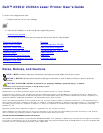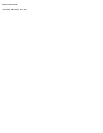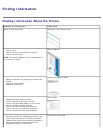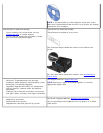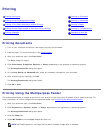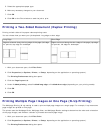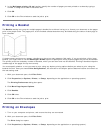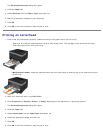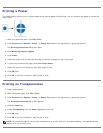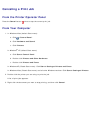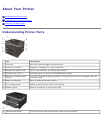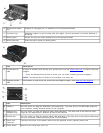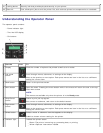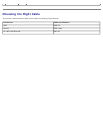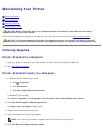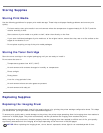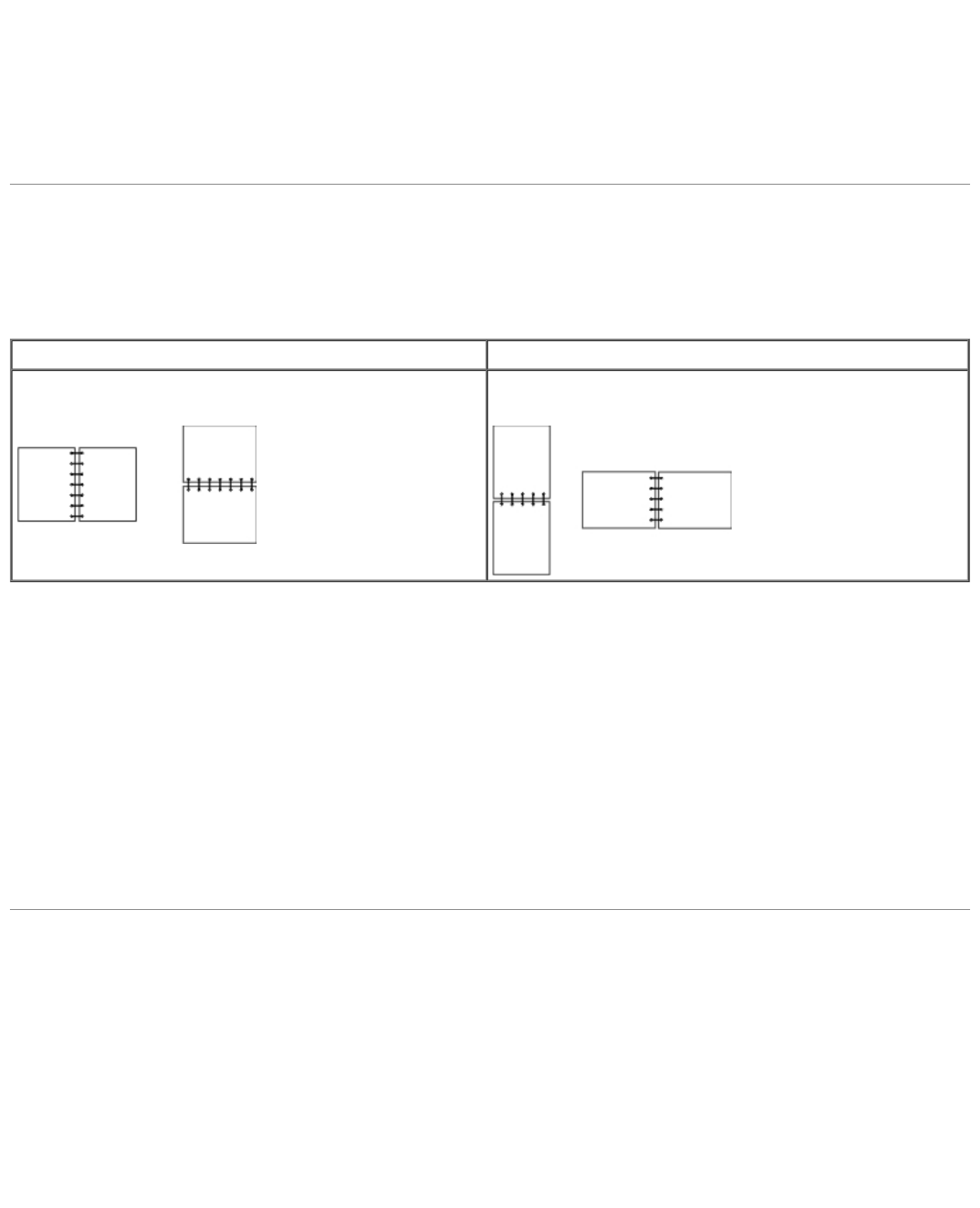
5. Select the appropriate paper type.
6. Make any necessary changes to your document.
7. Click OK.
8. Click OK on the Print window to send the job to print.
Printing a Two-Sided Document (Duplex Printing)
Printing on both sides of the paper reduces printing costs.
You can choose how you want your job duplexed: long edge or short edge.
1. With your document open, click File® Print.
2. Click Properties (or Options, Printer, or Setup, depending on the application or operating system).
The Printing Preferences dialog box opens.
3. Click the Page Layout tab.
4. Under 2-sided printing, select 2-sided long edge or 2-sided short edge (depending on your printing needs).
5. Click OK.
6. Click OK.
Printing Multiple Page Images on One Page (N-Up Printing)
The Multipage Printing (N-up) setting is used to print multiple page images on a single page. For example, 2-up means two
page images are printed on one page.
The printer uses the Multipage Order, Multipage View, and Multipage Border settings to determine the order and orientation
of the page images, and whether a border is printed around each page image.
1. With your document open, click File® Print.
2. Click Properties (or Options, Printer, or Setup, depending on the application or operating system).
The Printing Preferences dialog box opens.
Long Edge Short Edge
Pages are bound along the long edge of the page (left edge
for portrait, top edge for landscape.
Pages are bound along the short edge of the page (top edge
for portrait, left edge for landscape.