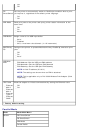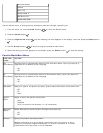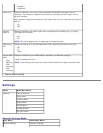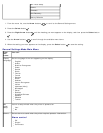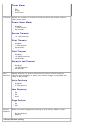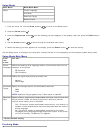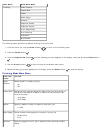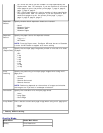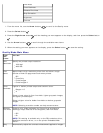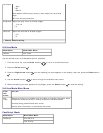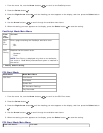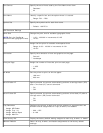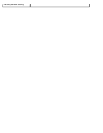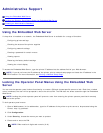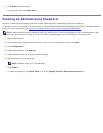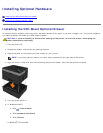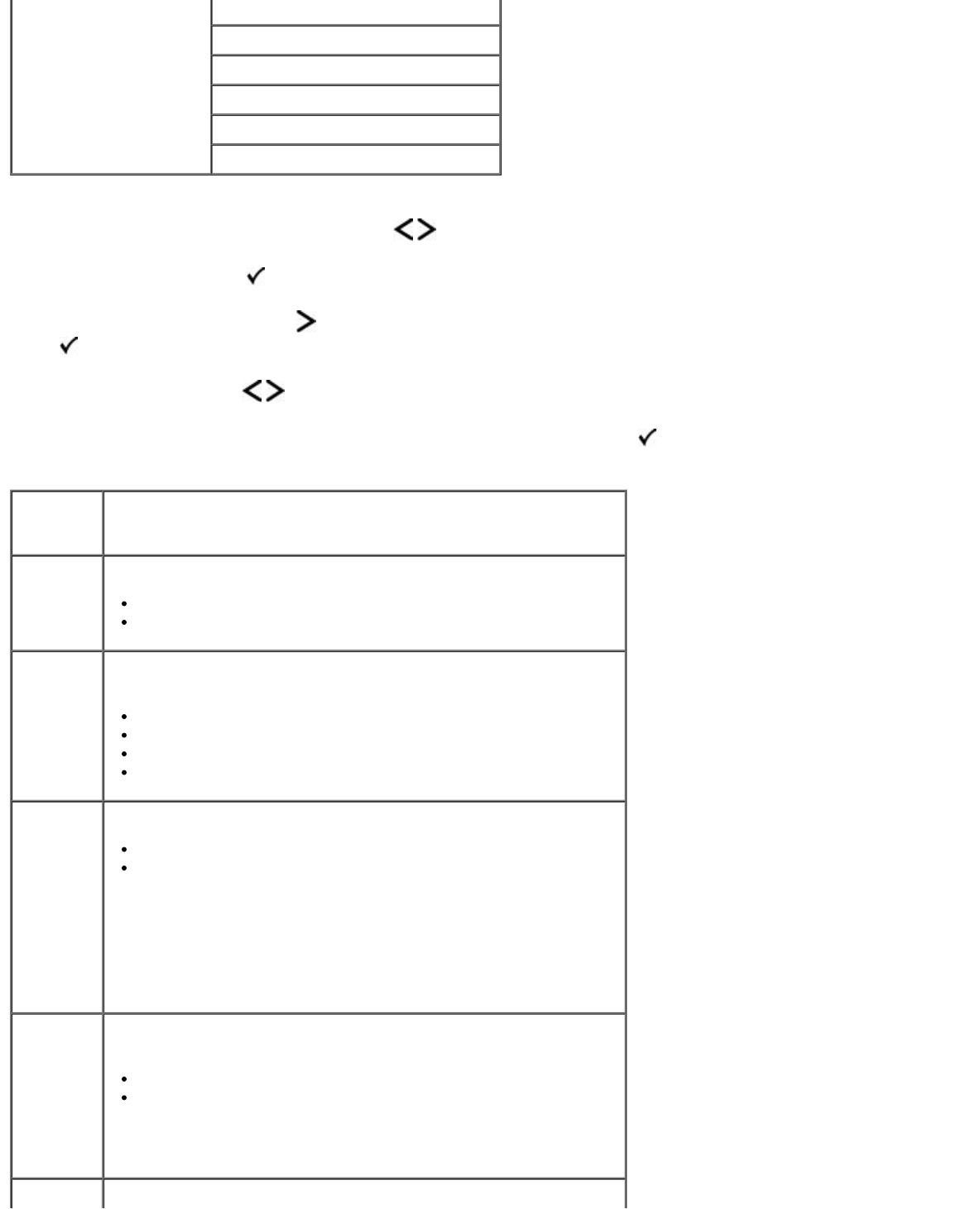
1. From the menu list, use the Arrow buttons to scroll to the Quality menu.
2. Press the Select button
.
3. Press the Right Arrow button until the heading you want appears on the display, and then press the Select button
.
4. Use the Arrow buttons to scroll through the available menu items.
5. When the setting you want appears on the display, press the Select button
to save the setting.
Pixel Boost
Toner Darkness
Enhance Fine Lines
Gray Correction
Brightness
Contrast
Quality Mode Main Menu
From
this
menu:
You can:
Print
Resolution
Specify the printed output resolution.
1200 dpi*
4800 CQ
Pixel
Boost
Approximate a high-resolution printer font and allow a rough
preview of how the page would look when printed.
Off*
Fonts Only
Fonts/Images
Fonts/Images 2
Toner
Darkness
Lighten or darken printed output and conserve toner.
Ranges 1–5
4*
Select a lower value for finer line width, lighter grayscale images,
and lighter printed output.
Select a higher value for bolder line widths or darker grayscale
images.
NOTE: Selecting a smaller number can help conserve toner.
Enhance
Fine Lines
Enable a print mode preferable for files such as architectural
drawings, maps, electrical circuit diagrams, and flow charts.
Off*
On
NOTE: This setting is available only on the PCL emulation driver,
PostScript emulation driver, or on the printer Embedded Web
Server.
Gray Automatically adjust the contrast enhancement applied to images.