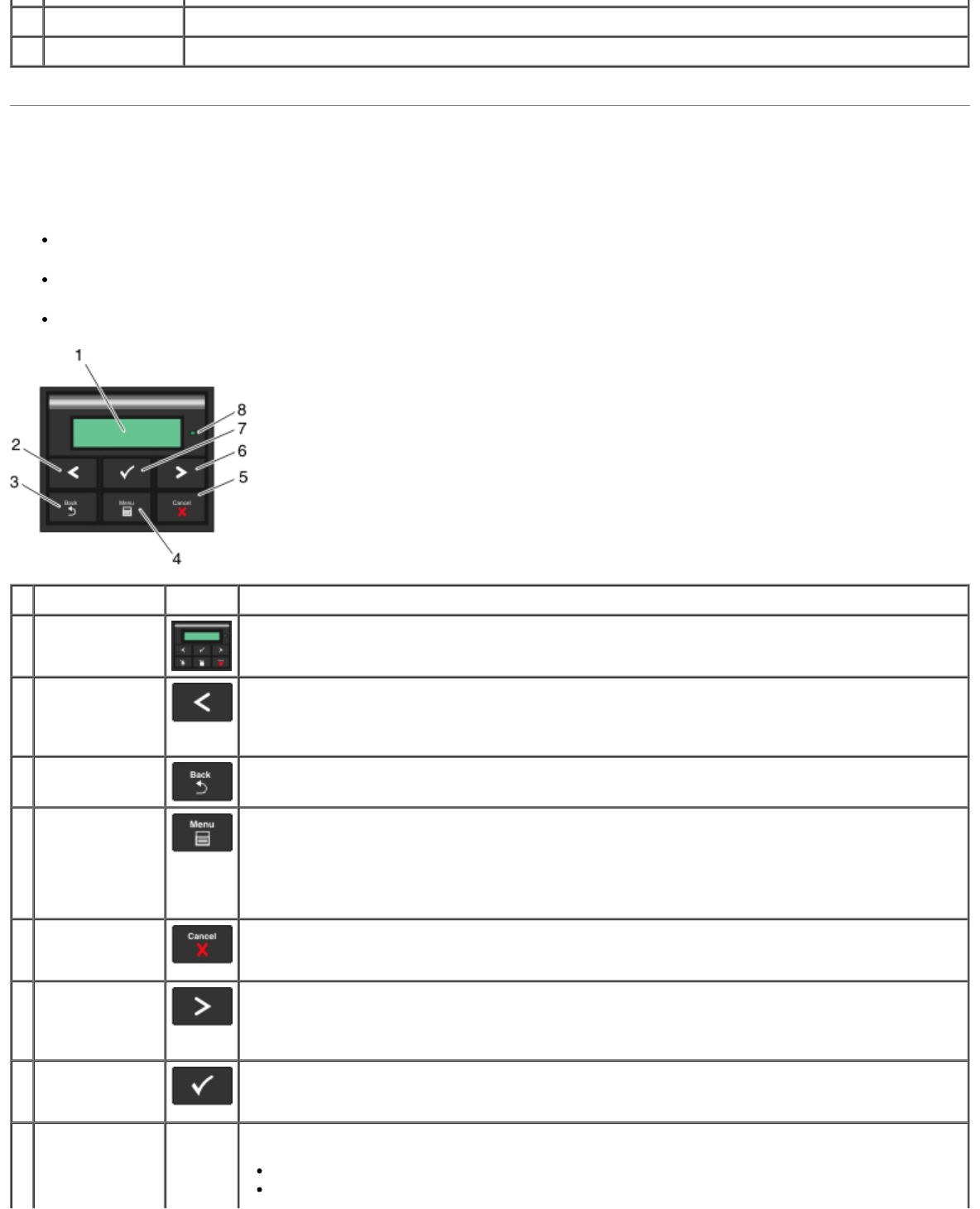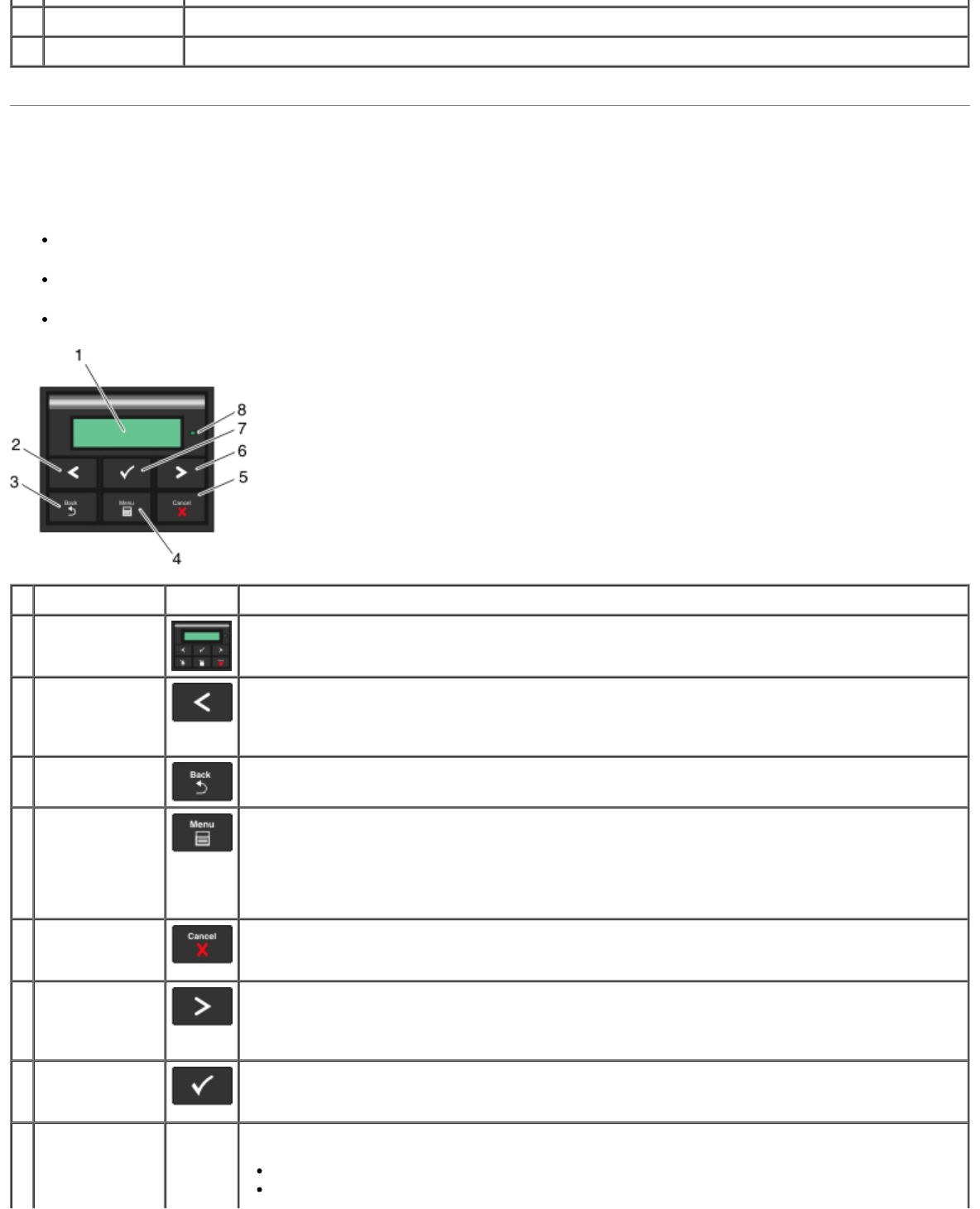
Understanding the Operator Panel
The operator panel contains:
Power indicator light
Two-line LCD display
Six buttons
21 Locking device Security lock that provides physical security to your printer.
22 Rear exit Door allows print jobs to exit the printer flat, such as those printed on transparencies or cardstock.
Use the Icon To
1 Display View the number of copies to be printed as well as error codes.
2 Left arrow
button
Scroll through menus, submenus, or settings on the display.
Move to the previous or next option. Each press moves one item in the list or to a different
setting for a menu item.
3 Back button
Return to the previous screen.
4 Menu button
Open the menu. Pressing the menu button while in the menus will return the user to the top
level menu screen
NOTE:
The menus are available only when the printer is in the Ready state.
5 Stop/Cancel
button
Cancel a print job in progress.
Exit a menu or submenu, and return to the default screen.
6 Right arrow
button
Scroll through menus, submenus, or settings on the display.
Move to the previous or next option. Each press moves one item in the list or to a different
setting for a menu item.
7 Select button
Select a menu or submenu item that appears on the display.
Submit a chosen value or setting for the printer.
8 Indicator light
Indicate the printer status:
Green—The printer is warming up, processing data, or printing.
Yellow—Operator intervention needed.