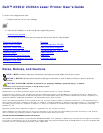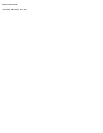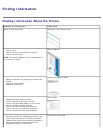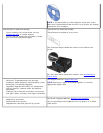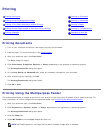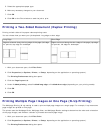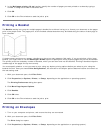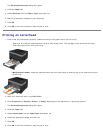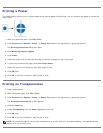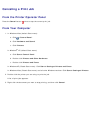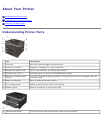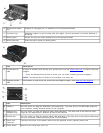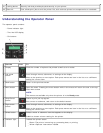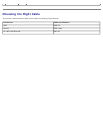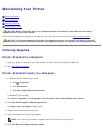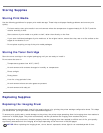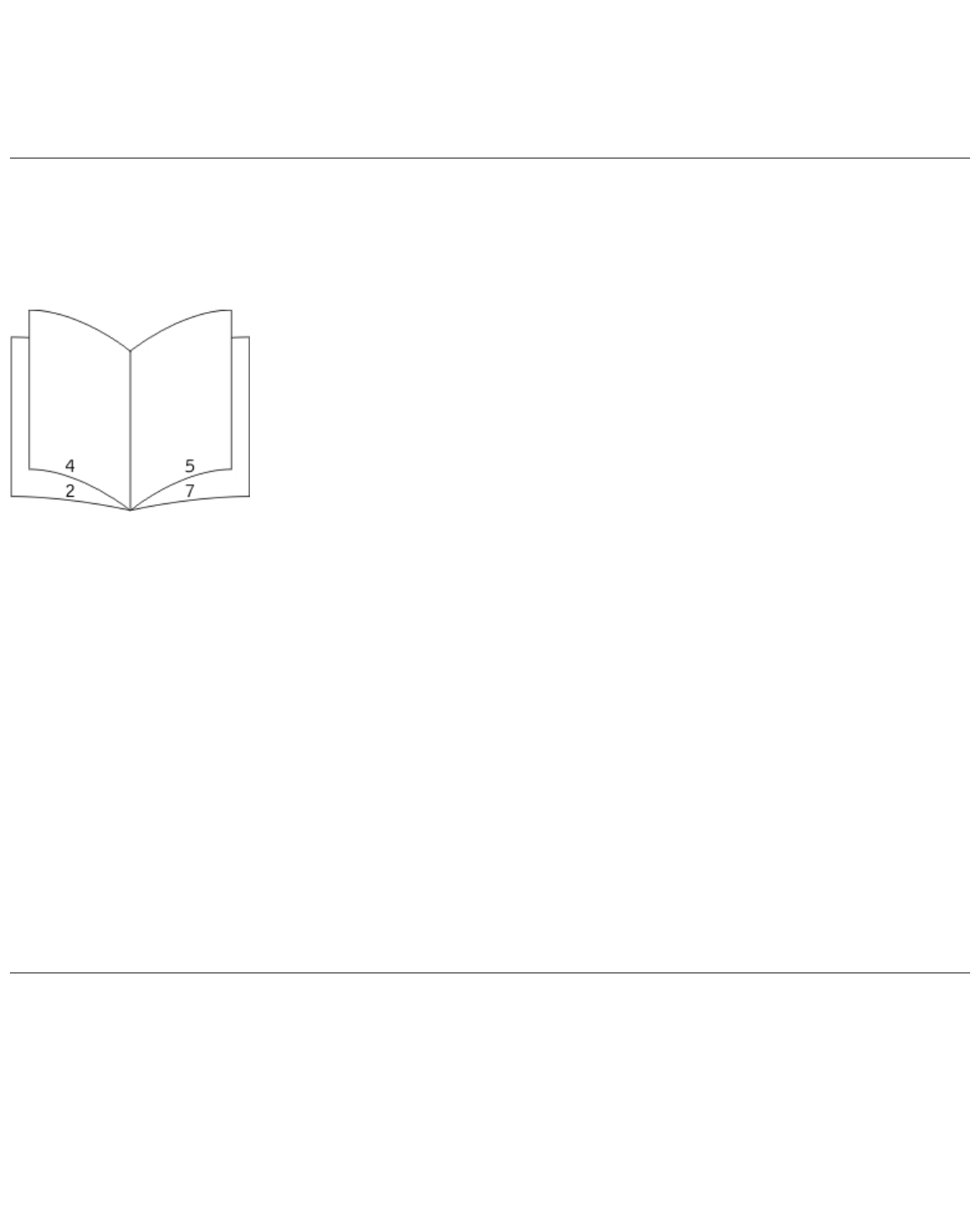
3. In the Multipage printing (N-up) section, specify the number of pages you want printed on a sheet by typing a
number or using the arrows in the combo box.
4. Click OK.
5. Click OK on the Print window to send the job to print.
Printing a Booklet
The Booklet setting lets you print multiple pages in booklet form without having to re-format your document so the pages
print in the proper order. The pages print so the finished collated document may be folded along the center of each page to
form a booklet.
If the document contains many pages, a booklet may have too many pages to fold easily. If you are printing a fairly large
booklet, you might want to use the Sheets per Bundle option to specify how many physical pages are put into one bundle.
The printer prints the necessary number of bundles, which you can then bind into one booklet. Printing in bundles helps the
outside edge of the pages line up more evenly.
You must specify whether or not you want to print using any duplex printing options before you select to print using the
booklet function. Once you choose Print Using Booklet, the controls for the duplex options become inactive and remain at
the last setting used.
1. With your document open, click File® Print.
2. Click Properties (or Options, Printer, or Setup, depending on the application or operating system).
The Printing Preferences dialog box opens.
3. Click More Page Layout Options.
4. Click Booklet.
5. Click OK twice.
6. Click OK on the Print window to send the job to print.
Printing on Envelopes
1. Turn on your computer and printer, and ensure that they are connected.
2. With your document open, click File® Print.
The Print dialog box opens.
3. Click Properties (or Options, Printer, or Setup, depending on the application or operating system).