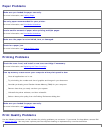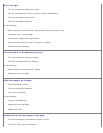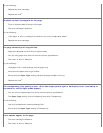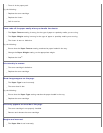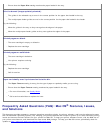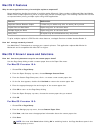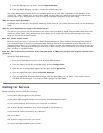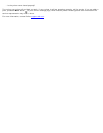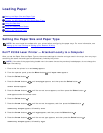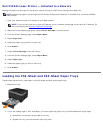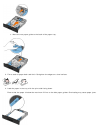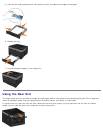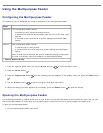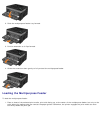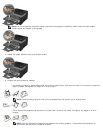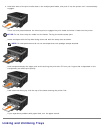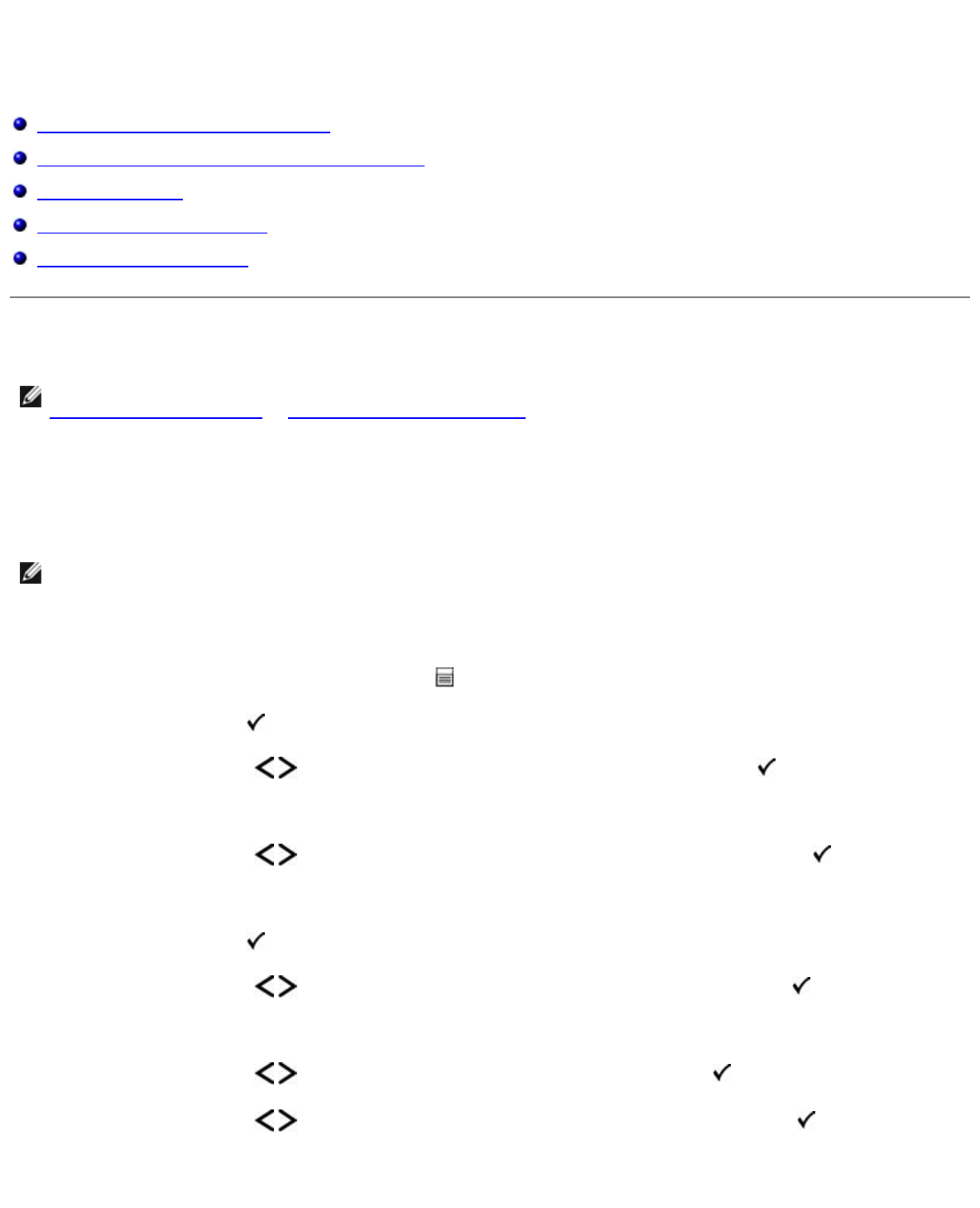
Loading Paper
Setting the Paper Size and Paper Type
Loading the 250-Sheet and 550-Sheet Paper Trays
Using the Rear Exit
Using the Multipurpose Feeder
Linking and Unlinking Trays
Setting the Paper Size and Paper Type
Dell™ 2330d Laser Printer — Attached Locally to a Computer
After you set the Paper Size and Paper Type to the correct settings for the size and type used in the trays, then any trays
containing the same size and type are automatically linked by the printer.
NOTE: If the size of the paper being loaded now is the same size as the previously loaded paper, do not change the
Paper Size setting.
1. Ensure that the printer is on and Ready appears.
2. From the operator panel, press the Menu button
until Paper Menu appears.
3. Press the Select button
.
4. Press the Arrow buttons until Size/Type appears, and then press the Select button .
Select Source appears.
5. Press the Arrow buttons
until the correct source appears, and then press the Select button .
Size appears under the source name.
6. Press the Select button
.
7. Press the Arrow buttons until the correct size appears, and then press the Select button .
Submitting Changes appears, followed by Size.
8. Press the Arrow buttons
until Type appears, and then press the Select button .
9. Press the Arrow buttons
until the correct type appears, and then press the Select button .
Submitting Changes appears, followed by Type.
NOTE: You must install the software for your printer before configuring the paper trays. For more information, see
Setting up for Local Printing
or Setting up for Network Printing.