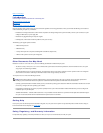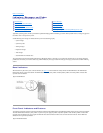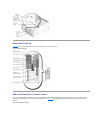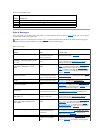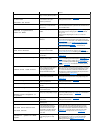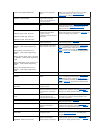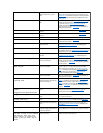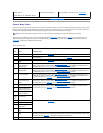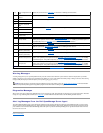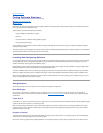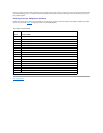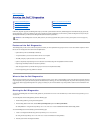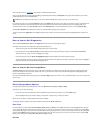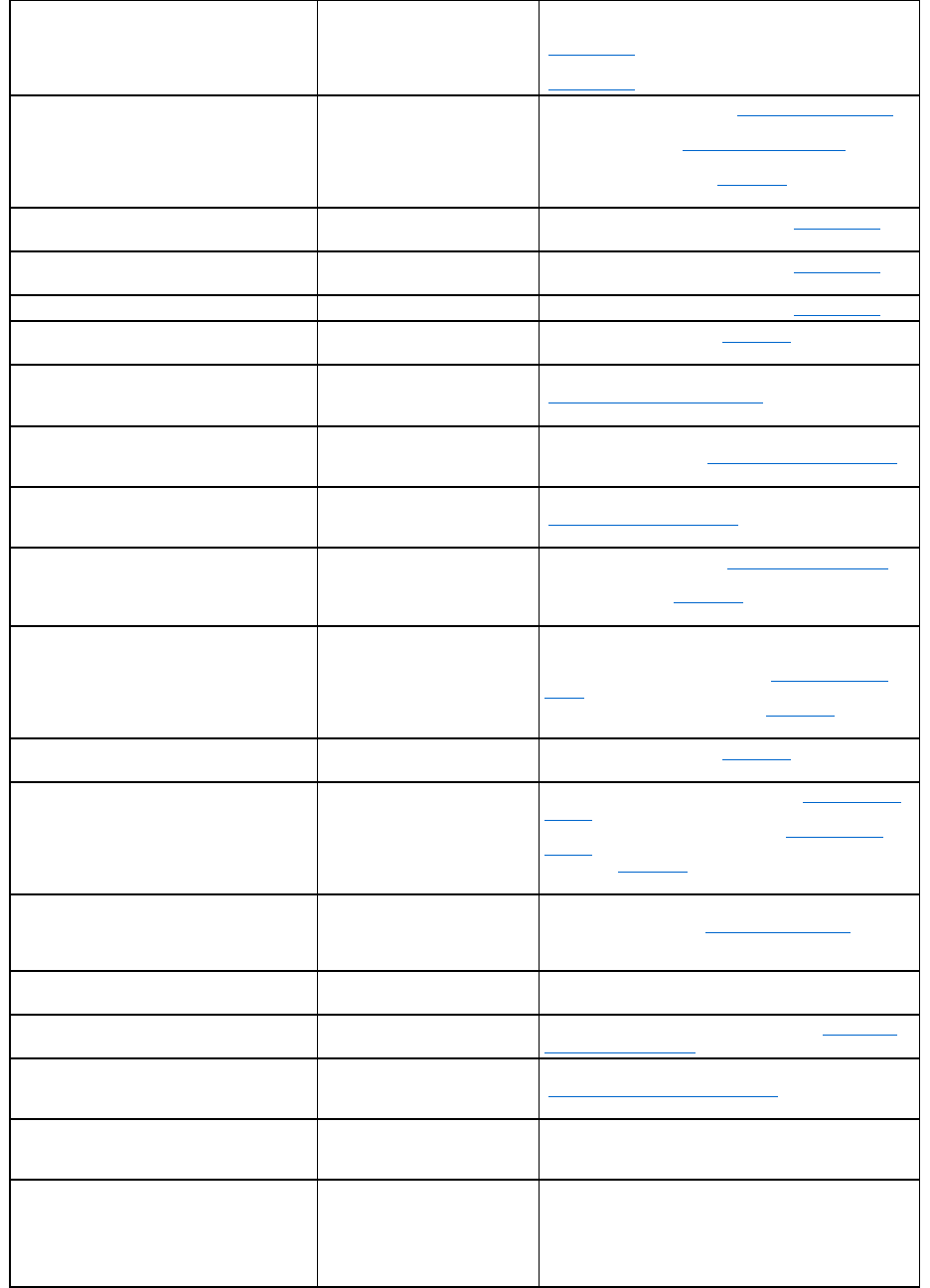
Reset failed
Improperly connected diskette/CD-
ROM, hard-disk drive, or power
cable
Check that the diskette drive/CD-ROM drive unit is seated
properly against the interposer board on the peripheral cage. See
"Installing Drives." Reinstall the hard-disk drive. Check the interface
cable and power cable connections to the backplane board. See
"Installing Drives."
ROM bad checksum = address
Expansion card improperly installed or
faulty
Reinstall the expansion cards. See "Installing an Expansion Card" in
"Installing System Board Options." If the problem persists, replace
the expansion card. See "Removing an Expansion Card" in
"Installing System Board Options." If the problem still persists,
replace the system board. See "Getting Help," for instructions on
obtaining technical assistance.
Sector not found
Defective sectors on diskette or hard-
disk drive
Replace the diskette or hard-disk drive. See "Installing Drives."
Seek error
Defective sectors on diskette or hard-
disk drive
Replace the diskette or hard-disk drive. See "Installing Drives."
Seek operation failed
Faulty diskette or hard-disk drive
Replace the diskette or hard-disk drive. See "Installing Drives."
Shutdown failure
Defective system board
Replace the system board. See "Getting Help," for instructions on
obtaining technical assistance.
System halted
System microprocessor is not a type
supported by Dell.
Replace the microprocessor with a type supported by Dell. See
"Adding or Replacing a Microprocessor" in "Installing System
Board Options."
System backplane cable error
Improperly attached interface cables
Check the primary and secondary SCSI interface cable connections
to the backplane board. See "Troubleshooting Hard-Disk Drives" in
"Troubleshooting Your System."
System backplane error
Improperly attached or missing
backplane
Check the interface cable connections to the backplane board. See
"Troubleshooting Hard-Disk Drives" in "Troubleshooting Your
System."
Time-of-day clock stopped
Defective battery or faulty chip
(defective system board)
Replace the system battery. See "Replacing the System Battery" in
"Installing System Board Options." If the problem persists, replace
the system board. See "Getting Help," for instructions on obtaining
technical assistance.
Time-of-day not set - please run
SETUP program
Incorrect Time or Date settings or
defective system battery
Check the Time and Date settings. See "Using the System Setup
Program," in the User's Guide for instructions. If the problem
persists, replace the system battery. See "Replacing the System
Battery" in "Installing System Board Options." If the problem still
persists, replace the system board. See "Getting Help," for
instructions on obtaining technical assistance.
Timer chip counter 2 failed
Defective system board
Replace the system board. See "Getting Help," for instructions on
obtaining technical assistance.
Unexpected interrupt in
protected mode
Improperly seated memory modules or
faulty keyboard/mouse controller chip
(defective system board)
Remove and reseat the memory modules. See "Installing Memory
Modules" in "Installing System Board Options." If the problem
persists, replace the memory modules. See "Installing Memory
Modules" in "Installing System Board Options." If the problem still
persists, see "Getting Help," for instructions on obtaining technical
assistance.
Unsupported CPU detected in
Socket n
Unsupported CPU speed detected!
Microprocessor not supported by
system
Install a correct version of the microprocessor in the specified
microprocessor socket. See "Microprocessor Upgrades" in
"InstallingSystemBoardOptions."
Unsupported CPU speed in CMOS
Microprocessor not supported by
BIOS
Upgrade the BIOS. See "Using the System Setup Program," in the
User's Guideforinstructions.
Unsupported DIMM installed in
the RAID DIMM slot!
RAID DIMM not supported by
system
Install a correct version of the RAID DIMM. See "Activating the
Integrated RAID Controller" in "Installing System Board Options."
Unsupported RAID key detected!
RAID hardware key not supported by
system
Install the RAID hardware key for your specific system. See
"Activating the Integrated RAID Controller" in "Installing System
Board Options."
Utility partition not available
<F10> key was pressed during
POST, but no utility partition exists on
the boot hard-disk drive
Create a utility partition on the boot hard-disk drive. See "Using the
Dell OpenManage Server Assistant CD" in your User's Guide.
Warning! Detected mode switch
from RAID to SCSI on the onboard
RAID channel. Data loss will
occur! Press Y to confirm the
change; press any other key to
cancel.
Type of controller has changed since
previous system boot
Back up information on the drives before changing the type of
controller used with the hard-disk drives.