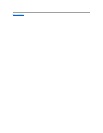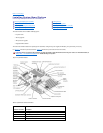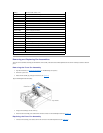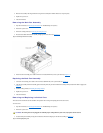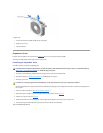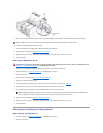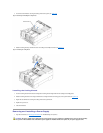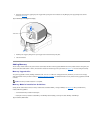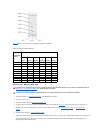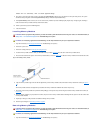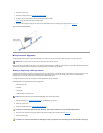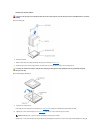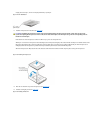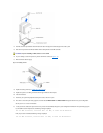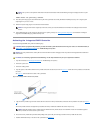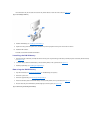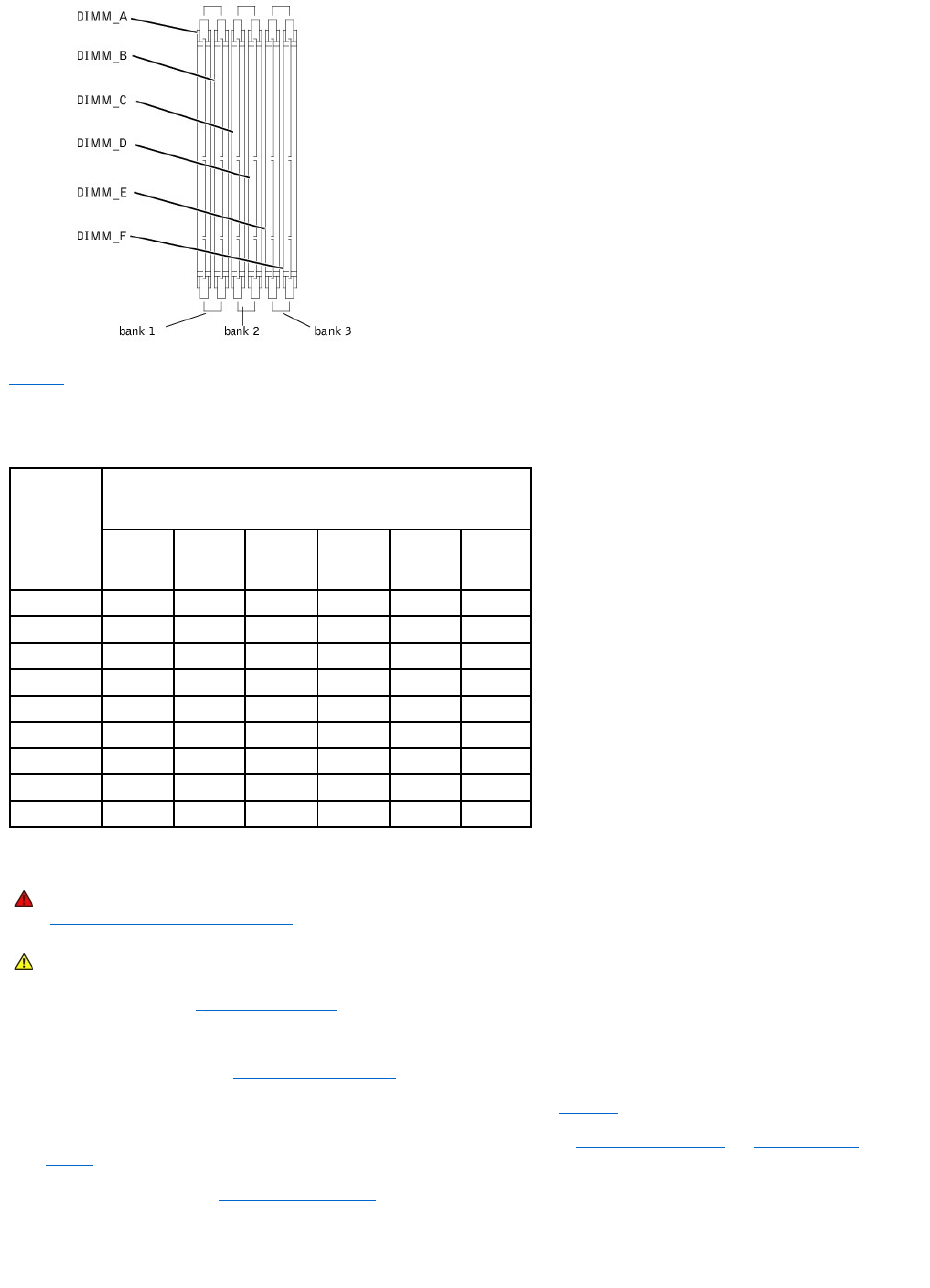
Table6-2 illustrates several sample memory configurations based on these guidelines.
Table 6-2.SampleMemoryModuleConfigurations
Performing a Memory Upgrade
1. Open the front bezel (see "Removing the Front Bezel" in "Troubleshooting Your System").
2. Remove the system cover.
3. Remove the cooling shroud (see "Removing the Cooling Shroud").
4. Locate the memory module sockets in which you will install or replace memory module pairs. Figure6-9 shows the order of the memory module sockets.
5. Install or replace the memory module pairs as necessary to reach the desired memory total (see "Installing Memory Modules" or "Removing Memory
Modules").
6. Install the cooling shroud (see "Installing the Cooling Shroud").
7. Replace the system cover, reconnect the system to the electrical outlet, and turn on system. After the system completes the POST routine, it runs a memory test.
The system detects that the new memory does not match the system configuration information, which is stored in NVRAM. The monitor displays an error
message that ends with the following words:
Total Desired
Memory
DIMM_A
DIMM_B
DIMM_C
DIMM_D
DIMM_E
DIMM_F
128 MB
64 MB
64 MB
None
None
None
None
256 MB
128 MB
128 MB
None
None
None
None
512 MB
256 MB
256 MB
None
None
None
None
512 MB
128 MB
128 MB
128 MB
128 MB
None
None
1 GB
256 MB
256 MB
256 MB
256 MB
None
None
1.5 GB
256 MB
256 MB
256 MB
256 MB
256 MB
256 MB
2 GB
512 MB
512 MB
512 MB
512 MB
None
None
3 GB
512 MB
512 MB
512 MB
512 MB
512 MB
512 MB
4 GB
1 GB
1 GB
1 GB
1 GB
None
None
WARNING: Before you perform this procedure, you must turn off the system and disconnect it from its power source. For more information, see
"Safety First— For You and Your System" in "Troubleshooting Your System."
CAUTION: See "Protecting Against Electrostatic Discharge" in the safety instructions in your System Information document.